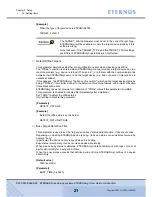Chapter 2 Setup
>
2.5 Monitoring Multiple Target Devices
ETERNUS Disk storage systems ETERNUSmgr User Guide -Introduction-
34
Copyright 2009 FUJITSU LIMITED
P2X0-0202-04ENZ0
See
"Chapter 4 Control Interfaces (Top Menu)" (page 46)
for Top Menu details.
2.5
Monitoring Multiple Target Devices
This chapter explains how to monitor multiple target devices by creating new setup files and edit-
ing the top menu.
2.5.1
Setup File Cautions
To monitor multiple target devices, a new setup file must be created for each target device that is
to be monitored:
The following naming format must be used for the setup files.
If the file name is other than as specified above, ETERNUSmgr will not be able to detect the file.
The only place setup files should be saved is the installation directory. If a setup file is saved in
another directory, ETERNUSmgr will not be able to find it.
The next time the ETERNUSmgr starts, monitoring of the new target devices will start. To begin
monitoring immediately, manually reboot ETERNUSmgr.
2.5.2
Creating a Setup File for Each Target Device
For each additional device that is to be monitored, save a renamed copy of the sample setup file
(created by the installation procedure in the Installation Directory) and edit the parameters as
necessary for the given target.
The following example procedures assume that the setup file for device 1 already exists and just
creates a new setup file for device 2.
•
Bold text indicates the portions that have been changed.
•
ETERNUSmgr is able to indicate the current status of each target
device in the top menu. This is done using the following line after the
link to the Alarm History Files Directory. When the device IP address
is changed, also change this line. If status display is not performed,
delete this line.
< ! - - S t a t u s o f 0 0 0 . 0 0 0 . 0 0 0 . 0 0 0 - - < f o n t
color="red">(*Offline*)</font>
The "
<font color="red">(*Offline*)</font>
" portion of
this line is overwritten by either one of the following.
Normal
<font color="black">(Normal)</font>
Offline
<font color="red">(*Offline*)</font>
ATTENTION
<font color="red"><b>(*ATTENTION*)</b>
</font>
BUSY
<font color="red">(*BUSY*)</font>
Format: STX-.INI