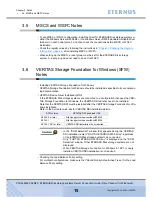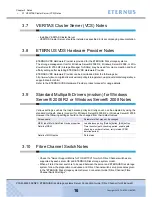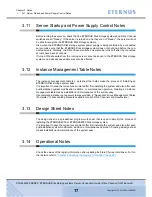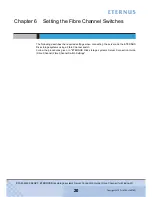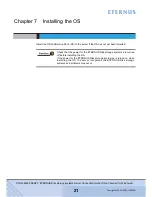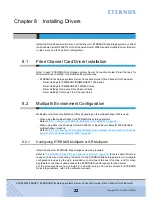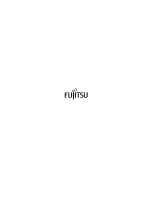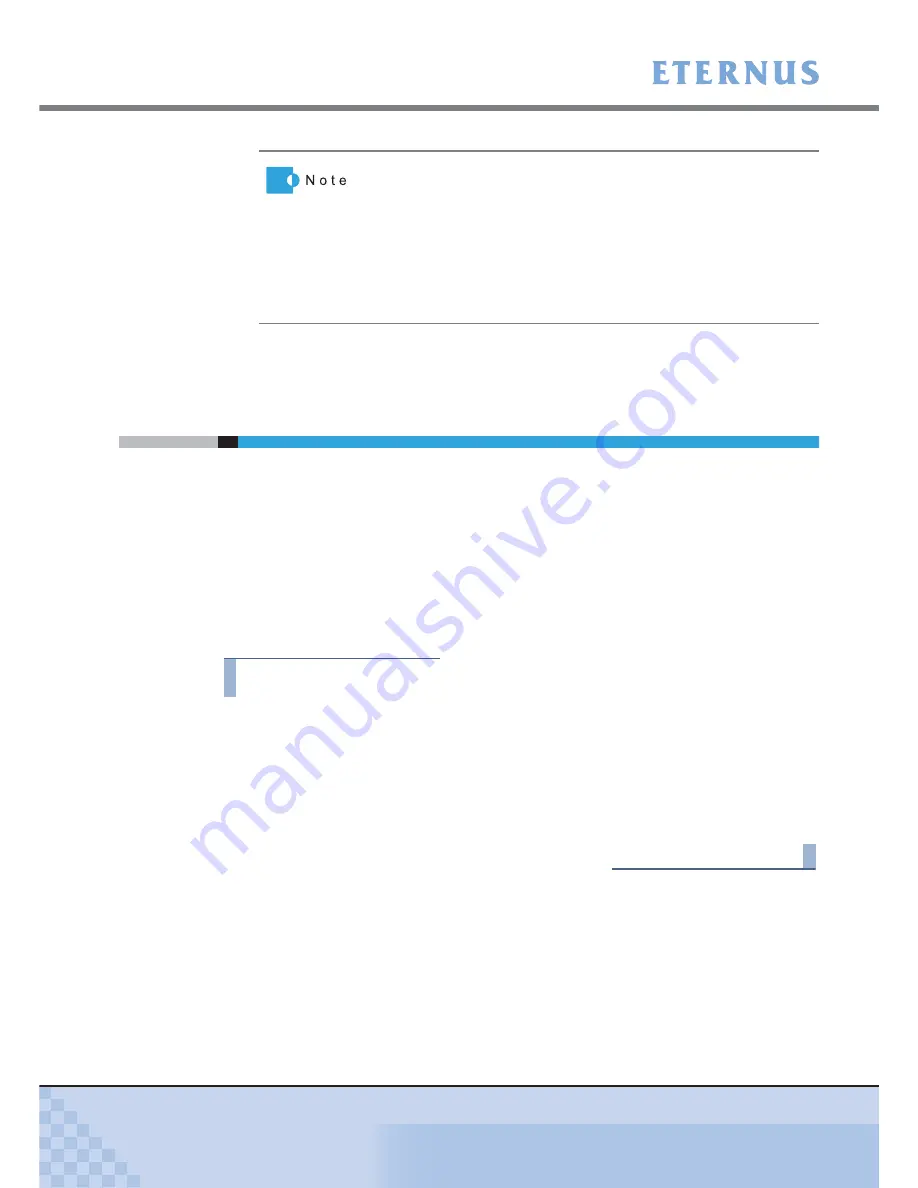
Chapter 10 Checking the Connected Devices
>
10.3 Checking the ETERNUS Disk Storage Systems' Connection Status
ETERNUS Disk storage systems Server Connection Guide (Fibre Channel) for Windows®
28
Copyright 2010 FUJITSU LIMITED
P3AM-2922-05ENZ0
10.3
Checking the ETERNUS Disk Storage Systems'
Connection Status
The following items can be set and displayed in the "GR Multipath Manager" main window when
"GR Multipath Driver" or "ETERNUS Multipath Driver" is used.
•
ETERNUS Disk storage systems' connection status
•
Connected LUNs
•
Path status
•
Path restoration or release
The following are example uses of "ETERNUS Multipath Driver".
These describe ETERNUS Disk storage systems' connection status and the checking of paths.
Procedure
1
Start up ETERNUS Disk storage systems (assuming that LUNs are already set
up), and check that it is "Ready" before starting up the server.
2
When the server is Ready, start up Multipath Manager.
3
The main window will appear. The status of the ETERNUS Disk storage systems
connected to the server (connection status, path status) can be checked.
End of procedure
For details on "Multipath Manager" operations, refer to the manual provided with the "GR
Multipath Driver" or "ETERNUS Multipath Driver".
For multipath configuration with Windows Server® 2008 R2 or
Windows Server® 2008, each ETERNUS Disk storage system LUN
shows as a single "Multi-Path Disk Device".
For multipath configuration with Windows Server® 2003 or
Windows® 2000 Server, the number of LUNs shown will be the same
as the number of paths which connect to each ETERNUS Disk
storage system LUN. For example, if two paths (Main Path and 2nd
Path) are connected to a LUN, then two LUNs are displayed under
[Disk drives], even though there is only one actual LUN.