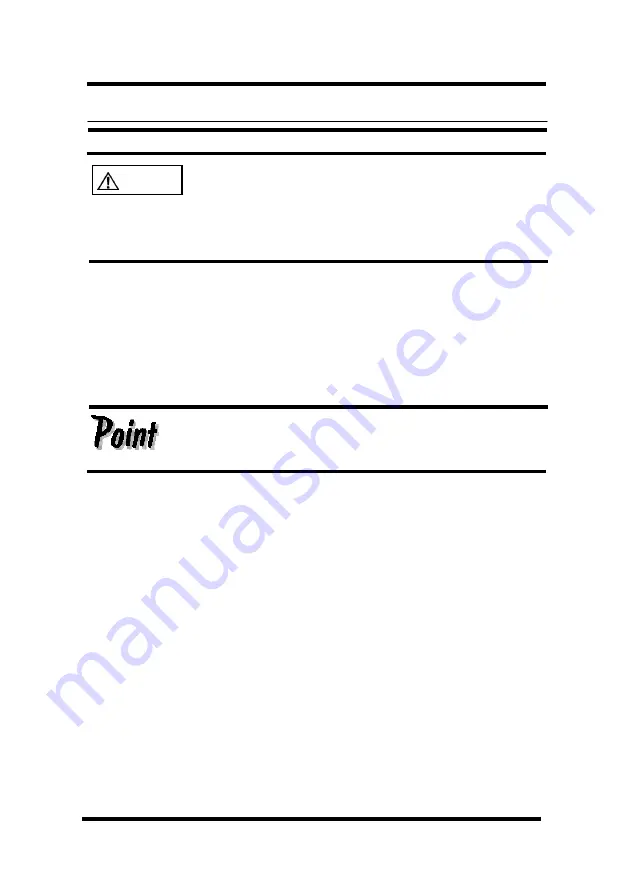
1 4
Operation
Pull the Console Drawer toward slowly until the slide rails lock.
If they do not lock, the weight of the Console Drawer may cause it
to move.
Be careful not to pinch your hand when doing such activities as
pulling or pushing the slide module and opening and closing the
LCD.
Operating the Console Drawer
1.
If the rubber stabilizer has not been removed yet, remove it now.
2.
Push down on the latch lever on the front left side of the Console Drawer. Pull out
the Console Drawer until it clicks.
Before pulling it out, make sure that the two screws on the front of
the Console Drawer are tightly fixed to the rack.
CAUTION
Summary of Contents for FD-1000AT
Page 1: ...Console Drawer FD 1000AT for PC SERVER User s Manual ...
Page 4: ...ii ...
Page 10: ...6 Installing the Guide Rails diagram ...
Page 20: ...16 Opening the LCD diagram ...
Page 29: ...25 Inserting the slide module diagram ...
Page 33: ......
Page 35: ...This manual is made of recycled paper 021220 ...






































