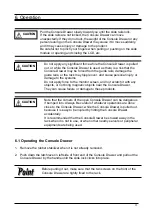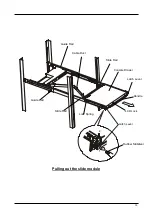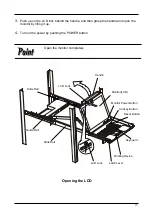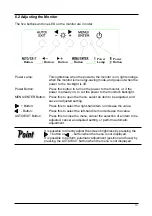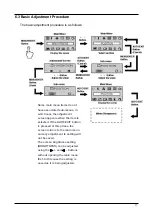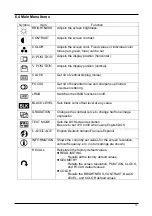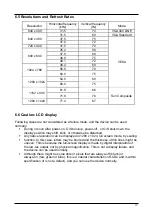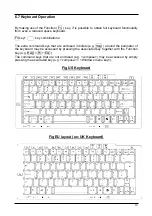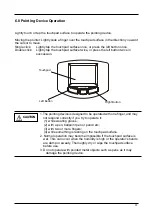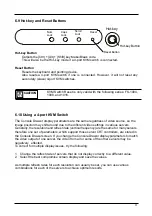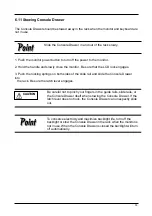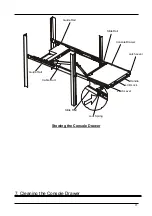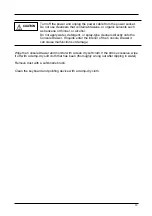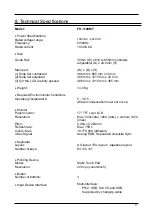5. Connecting to Multiple Servers
(with a 4-port KVM Switch installed in the back of the Console Drawer.)
See cautions given in [Connecting and Removing the Cables] when
connecting and disconnecting ports. Also, cut the power of any affected
equipment before you start working on it.
Refer to the 4-port KVM Switch user's manual as well as this manual for
more details.
CAUTION
You can connect servers in accordance with the 4-port KVM specification.
1. PS/2 type of Console Drawer I/F cable is required. Connect each cable for keyboard,
mouse and monitor from the Console Drawer, to the console port of 4-port KVM switch.
2. Use option cables to connect each server's keyboard, mouse and monitor port (VGA),
accordingly, subject to the available configuration of the 4-port KVM Switch and each
server port. In details, please refer to the 4-port KVM Switch manual.
(The back of the Console Drawer)
DVI Cable
AC Adaptor for 4-Port KVM Switch or DC Cable
(Attach DC cable to the back of the Console
Drawer)
Keyboard
Mouse
Monitor
Server 1
Server 4
Server 3
Server 2
Special KVM-Server Cable
Connecting the cables to a 4-port KVM Switch
12
Summary of Contents for FD-1100MT
Page 1: ...Preliminary Ver 0 50 SERVISTM Drawer 17inch FD 1100MT NC14010 B452 xx User s Manual ...
Page 25: ...Fig Japanese Keyboard Example of usage Help Fn Esc 21 ...
Page 32: ... Standard FCC Class A VCCI Class A cTUVus CE ICES 003 28 ...
Page 37: ...memo 1 ...
Page 38: ...2 ...
Page 40: ...NC14010 L525 01 051005 This manual is made with recycled paper ...