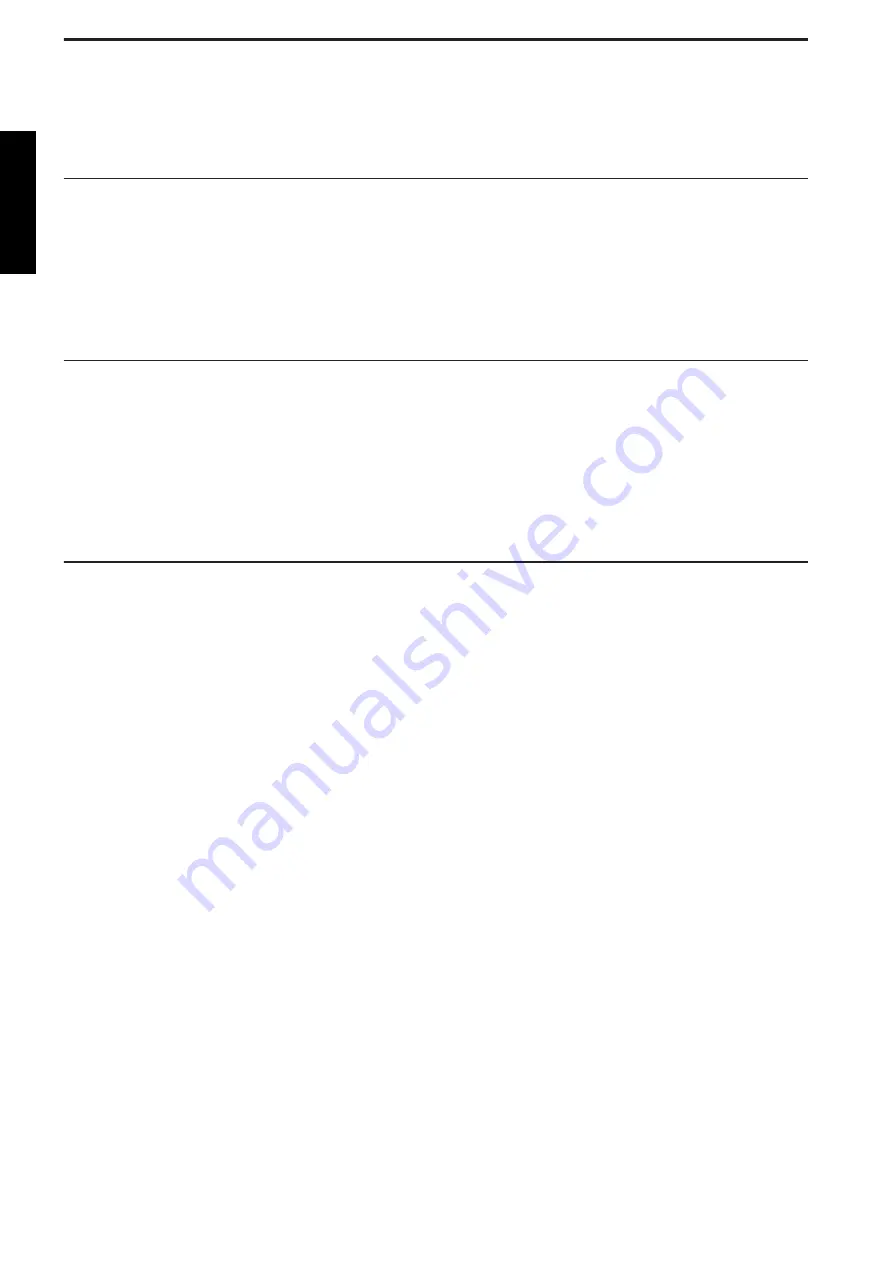
7. Initial setup
By using FGLair, perform initial setup for WLAN control.
NOTE:
Make sure that the smart device is connected to the same wireless router that the WLAN
adapter is connected.
7-1. Mobile app installation and user registration
1.
Visit Google Play store or App Store according to the type of connecting smart device.
2.
Search for FGLair in the store.
3.
Install the app by following the on-screen instructions.
4.
After completing FGLair installation on your smart device, open the app and perform user
registration by following the instructions.
7-2. Air conditioner registration
Prerequisite:
Make sure that the smart device is connected to the same wireless router that the WLAN
adapter is connected.
1.
Launch FGLair on your smart device.
2.
Follow the instructions written in the setting manual attached with this product.
7-3. Zone control
Prerequisites:
• Make sure that the smart device is connected to the same wireless router that the WLAN
adapter is connected.
• Before setting the zone control, make sure to complete the air conditioner registration.
When “Zones” screen is displayed on FGLair, perform the initial settings with referring the setting
manual of this product.
1.
Set the number of outlets.
2.
Set the damper type.
3.
Perform Optional sensor setting and the room temperature correction for the optional sensor
if necessary.
NOTE:
After completing each settings, make sure to disconnect the power supply and then re-
connect it.
DESIGN & TECHNICAL MANUAL
- 52 -
ZONE CTRL SYSTEM
with WLAN ADAPTER



































