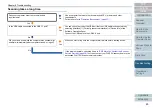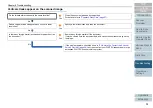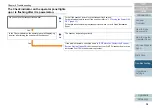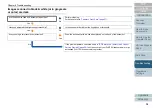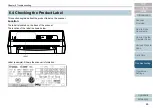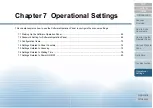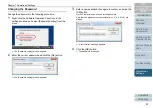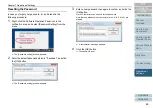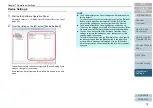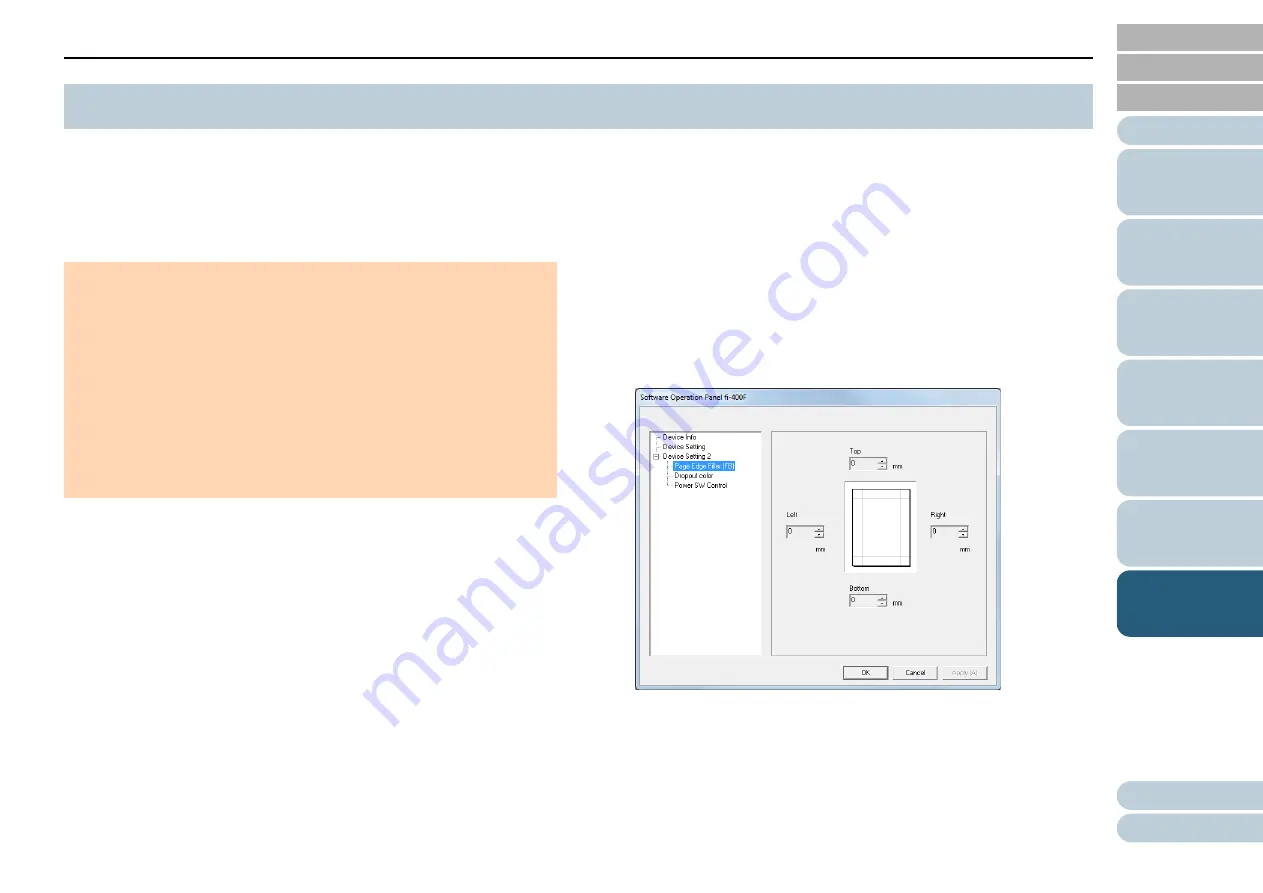
Chapter 7 Operational Settings
62
The Software Operation Panel is installed together with the
PaperStream IP driver.
This application allows you to check the scanner information
and configure various settings such as the operation of the
scanner.
1
Confirm that the scanner is connected to the computer,
then turn on the scanner.
For details about how to connect the scanner to the computer, refer to
Quick Installation Sheet.
For details about how to turn on the scanner, refer to
2
Display the Software Operation Panel window.
Windows Vista/Windows Server 2008/Windows 7
Click [Start] menu
[All Programs]
[fi Series]
[Software
Operation Panel].
Windows Server 2012/Windows 8
Right-click the Start screen, and select [All apps] on the app bar
[Software Operation Panel] under [fi Series].
Windows Server 2012 R2/Windows 8.1
Click [
] on the lower left side of the Start screen and select [Software
Operation Panel] under [fi Series].
To display [
], move the mouse cursor.
Windows 10/Windows Server 2016
Click [Start] menu
[fi Series]
[Software Operation Panel].
7.1 Starting Up the Software Operation Panel
ATTENTION
Do not start up the Software Operation Panel when the scanner is
scanning or the scanner driver's setup window is displayed.
Do not use the operator panel while the Software Operation Panel is
running.
If you start up the Software Operation Panel with multiple scanners
connected, the window to select a scanner appears.
Select a scanner to set up in the Software Operation Panel.
The Software Operation Panel can be started up with a maximum of
8 scanners connected at the same time. Note that you cannot
connect multiple scanners of this model.
If a large number of scanners are connected, it may take some time
to start up.