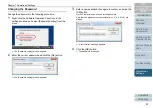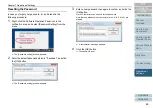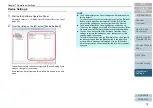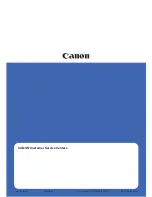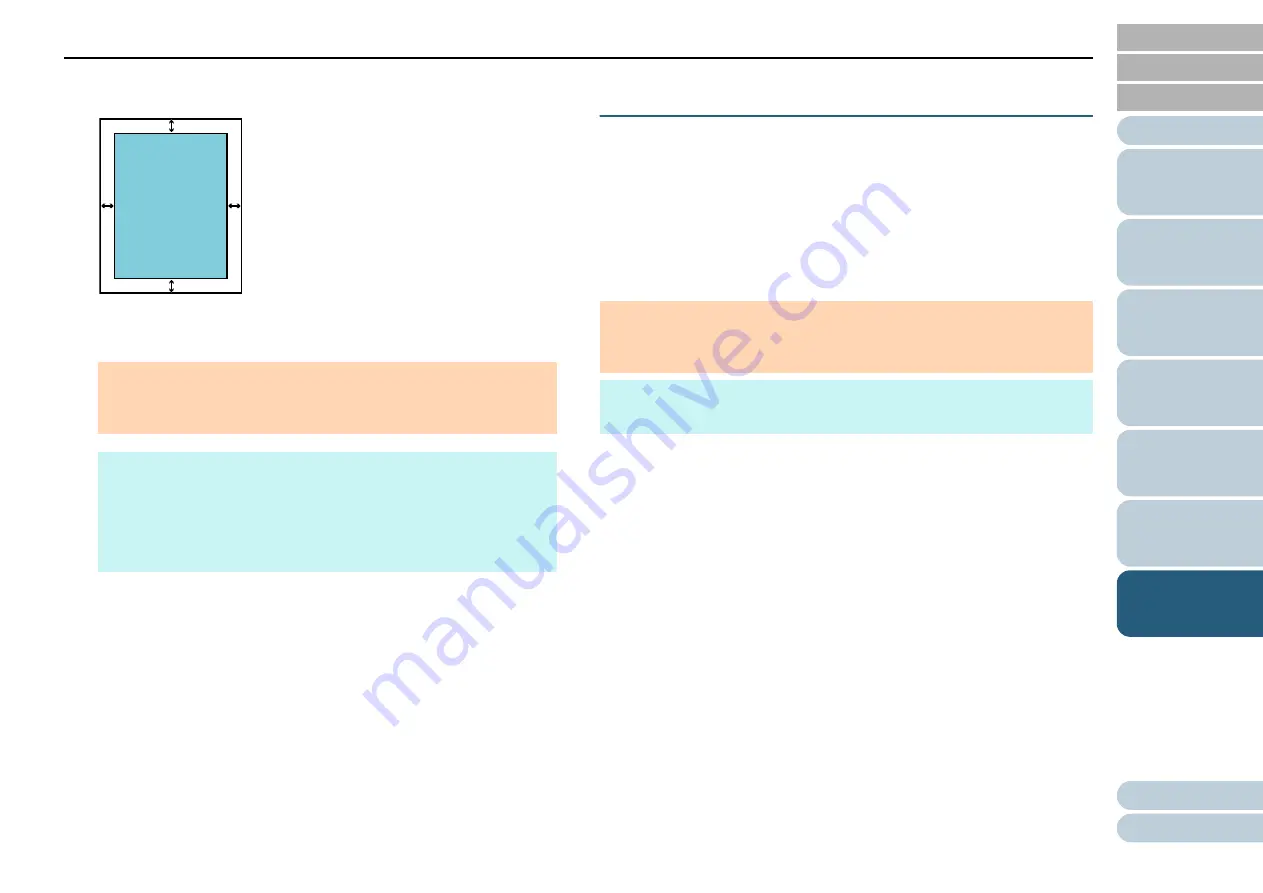
Chapter 7 Operational Settings
77
3
Specify the width of each margin to fill in: top/bottom/left/
right.
Specify the width for the margin around the scanned image to be filled
in with black.
Removing a Color from the Scanned Image
[Dropout color]
With "Dropout color", you can select either green, red, or blue
(primary colors) to remove the details of the selected color
from a scanned image.
For example, when scanning a document with black
characters and a green background, you can only scan the
black characters of the document by selecting green for the
dropout color.
ATTENTION
Note that if the target range of Page Edge Filler is too wide, some
characters near the edge may appear missing.
HINT
Because the document pad is black, the color around a
scanned image is always black.
This setting can also be configured in the scanner driver. In that
case, Page Edge Filler of the scanner driver is used on the
output image.
L
R
T
B
T: top = 0 to 15 mm
B: bottom = 0 to 15 mm
R: right = 0 to 15 mm
L: left = 0 to 15 mm
(in 1 mm increments)
Image
Area
ATTENTION
Dropout works the best with light (low intensity) colors, and dark colors
may not drop out.
HINT
Dropout color is only available in black & white or grayscale mode.