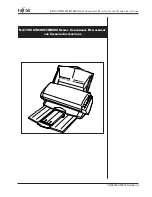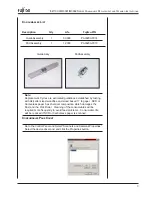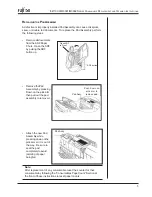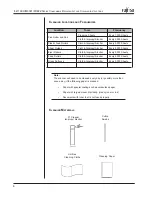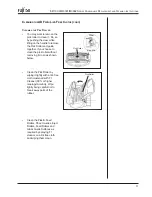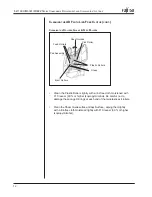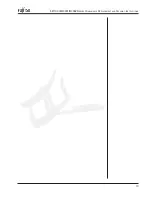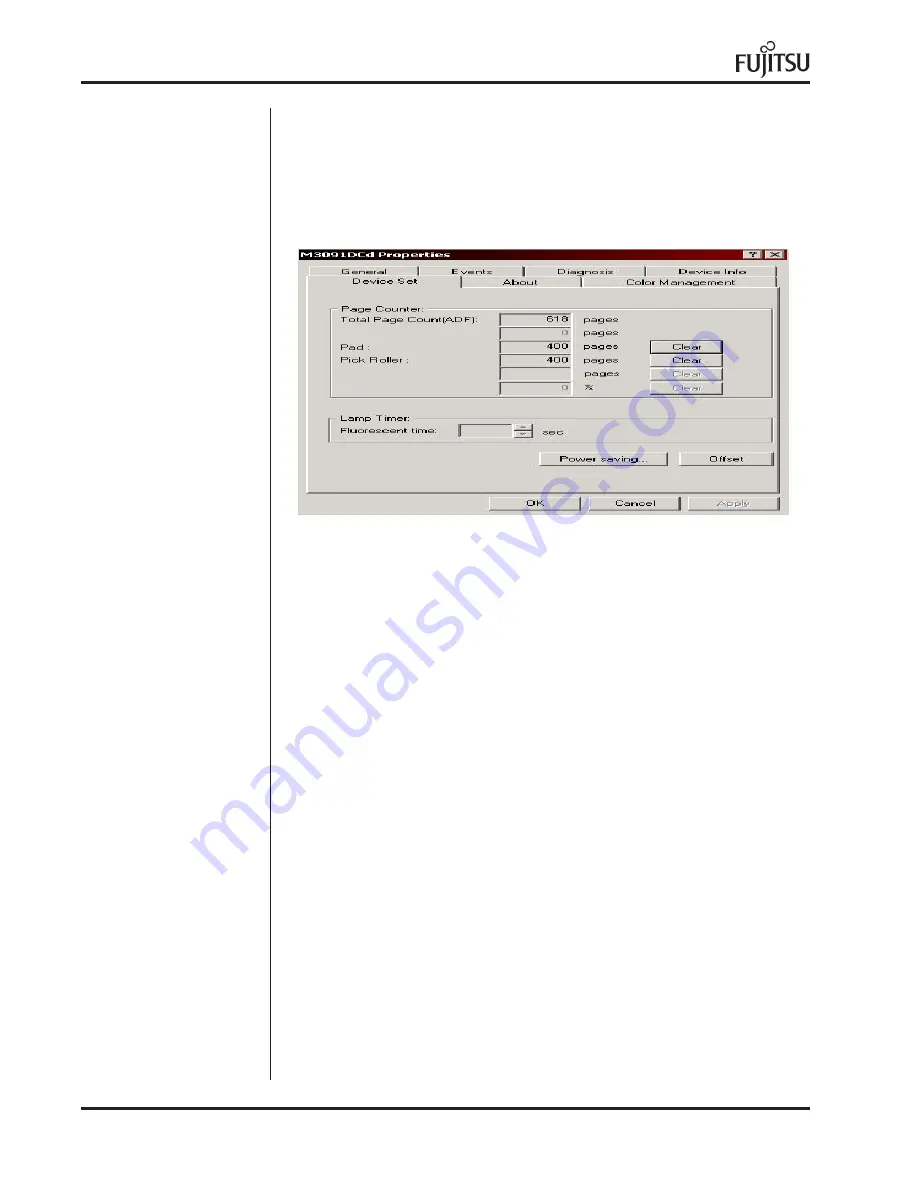
fi-4110CU/M3091/M3092 S
ERIES
C
ONSUMABLE
R
EPLACEMENT
AND
C
LEANING
I
NSTRUCTIONS
4
C
ONSUMABLES
P
AGE
C
OUNT
(
CONTINUED
)
•
Your computer will display the Properties for the scanner you have.
This will show the Pad and Pick Roller page counts on the Device Set
tab.
•
The Target Value to Change Supplies is a rough estimate of when
supplies should be changed with new ones. This amount can vary
depending on paper type, frequency of use, print on pages, cleaning
and other factors.
•
To order new consumables contact the Fujistsu Dealer in your area or
call our Technical Assistance Center at the number in your
documentation.
•
Clicking the Reset will set the count for each consumable to 0. This
should be done when ever you change to a new consumable in the
scanner.