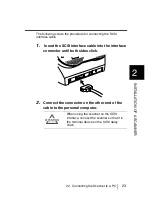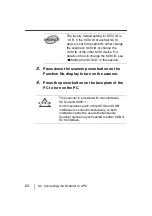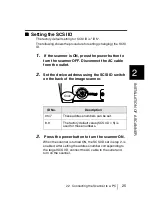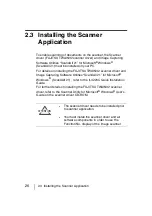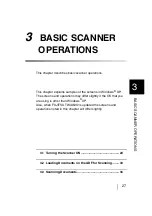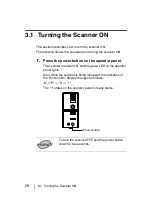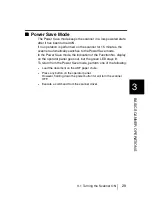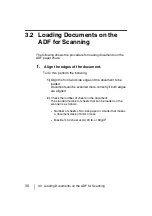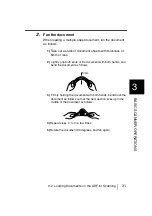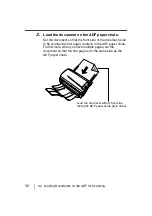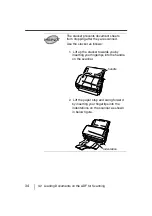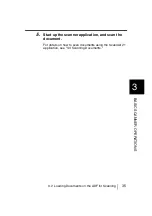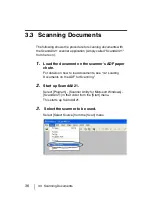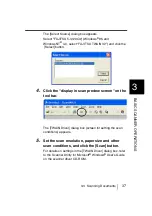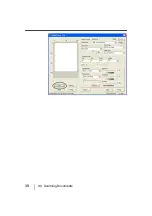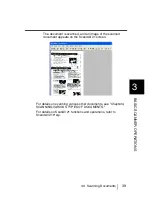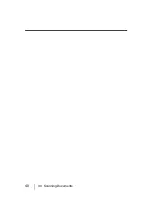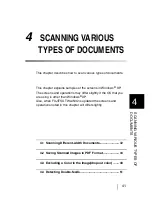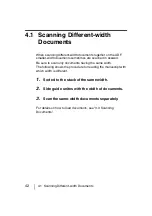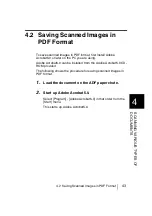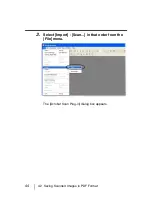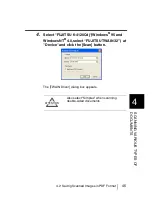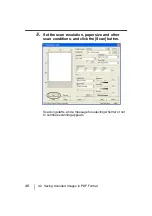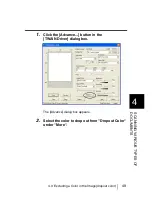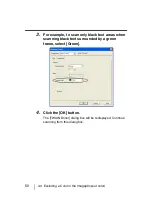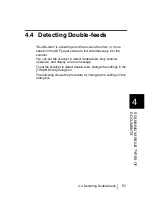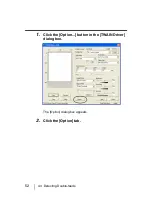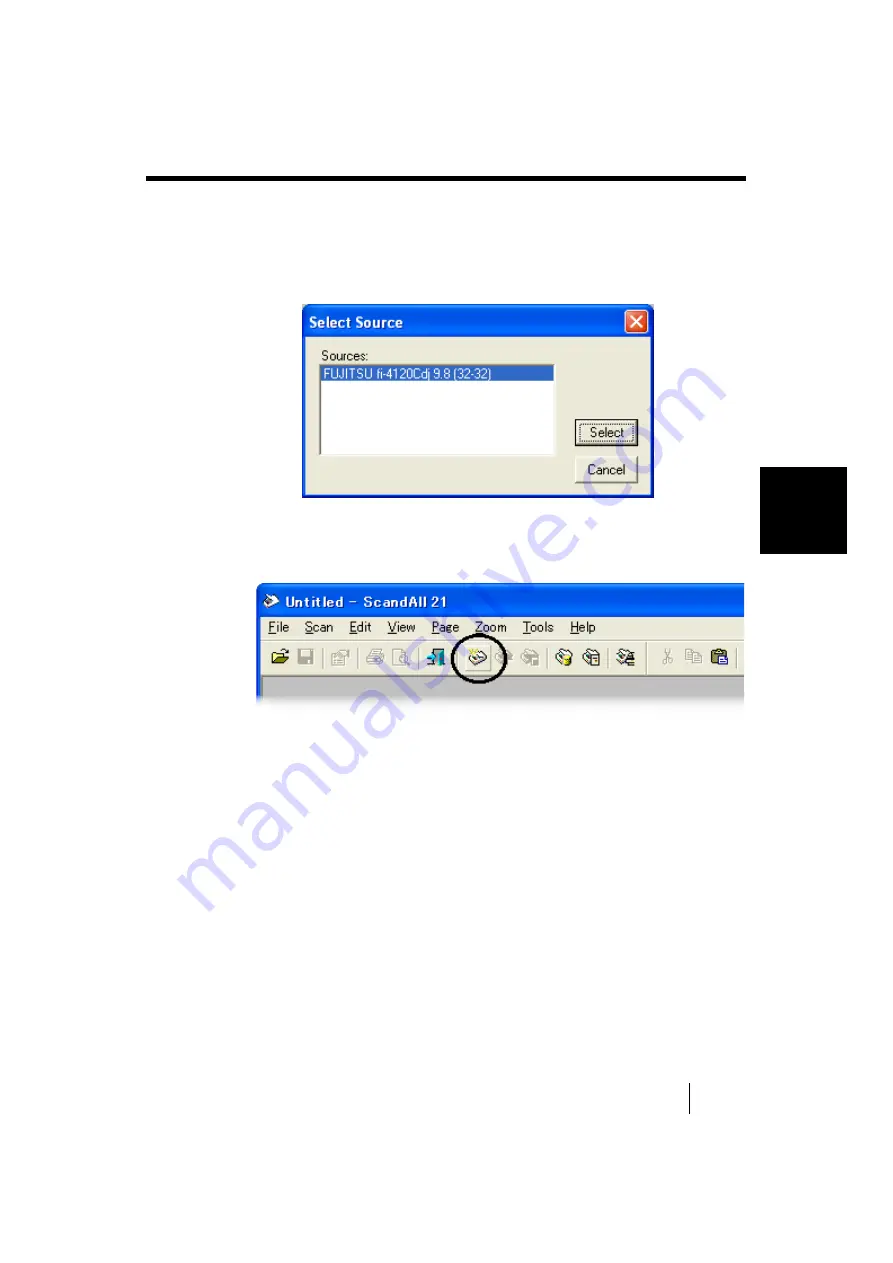
3.3 Scanning Documents
37
3
BAS
IC SCANN
E
R
OP
ERA
T
IO
N
S
The [Select Source] dialog box appears.
Select "FUJITSU fi-4120Cdj" (Windows
®
95 and
WindowsNT
®
4.0, select “FUJITSU TWAIN 32”) and click the
[Select] button.
4.
Click the "display in scan preview screen" on the
tool bar.
The [TWAIN Driver] dialog box (screen for setting the scan
conditions) appears.
5.
Set the scan resolution, paper size and other
scan conditions, and click the [Scan] button.
For details on settings in the [TWAIN Driver] dialog box, refer
to the Scanner Utility for Microsoft
®
Windows
®
User’s Guide
on the scanner driver CD-ROM.
Summary of Contents for FI-4120C
Page 1: ...Operator s Guide fi 4120C Image Scanner P3PC E007 02EN ...
Page 65: ...38 3 3 Scanning Documents ...
Page 67: ...40 3 3 Scanning Documents ...
Page 97: ...70 6 1 Consumable and Replacement Cycle The fi 4120Cdj Properties dialog box appears ...
Page 147: ...120 7 4 Checking Labels on the Scanner ...
Page 173: ...GL 8 ...
Page 177: ...IN 4 ...
Page 179: ......
Page 180: ......