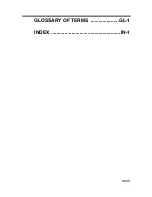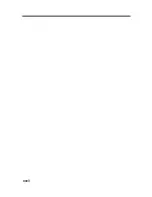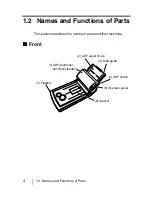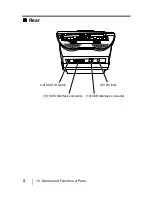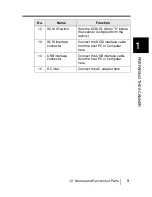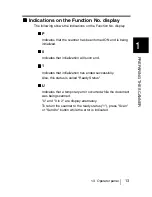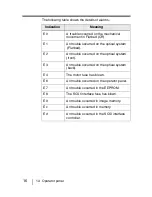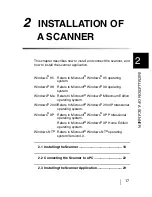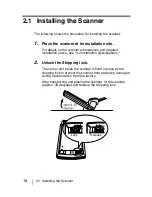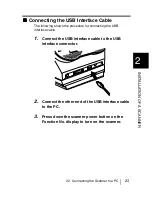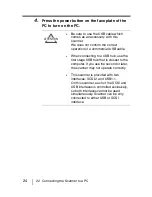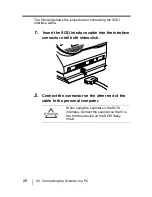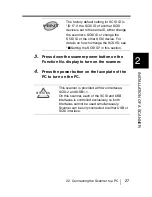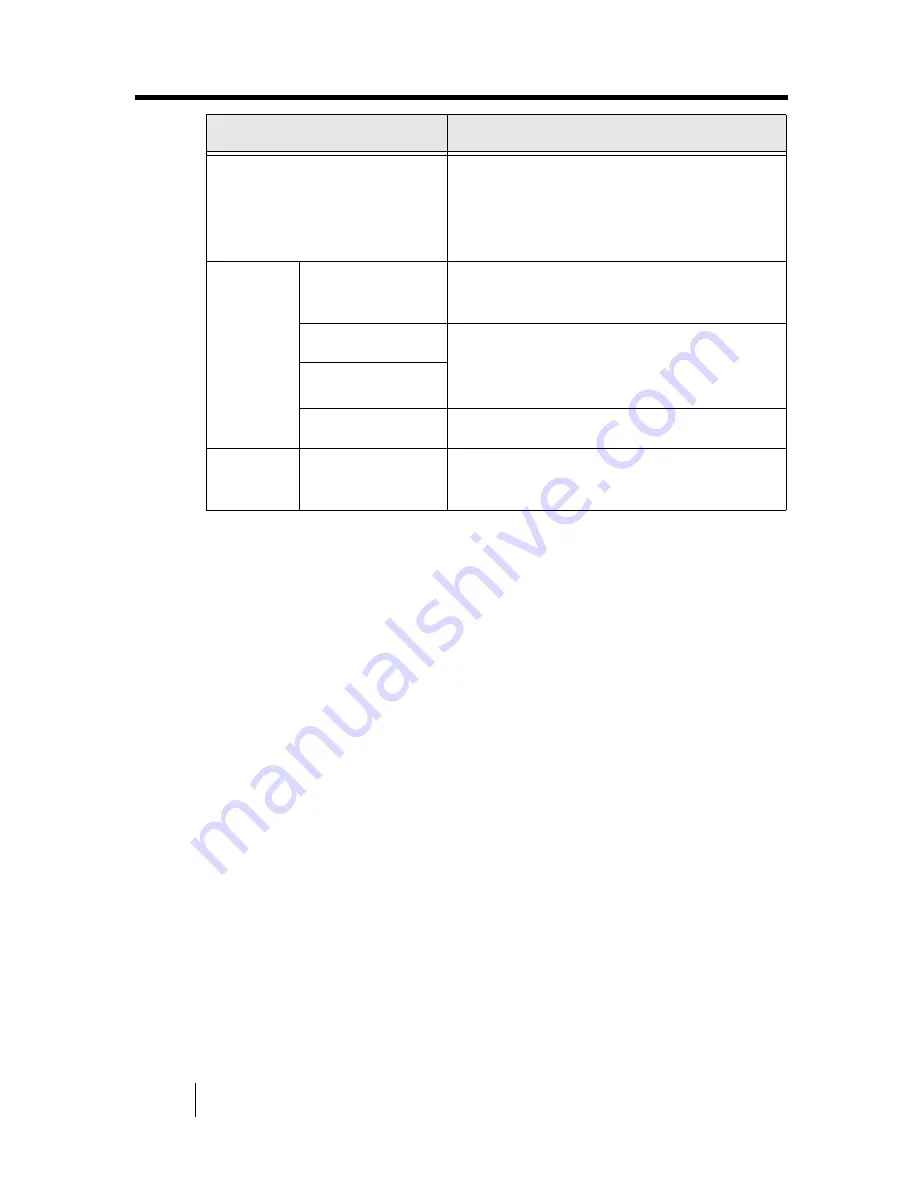
12
1.3 Operator panel
*) For information on detailed settings for the launcher, refer to the
Scanner Utility for Microsoft
®
Windows
®
User’s Guide on the
scanner driver CD-ROM.
Name
Function
Function No. display
Indicates the function No., Scan
mode, and error status. For details,
see "
■
Indications on the Function
No. display" in this section.
button
Function
Select the Function No. set in the
launcher (*).
Send to
Start and read the application
software according to the details set
in the launcher (*).
Scan
Power button
Turns the scanner ON and OFF.
LED
-
Lights when the scanner is turned
ON.
Summary of Contents for FI 4220C - Document Scanner
Page 1: ...Operator s Guide fi 4220C Image Scanner P3PC E017 01EN ...
Page 28: ...xxvii GLOSSARY OF TERMS GL 1 INDEX IN 1 ...
Page 29: ...xxvii ...
Page 59: ...30 2 3 Installing the Scanner Application ...
Page 72: ...3 4 Scanning Documents 43 3 BASIC SCANNER OPERATIONS ...
Page 105: ...76 5 3 Cleaning the ADF ...
Page 111: ...82 6 1 Consumable and Replacement Cycle The fi 4220Cdj Properties dialog box appears ...
Page 161: ...132 7 4 Checking Labels on the Scanner ...
Page 181: ...152 9 3 External Dimensions ...
Page 189: ...GL 8 ...
Page 193: ...IN 4 ...
Page 195: ......
Page 196: ......