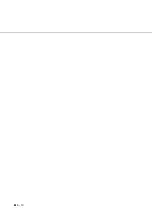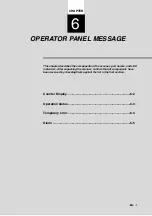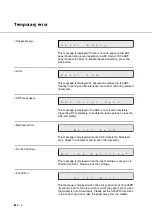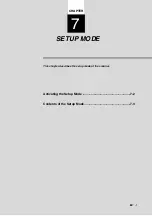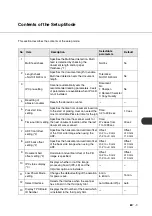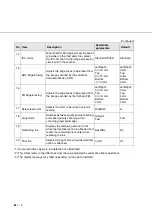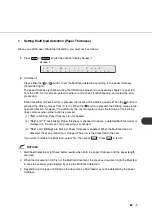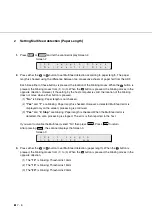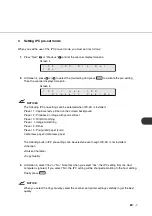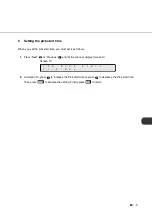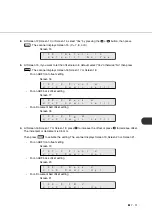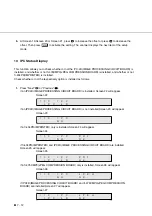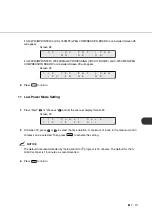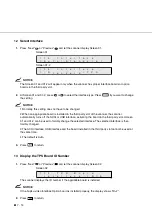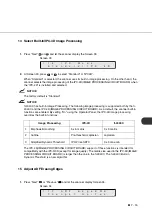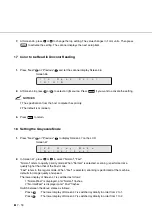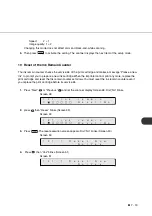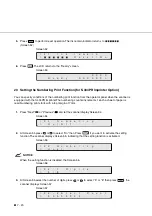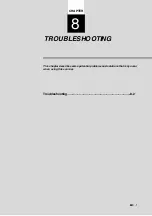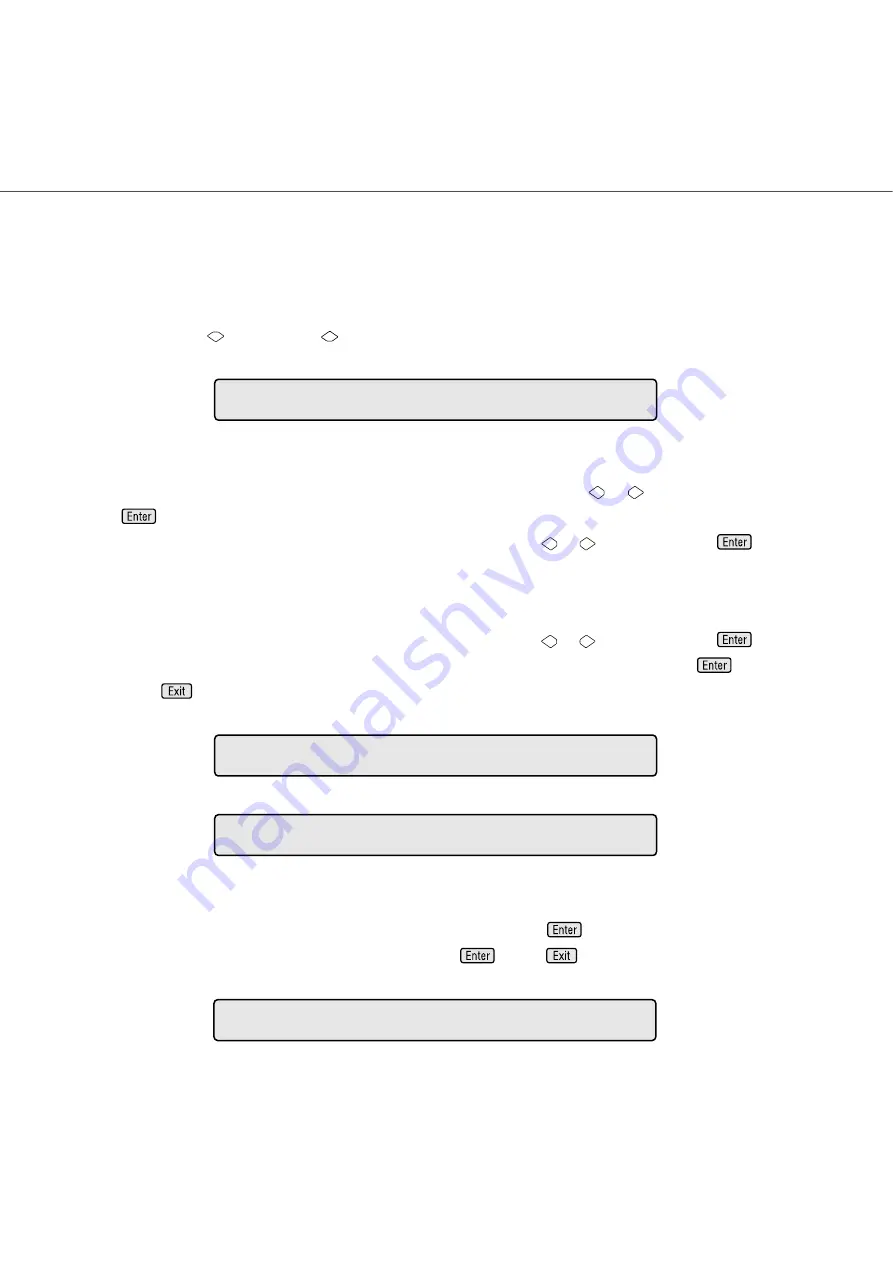
●
7 - 8
4
Reset of the abrasion counter
When you reset the abrasion counter, you must set it as follows:
1.
Press “Next”
or “Previous”
and let the scanner display Screen 6.
Screen 6
2.
If you want to reset the PickRoller counter, select “Pick Roller” through
or
button and press
. Go to procedure 3.
If you do not want to reset the Pad counter, select “Pad” through
or
button and press
. Go
to procedure 3.
3.
If you want to reset the abrasion counter, select “Reset” through
or
button and press
. Go
to procedure 4. If you do not want to reset the abrasion counter, select “No” and press
.Finally
press
to return.
Screen 7
Screen 8
4.
If you want to reset the abrasion counter, select “Yes” and press
.
If you do not want to reset it, select “No” and press
.Press
to return.
Screen 9
=
!
0
4
A
b
r
a
s
i
o
n
C
N
T
P i c k
/
a d
R o l l e r
P
!
0
4
-
1
P
i
c
k
C
N
T
X
X
X
X
X
X
R
e
s
e
t
/
N
o
=
!
0
4
-
2
d
a
P
C
N
T
X
X
X
X
X
X
R
e
s
e
t
/
N
o
=
!
0
4
-
3
/
N
o
Y
e
s
R
e
s
e
t
w
N
o
Summary of Contents for fi-4340C
Page 1: ...fi 4340C Image Scanner Operator s Guide ...
Page 2: ......
Page 20: ......
Page 25: ... 1 5 Assemblies Guide A ASSY Pick roller Stacker Pad ASSY ...
Page 28: ... 1 8 ...
Page 58: ... 5 10 ...
Page 86: ... 7 22 ...
Page 104: ... 10 4 423 16 6 360 14 2 556 21 9 220 8 7 275 10 8 unit mm Dimensions ...
Page 110: ... GL 6 ...
Page 113: ... IN 3 Send To button 1 7 Start button 1 7 Stop button 1 7 ...