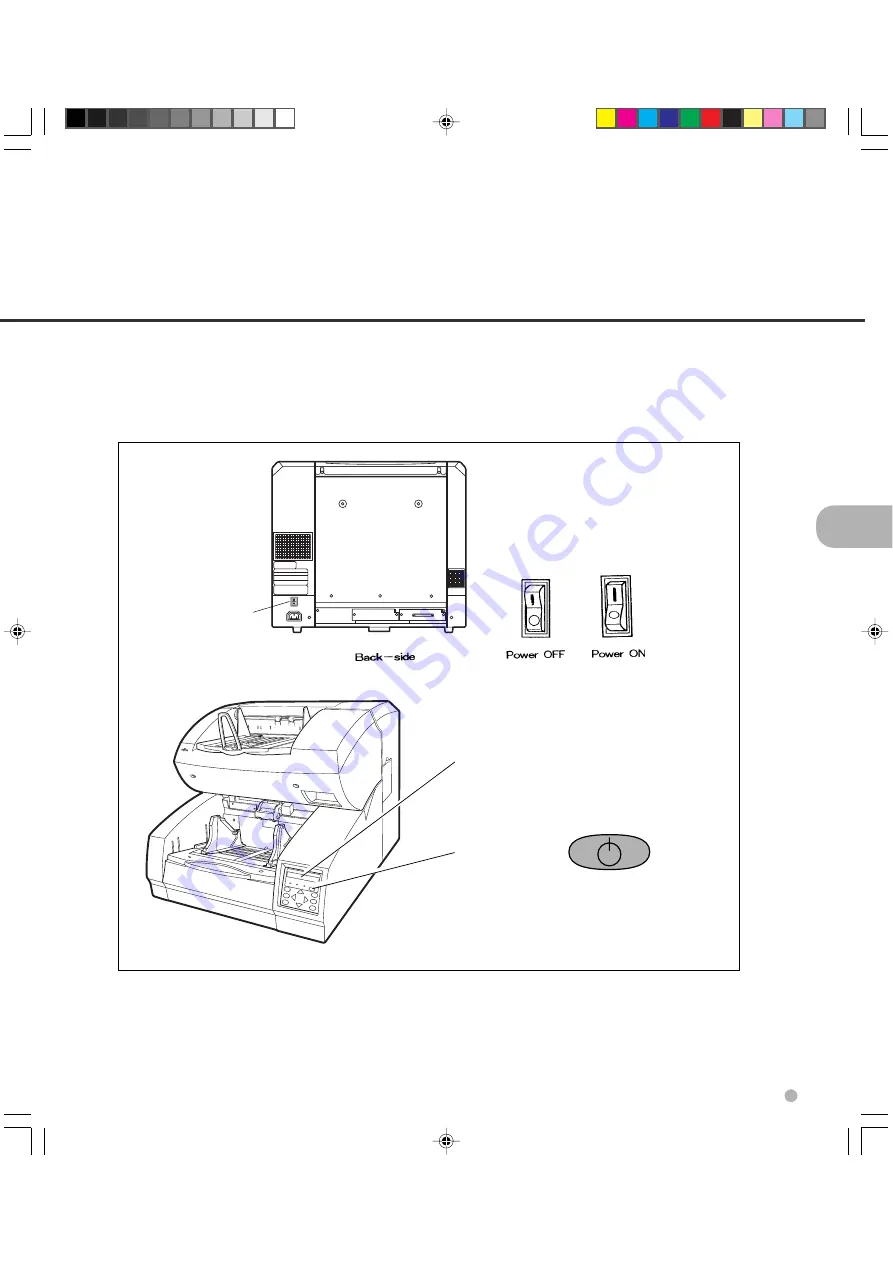
3-1
3
This section describes how to turn the power on.
Press “I” side of the main line switch located at the back of the scanner. Press the power switch of
the operator panel. The power goes on and the green POWER lamp at the operator panel lights.
Turning the Power On
Power switch
Operator panel
Main line switch
07C3.P65
01.2.17, 5:43 PM
1
Summary of Contents for FI-4990C
Page 1: ...C150 E192 01EN fi 4990C Image Scanner Operator s Guide ...
Page 2: ...fi 4990C Image Scanner Operator s Guide ...
Page 36: ...3 10 07C3 P65 01 2 17 5 43 PM 10 ...
Page 49: ...5 2 External Dimensions unit mm 11C5 P65 01 2 17 5 45 PM 2 ...
Page 108: ...6 56 15C6 P65 01 2 17 5 47 PM 56 ...
Page 119: ...18CE P65 01 2 17 5 48 PM 1 ...
















































