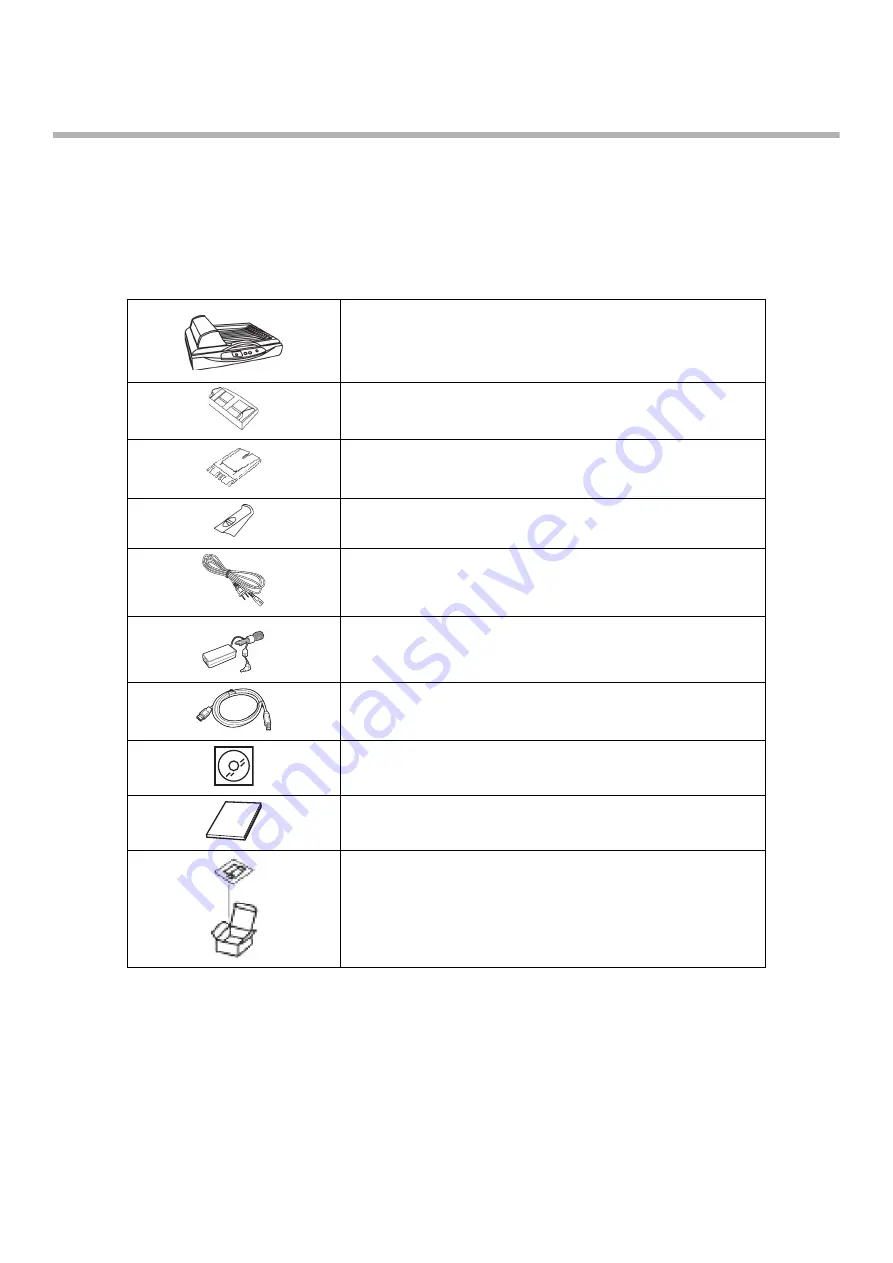
3
Chapter1
PREPARING THE SCANNER
1.1 Checking the Contents of the Scanner Package
Make sure that all items shown below are included in the package.
If any parts are missing or defective, contact your scanner dealer or an authorized FUJITSU scanner service provider.
Handle the scanner and accessories with care.
Scanner (x1)
ADF paper chute (x1)
Extension (x1)
Document stopper
(x1)
AC cable
(The contents may vary depending on the country and the
model purchased.)
AC adapter (x1)
USB cable (x1)
SETUP DVD-ROM (x1)
Safety Precautions (x1)
PAD-ASSY (x1)





























