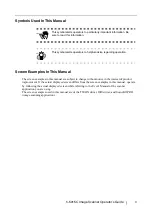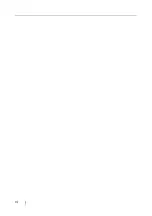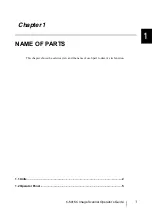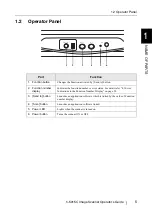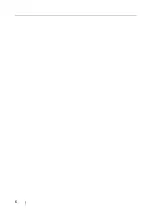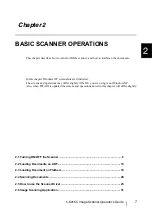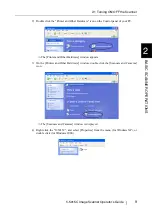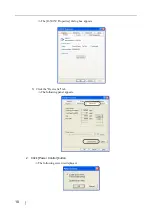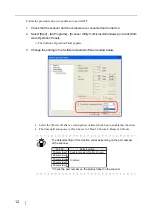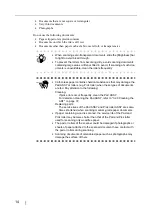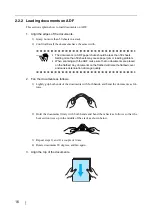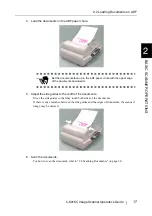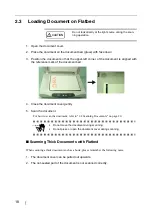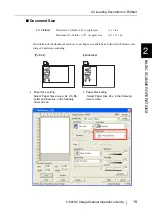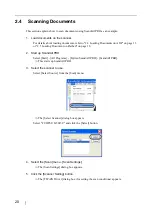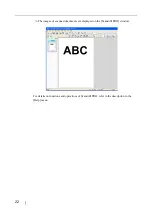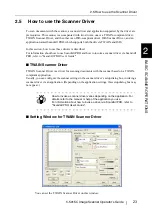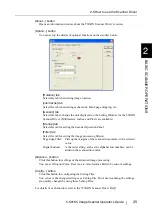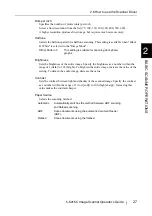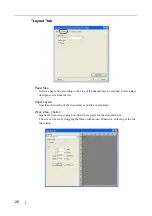2.2 Loading Documents on ADF
fi-5015C Image Scanner Operator’s Guide
13
BASIC SCANNER OPERA
T
IONS
2
2.2
Loading Documents on ADF
This section explains how to check the document condition and load them on ADF. These opera-
tions are very important to avoid paper jam or scanning error.
2.2.1 Checking document condition
Check that the document meets the following condition.
■
Document Size
■
Document Type
The following paper types are recommended for ADF scanning:
•
Woodfree paper
•
Wood containing paper
When using documents other than above paper types, scan som test sheets of the same type
to see if the documents can be scanned or not, before attempting to scan the documents.
■
Document Thickness
Paper thickness is generally expressed by "paper weight". The following shows the paper
weights that can be used on this scanner:
•
52 g/m
2
to 127 g/m
2
(14lb to 34lb)
■
Precautions
The following documents may not be scanned successfully:
•
Documents of non-uniform thickness (e.g. envelopes and documents with photographs
attached)
•
Wrinkled or curled documents (Refer to HINTs on the next page)
•
Folded or torn documents
•
Tracing paper
•
Coated paper
•
Carbon paper
•
Carbonless paper
•
Photosensitive paper
•
Perforated or punched documents
HINT
•
If the documents do not meet the conditions, scan them on Flatbed
referring to "Loading Document on Flatbed" on page.18
•
If you scan sheets of paper that is not recommended for feeding with
ADF, a paper jam may occur in the scanner or a wrinkle may occur on
a sheet. To prevent this from occurring, use Flatbed when scanning
such paper.
For ADF:
Minimum 115 (Width) x 140 (Length) mm
(4.53 x 5.51 in.)
Maximum 216 (Width) x 355 (Length) mm
(8.5 x 14 in.)
Summary of Contents for FI-5015C
Page 1: ...P3PC 1592 06ENZ0 Operator s Guide fi 5015C Image Scanner ...
Page 7: ...vi ...
Page 13: ...6 ...
Page 39: ...32 ...
Page 61: ...54 ...
Page 63: ...AP 2 Dimensions Unit millimeters 175 447 17 6 in 6 88 in 175 328 12 9 in 6 88 in ...
Page 67: ...AP 6 ...
Page 79: ...IN 2 U USB connector 3 Using the Scan or Send to button 3 ...