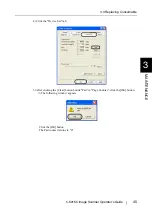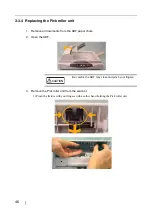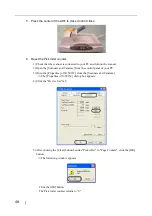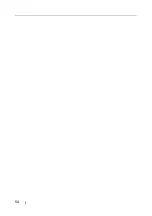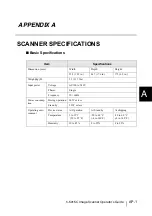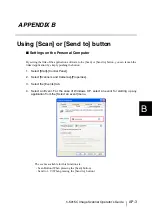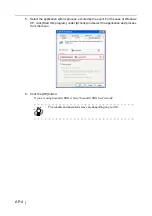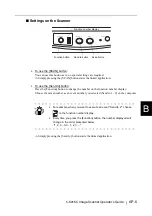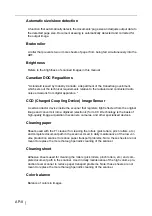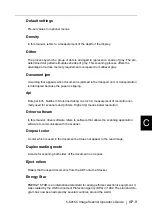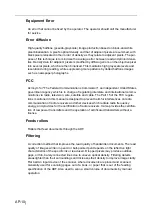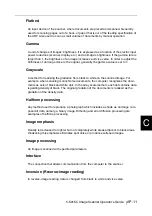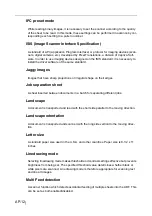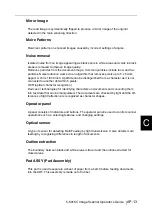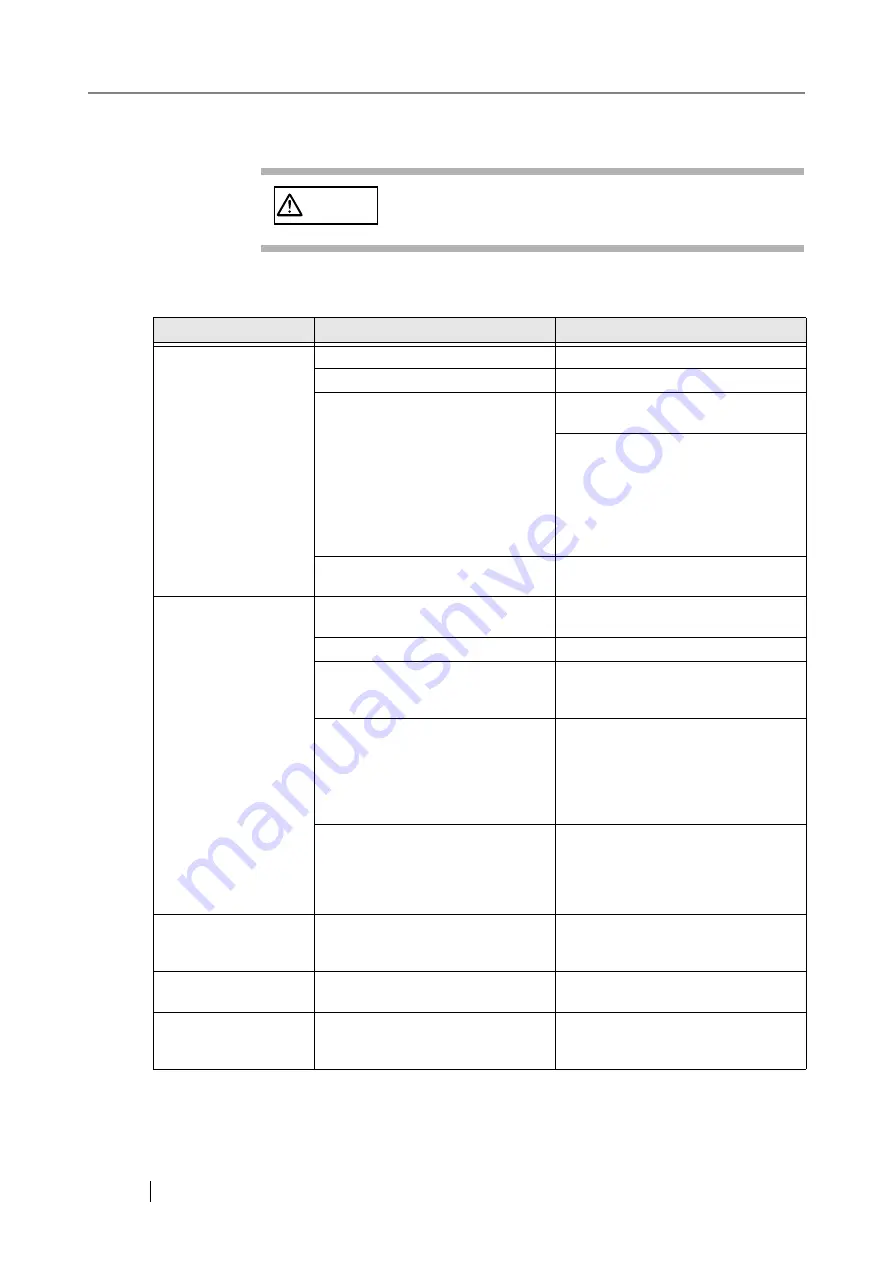
52
4.2
Troubleshooting
If a problem occurs, check the following items before contacting the manufacturer's authorized ser-
vice center.
CAUTION
Be careful, the inside of ADF (automatic document
feeder) may become hot during the operation.
Symptom
Check this item
Remedy
Scanner does not turn
on.
Is the main switch turned on?
Turn the main switch on.
Have you pushed the power button?
Push the power button.
Are the AC cable and AC adapter
properly connected to the scanner?
Correctly connect the AC cable and
the AC adapter.
Disconnect the AC cable and the AC
adapter from the scanner, then con-
nect them again.
If this does not restore the power sup-
ply, contact the store where you pur-
chased the scanner or an authorized
FUJITSU scanner service provider.
Is Windows normally started up?
Push the power button again after
completely starting up Windows.
Scanning does not
start.
Are the documents loaded correctly
on the ADF paper chute?
Load the document correctly on ADF
paper chute.
Is the ADF closed completely?
Close the ADF completely.
Is the USB cable properly con-
nected?
Correctly connect the cable. (When a
USB hub is used, check the hub's
power supply.)
Does the Function Number Display
indicates an alarm or an error?
When the Function Number Display
indicates an alarm or an error, refer to
the Operator’s Guide "4.1 Error Indi-
cations in the Function Number Dis-
play" (page. 50) for removing the
alarm or the error.
Does the alarm state remain dis-
played even after the scanner has
been turned off and back on again?
Turn off and on the power button.
If this does not eliminate the alarm
state, contact the store where you pur-
chased the scanner or an authorized
FUJITSU scanner service provider.
Vertical lines appear in
the generated image of
the scanned image.
Is the glass dirty?
Clean the glass following the instruc-
tions in the Operator's Guide "3.
Maintenance".
The generated image
shifts or is distorted.
Are the documents loaded correctly?
Load the documents correctly.
Quality of generated
image is unsatisfac-
tory.
Are the glass or sheet guides (a
white location) clean?
Clean dirty locations.
Summary of Contents for FI-5015C
Page 1: ...P3PC 1592 06ENZ0 Operator s Guide fi 5015C Image Scanner ...
Page 7: ...vi ...
Page 13: ...6 ...
Page 39: ...32 ...
Page 61: ...54 ...
Page 63: ...AP 2 Dimensions Unit millimeters 175 447 17 6 in 6 88 in 175 328 12 9 in 6 88 in ...
Page 67: ...AP 6 ...
Page 79: ...IN 2 U USB connector 3 Using the Scan or Send to button 3 ...