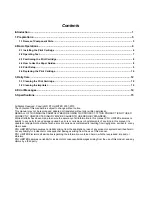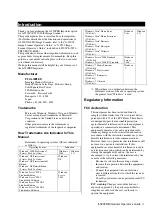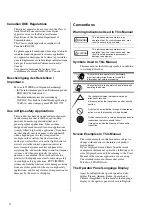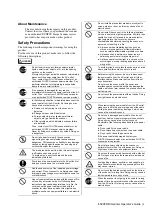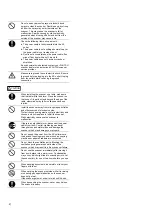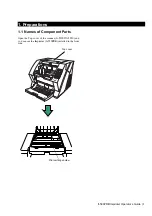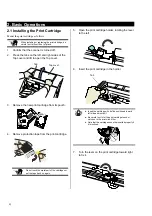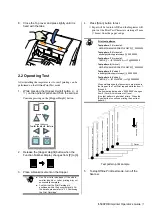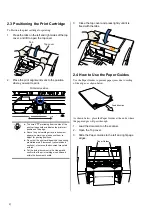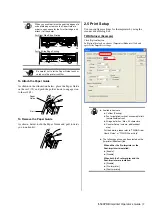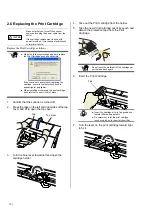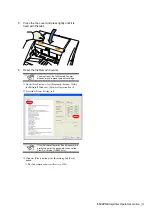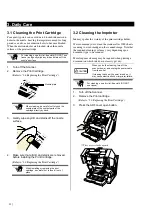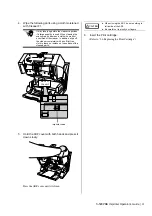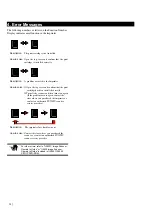Contents
1.1 Names of Component Parts .......................................................................................................................... 5
2.1 Installing the Print Cartridge ........................................................................................................................ 6
2.2 Operating Test ............................................................................................................................................... 7
2.5 Print Setup ..................................................................................................................................................... 9
All Rights Reserved, Copyright © PFU LIMITED 2007-2010.
The contents of this manual are subject to change without notice.
This manual may not be reproduced, adapted or translated without prior written permission.
READ ALL OF THIS MANUAL CAREFULLY BEFORE USING THIS PRODUCT. IF THIS PRODUCT IS NOT USED
CORRECTLY, UNEXPECTED INJURY MAY BE CAUSED TO USERS OR BYSTANDERS.
While all efforts have been made to ensure the accuracy of all information in this manual, PFU LIMITED assumes no
liability to any party for any damage caused by errors or omissions or by statements of any kind in this manual, its
updates or supplements, whether such errors are omissions or statements resulting from negligence, accidents, or any
other cause.
PFU LIMITED further assumes no liability arising from the application or use of any product or system described herein;
nor any liability for incidental or consequential damages arising from the use of this manual.
PFU LIMITED disclaims all warranties regarding the information contained herein, whether expressed, implied, or
statutory.
PFU LIMITED assumes no liability for incidental or consequential damages arising from the use of this product, and any
claims by a third party.
Summary of Contents for fi-590PRB
Page 1: ......