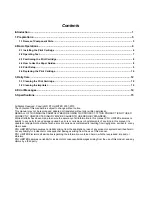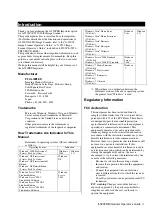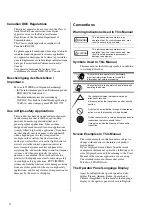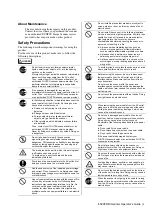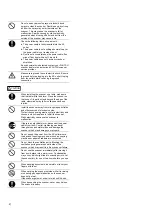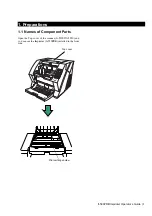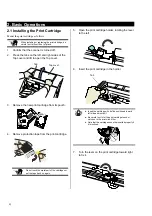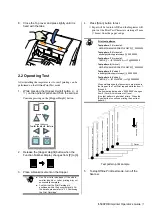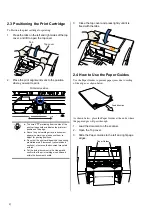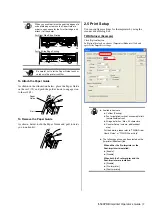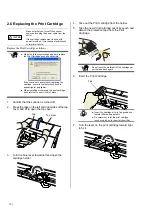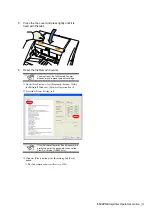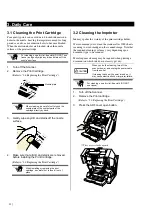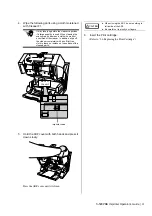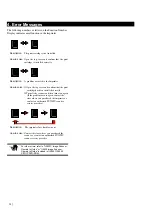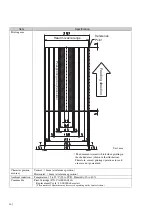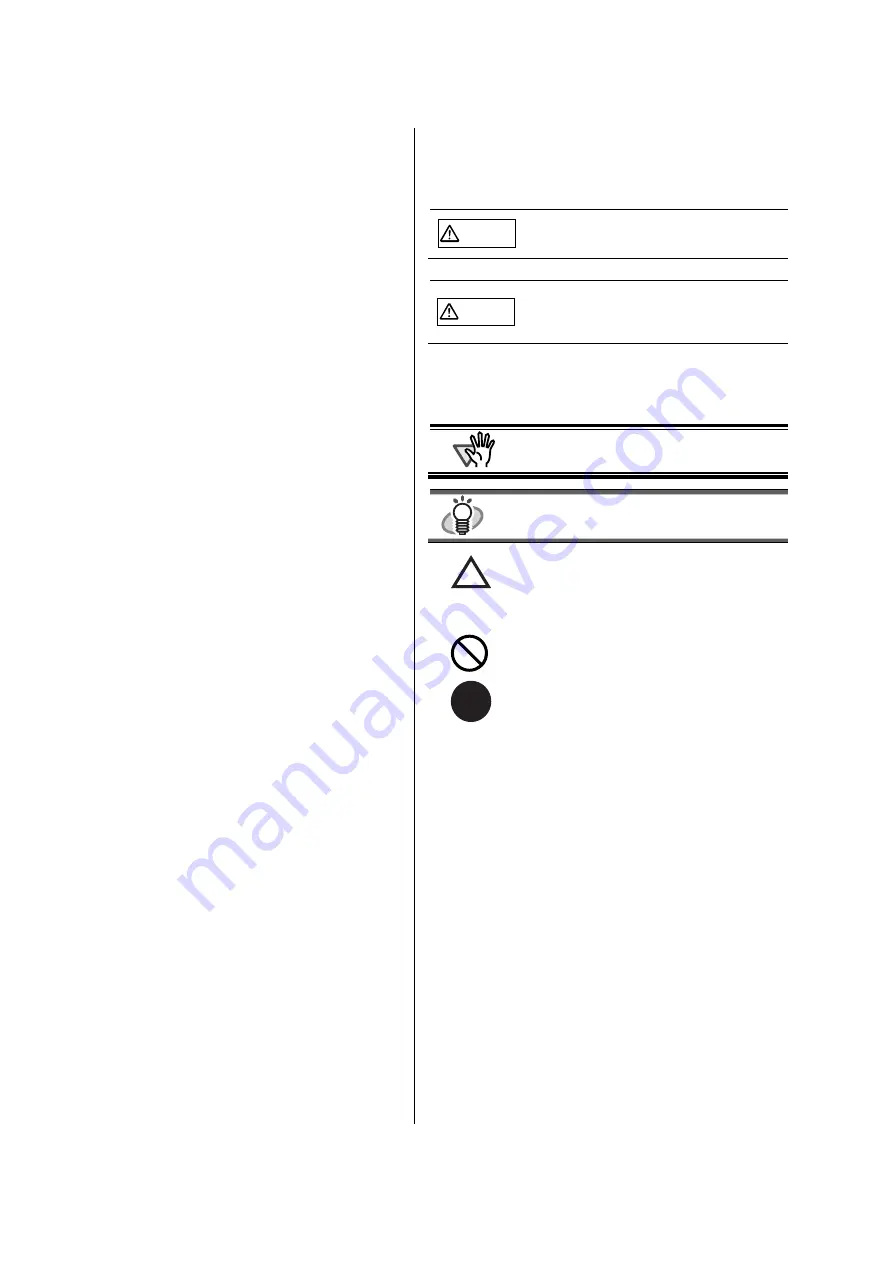
2 |
Canadian DOC Regulations
This digital apparatus does not exceed the Class A
limit for radio noise emissions from digital
apparatus set out in the Radio interference
Regulations of the Canadian Department of
Communications.
This Class A digital apparatus complies with
Canadian ICES-003.
Le pésent appareil numérique n’ément pas de bruits
radioélectriques dépassant les limites applicables
aux appareils numériques de la classe A prescridtes
dans le Réglesment sur le brouillage radioélectrique
dicté par le ministere des Communications du
Canada.
Cet appareil numérique de la classe A est
conformme à la norme NMB-003 du Canada.
Bescheinigung des Herstellers /
Importeurs
Für den fi-590PRB wid folgendes bescheinigt:
•
In Übereinsstimmung mit den Bestimmungen der
EN45014(CE) funkentstört
•
Maschinenlärminformationsverordnung
3.GPSGV: Der höchste Schalldruckpegel beträgt
70 dB (A) oder weniger, gemäß EN ISO 7779.
Use in High-safety Applications
This product has been designed and manufactured
on the assumption that it will be used in office,
personal, domestic, regular industrial, and
general-purpose applications. It has not been
designed and manufactured for use in applications
(simply called "high-safety applications" from here
on) that directly involve danger to life and health
when a high degree of safety is required, for
example, in the control of nuclear reactions at
nuclear power facilities, automatic flight control of
aircraft, air traffic control, operation control in
mass-transport systems, medical equipment for
sustaining life, and missile firing control in weapons
systems, and when provisionally the safety in
question is not ensured. The user should use this
product with adopting measures for ensuring safety
in such high-safety applications. PFU LIMITED
assumes no liability whatsoever for damages arising
from use of this product by the user in high-safety
applications, and for any claims or compensation for
damages by the user or a third party.
Conventions
Warning Indications Used In This Manual
WARNING
This indication alerts operators to an
operation that, if not strictly observed, may
result in severe injury or death.
CAUTION
This indication alerts operators to an
operation that, if not strictly observed, may
result in safety hazards to personnel or
damage to equipment.
Symbols Used In This Manual
This manual uses the following symbols in addition
to warning indications
ATTENTION
This symbol alerts operators to particularly
important information. Be sure to read this
information first before proceeding.
HINT
This symbol alerts the operator to useful advice on
operating the device.
The triangle indicates that special care and
attention is required.
A drawing inside the triangle shows what specific
caution.
A circle with a slanted line through it indicates an
action or step that should not be performed.
R
Outline characters on a colored background show
instructions that users should follow.
It may also include the drawing of the specific
instruction.
Screen Examples In This Manual
The screen examples in this manual are subject to
change without notice in the interest of product
improvement.
If your displayed screen differs from the screen
examples in this manual, operate by following your
actual displayed screen while referring to the User's
Manual of the scanner application you are using.
The screenshots used in this manual are for
Windows, TWAIN Driver.
The Operator Panel Language Display
Apart from English, the operator panel can also
display French, German, Italian, Spanish, and
Chinese (Simplified). In this manual, the language
display of the operator panel is shown in English.
Summary of Contents for fi-590PRB
Page 1: ......