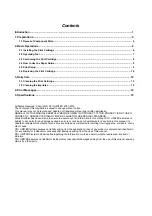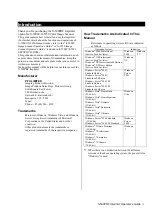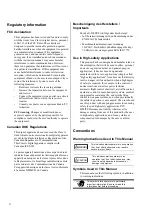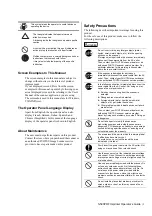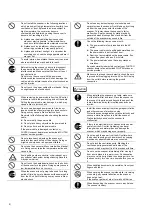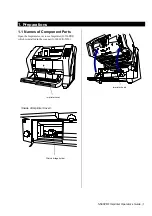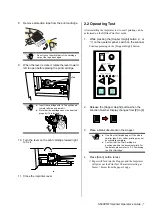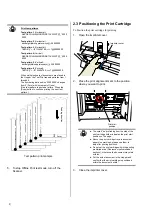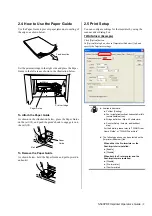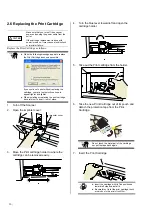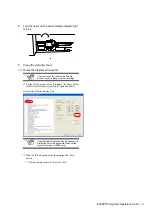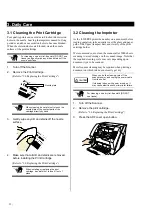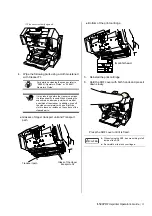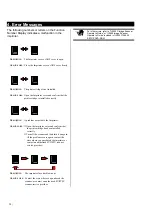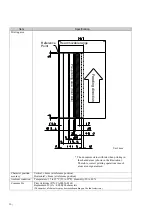HINT
Print test patterns
Test pattern 1
(Horizontal):
ABCDEFGHIJKLMNOPQRSTUVWXYZ[\]^_`0000
0000
Test pattern 2
(Horizontal
)
:
abcdefghijklmnopqrstuvwxyz{|}~ 00000000
Test pattern 3
(Horizontal):
!”#$%&'()*+,-./0123456789:;<=>?@00000000
Test pattern 4
(Vertical):
ABCDEFGHIJKLMNOPQRSTUVWXYZ[\]^_`0000
0000
Test pattern 5
(Vertical):
abcdefghijklmnopqrstuvwxyz{|}~ 00000000
Test pattern 6
(Vertical):
!”#$%&'()*+,-./0123456789:;<=>?@00000000
When multiple sheets of documents are placed in
the Hopper, the Test Print repeats patterns from 1
through 6.
The numbering data portion “00000000” changes
from 0 (Zero) with increment of 1(one).
(One test pattern is printed at a time. Press the
[Scan] button to continue printing the next test
pattern.)
5. To stop Offline Print test mode, turn off the
Scanner.
2.3
Positioning the Print Cartridge
To Position the print cartridge for printing:
1. Open the imprinter cover.
Imprinter cover
2. Place the print alignment mark to the position
where you want to print.
HINT
●
The small “
▲
” protruding from the side of the
print cartridge holder indicates the print start
position on the page.
●
Above the print cartridge tray are document
paper size markings; please use them to
adjust for printing positions.
●
Do not set the print cartridge within the printing
prohibited area (Fluorescent yellow shaded
sections); otherwise, the document may stain
with ink.
●
Put the actual document in the Hopper and
confirm that the print cartridge is positioned
within the document’s width.
3. Close the imprinter cover.
5mm
Feeding direction
Print start
position
6
5
4
3
2
c
Test pattern print sample
8 |
Summary of Contents for FI-590PRF Operators
Page 1: ......