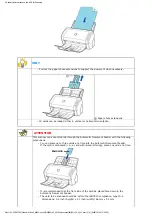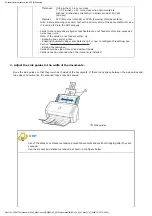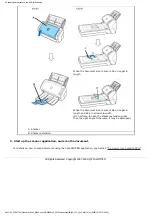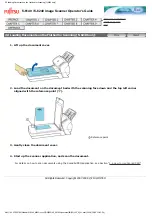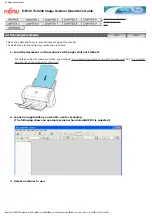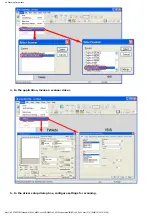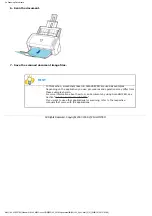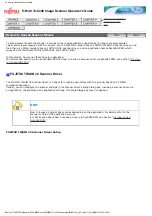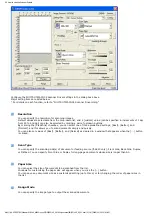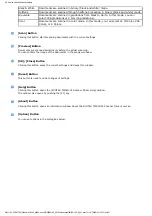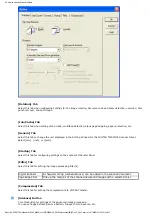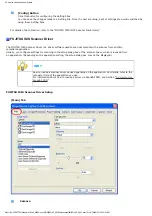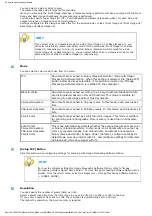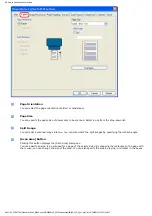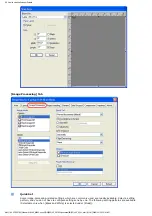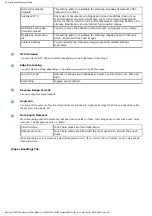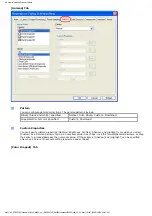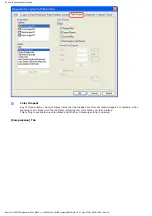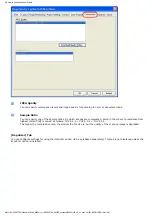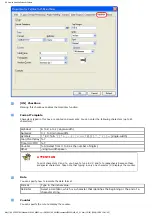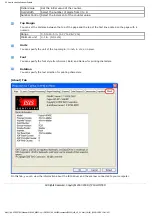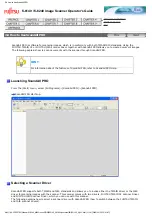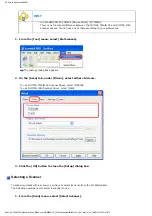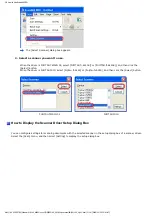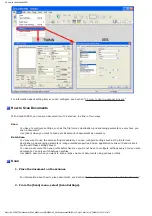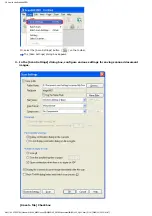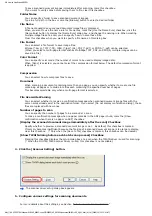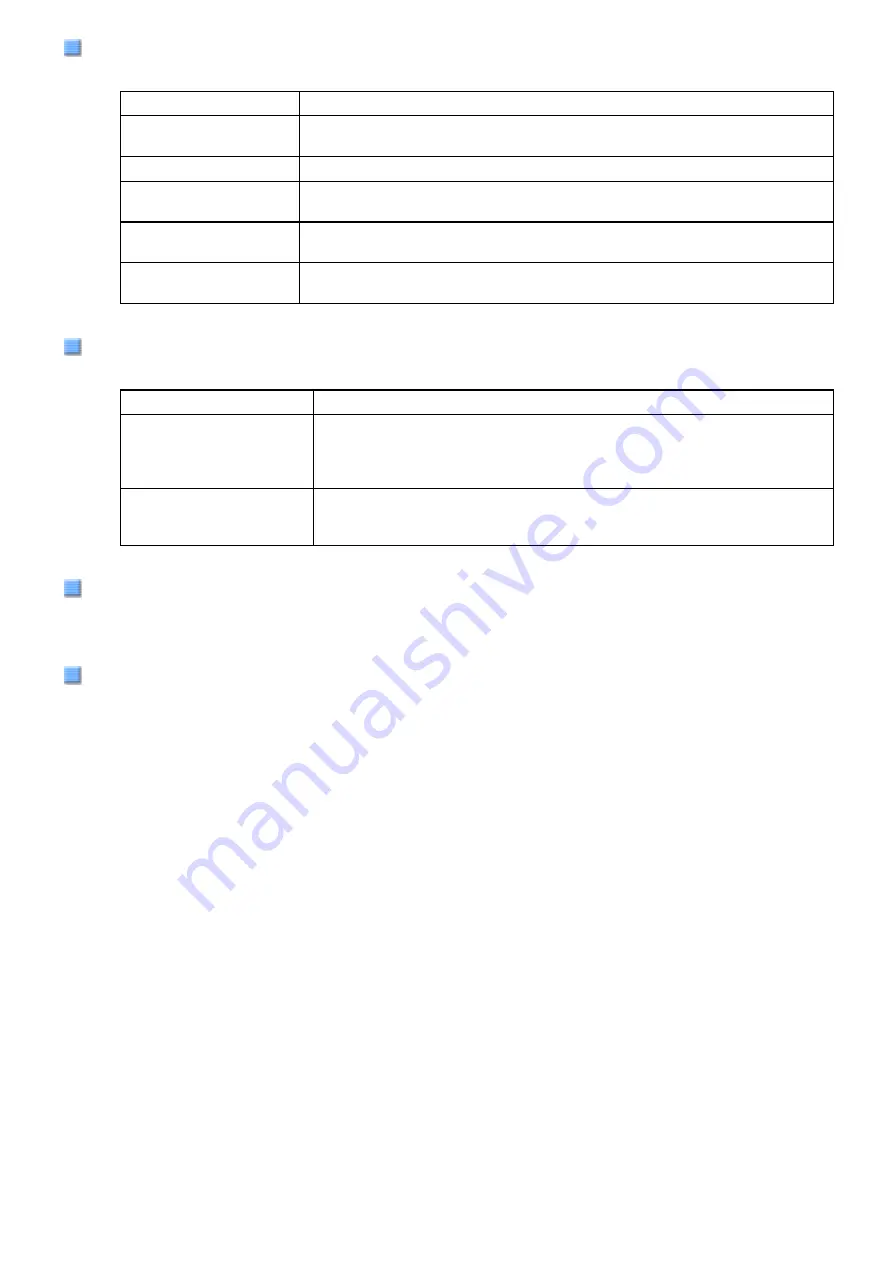
2.5 How to Use the Scanner Drivers
Halftone
You can select a halftone pattern. This setting is available when [Black and White] is selected under [Mode].
Dither Pattern 0
This setting is suitable for scanning highly-colored photographs.
Dither Pattern 1
This setting is suitable for scanning highly-colored documents containing
both text and photographs.
Dither Pattern 2
This setting is suitable for scanning lightly-colored photographs.
Dither Pattern 3
This setting is suitable for scanning lightly-colored documents containing
both text and photographs.
Error Diffusion
This function minimizes differences between a target pixel and pixels near
the target.
Download
This function processes gray tone images with the dithered pattern
downloaded.
Cropping
Select how to crop scanned document images to output.
Fixed
Scanned document images are output in a specified size.
Detect Length
The rear end of a scanned document is detected and scanning is
performed for the original length. When shorter sheets are included in a
batch of documents to scan, output images are adjusted to their original
size.
Automatic
The page size of the scanned documents is automatically detected and
the images are output in the detected page size. The skew of documents
is also automatically detected and corrected to output correct images.
Brightness
You can set the brightness of the entire image. Specify a number from 1 (darkest) to 255 (brightest) as the
brightness value. The higher the value, the brighter the image. The lower the value, the darker the image.
Contrast
You can set the contrast of the scanned image. Specify a number from 1 (low [soft]) to 100 (high [sharp]) to
increase brightness for the entire image. Select a higher value to emphasize the difference in brightness between
the light and dark areas of the image.
[Layout] Tab
file:////10.232.227.50/Manual/fi-6140_6240C-Lynx3/OG/R02/02_081030/contents/EN/02/c02_05_01.htm (7/16) [2008/10/30 12:41:42]