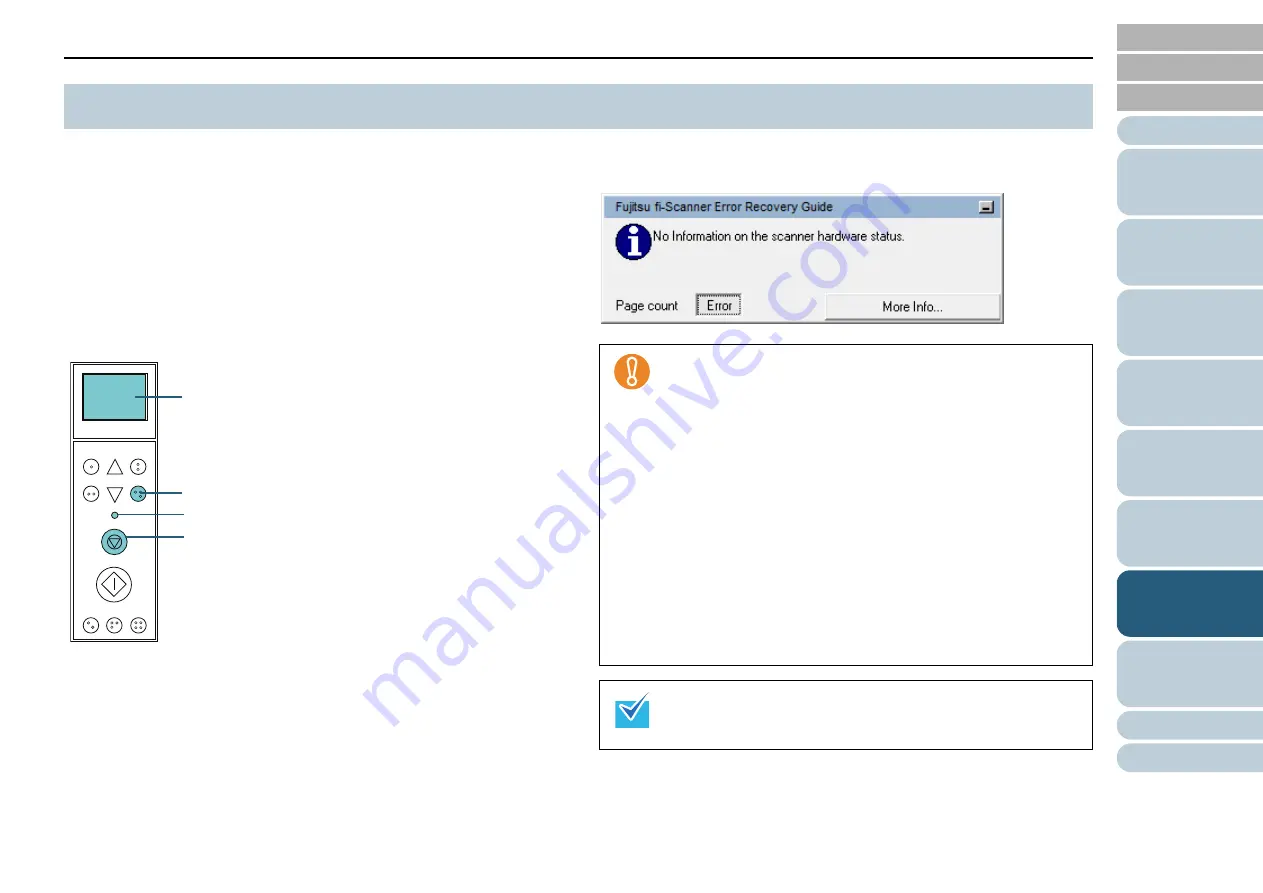
Chapter 7 Troubleshooting
105
When an error occurs, the Check LED lights in orange. Error
codes displayed on the LCD begin with the letter "J" or "U" for
temporary errors and "E", "F", "C", "H", "A" or "L" for device
errors. Temporary errors can be recovered by the operator,
whereas device errors require a service engineer to recover
from. You can clear the error display by pressing the [Clear/
Back] or the [Stop] button. Note that if the error is “Paper jam”,
the message disappears after a certain amount of time
elapses with no documents ([Ready] status) in the scanner.
If the Error Recovery Guide is installed in your computer, the
Error Recovery Guide window appears when the Windows
operating system is started up. When an error or a malfunction
occurs, the Error Recovery Guide window displays related
information such as the name of the error and the error code
(number).
Write down the information shown in the window and click the
[More Info] button to check for troubleshooting methods.
7.2 Error Indications on Operator Panel
Function
/Enter
Check
Menu
Scan
Stop
Eject
Counter
Reset
iMFF
Send to
/Pause
Clear
/Back
LCD
[Clear/Back] Button
Check LED
[Stop] Button
When you scan a lot of documents written with lead pencil, the
following message may appear:
“Clean the consumables (brake roller, separator roller and pick
roller) because they may be dirty. Also try pressing the
button to lower the paper separation force when [Ready] is
displayed. If this message keeps on appearing, replace the
consumables. Refer to the manual for information on how to
clean or replace the consumables.”
This message only appears on the operator panel without an
error code.
Troubleshoot as instructed in the message.
For information on how to clean the consumables, refer to
"Chapter 5 Daily Care" (page 81)
.
For information on how to adjust the paper separation force,
refer to
"1.9 Adjusting the Paper Separation Force" (page 25)
.
For information on how to replace the consumables, refer to
"Chapter 6 Replacing Consumables" (page 93)
.
Error Recovery Guide is included in the Setup DVD-ROM.
For information on how to install the Error Recovery Guide,
refer to "Installing the Scanner Software" in “Getting Started”.
















































