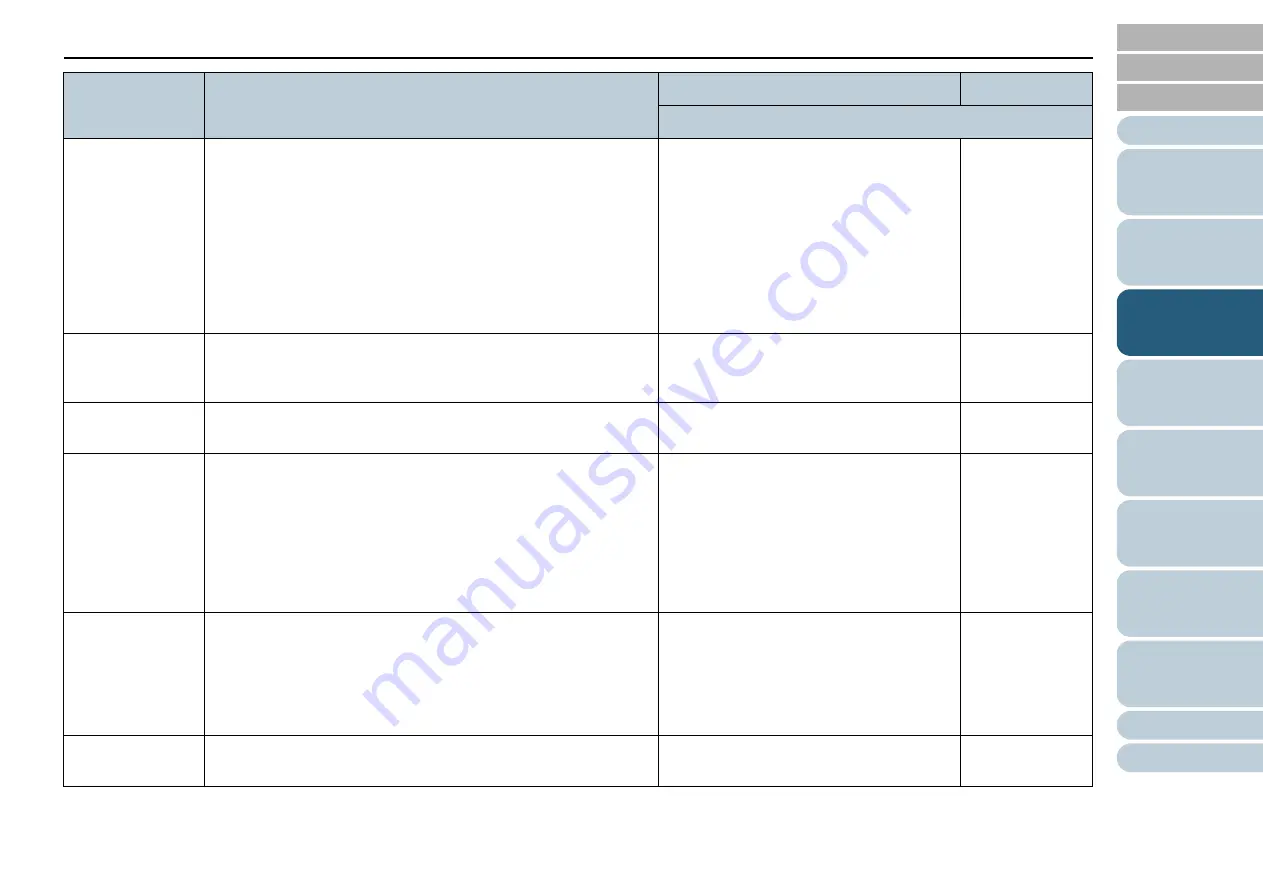
Chapter 3 How to Use the Operator Panel
61
7: MF Quick
Change
Enables you to switch whether or not to detect multifeed by a push
of a button. Priority is given to the driver setting when [1: Disable]
is selected.
When [2: Enable(Detect)] or [3: Enable(Ignore)] is selected, it
switches between detecting/not detecting multifeed every time the
[Eject] button is pressed. It can be switched during scanning.
For [2: Enable(Detect], it detects multifeed by default and
multifeed detection is performed according to the driver setting.
For [3: Enable(Ignore)], it does not detect multifeed by default and
this setting is given priority over the driver setting.
1: Disable
2: Enable(Detect)
3: Enable(Ignore)
1: Disable
8: Alarm Volume
Specify whether or not to ring an alarm when an error such as
multifeed or paper jam occur.
It can also be configured from the Software Operation Panel.
1: OFF
2: Low
3: High
1: OFF
9: Stacker
Positioning
Adjust the stacker position.
You can set the stacker at certain heights.
1: Movable
2: Fixed
(*1)
10: Hopper Level
Change the hopper level during standby. Selecting [1: Manual
(Continuous)] switches the scanner to Manual Feed mode
(Continuous Feed mode). The hopper level cannot be changed in
Manual Feed mode (Single Feed mode).
Remove all documents from the hopper when you configure this
item.
The hopper is set to [4: Lower] when you clear manual feeding
(continuous).
1: Manual (Continuous)
2: Upper
3: Middle
4: Lower
(*2)
11: Paper
Separation
Force
When you experience frequent multifeeds, pick errors or paper
jams, take measures by adjusting the force to separate the
papers.
Keep the default setting for normal use.
For more details, refer to
"1.9 Adjusting the Paper Separation
Low High
12: Alarm Sound
Time
Specify the duration to ring the alarm in when errors such as
multifeed and paper jam occur.
0.5, 1, 1.5, 2.0, 2.5 (seconds)
2.0
Item
Description
Setting/Value
Factory Default
- : No settings/values
















































