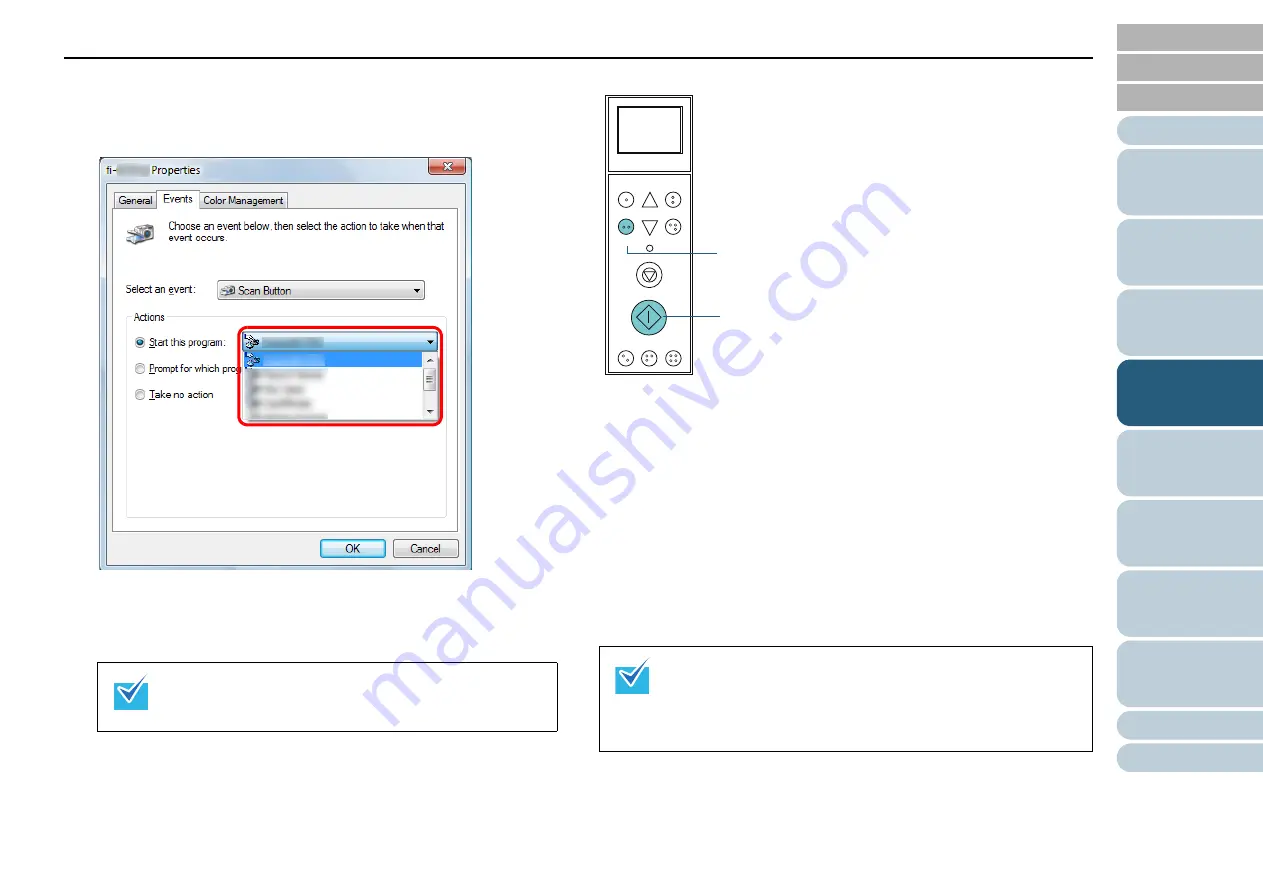
Chapter 4 Various Ways to Scan
77
7
Select an application to be launched by the [Send to] or
[Scan] button event and an operation to be performed.
Click [Start this program] under [Actions], and select an application
from the menu shown on the right.
8
Click the [OK] button.
The setup of the computer is completed here. Proceed to configure
the scanner settings.
Scanner settings
[Scan] button
No particular setting is required.
The specified application starts when the [Scan] button is pressed.
[Send to/Pause] button
In the [Main Menu] of the operator panel, change the setting number
for the [Send to/Pause] button which is displayed on the LCD.
Match the number with the scanner button event configured in the
computer ([Send to 01] to [Send to 50]).
For instance, display "F02" in the LCD's indicator to execute an event
configured for [Send to 02].
The specified application starts when the [Send to/Pause] button
is pressed.
The windows that appear and the operations differ by
the operating system that you are using.
To configure multiple buttons, repeat steps
.
For more details about the operator panel, refer to
3 How to Use the Operator Panel" (page 45)
For information on how to change the setting number for
[Send to/Pause] button, refer to
Function
/Enter
Check
Menu
Scan
Stop
Eject
Counter
Reset
iMFF
Send to
/Pause
Clear
/Back
[Send to/Pause] Button
[Scan] Button
















































