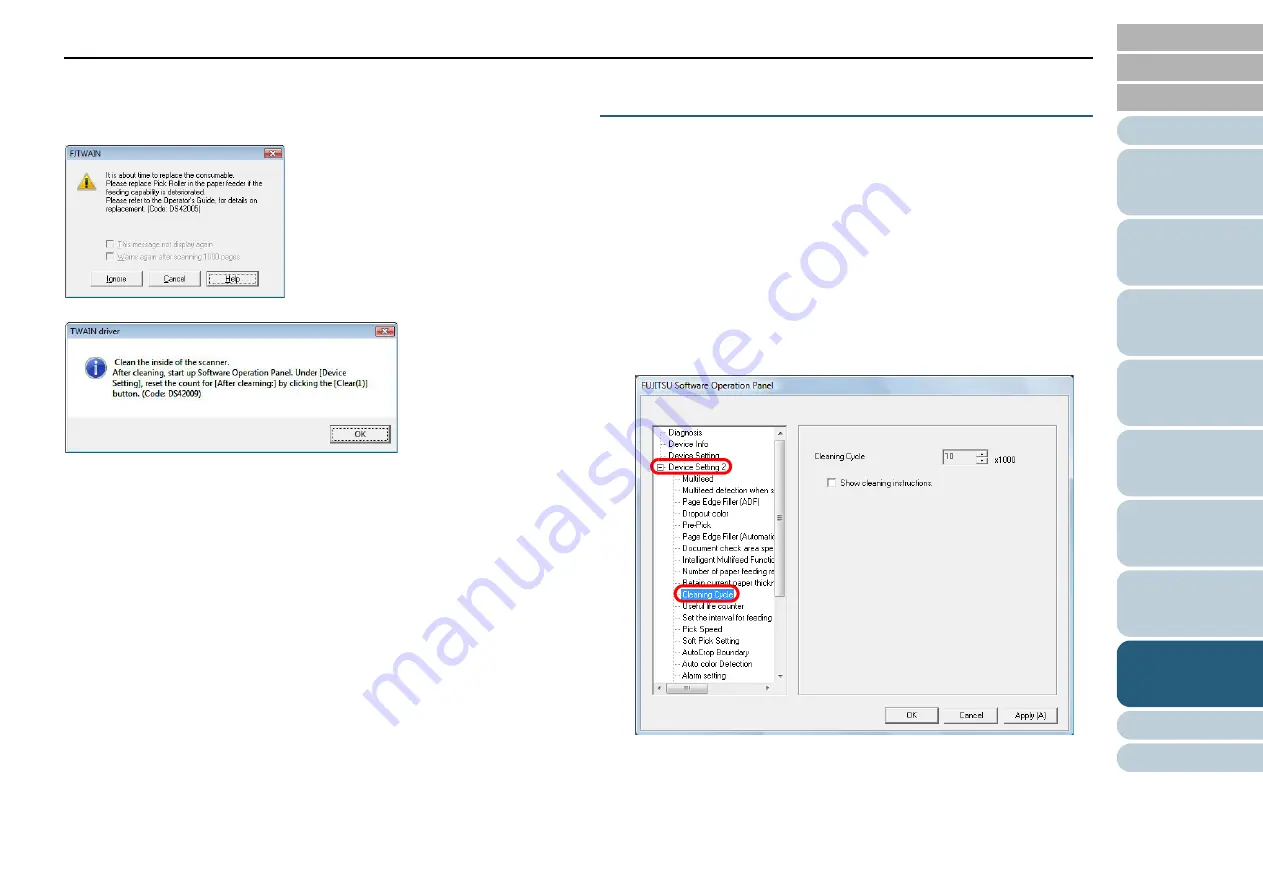
Chapter 8 Operational Settings
147
■
Message for consumable replacement/cleaning
The following may sometimes appear while using the scanner:
According to the instruction displayed, clean the scanner or
replace the consumables.
When you click the [Ignore] button, the cleaning instruction
disappears and the scanning continues. You may be able to
continue scanning for a while, however, it is recommended
that you replace the consumable(s) as soon as possible.
To stop the scan and replace the consumable(s) right away,
click the [Cancel] button.
For information on how to replace the consumables, refer to
the following sections:
Pick Roller
"6.2 Replacing the Pick Roller" (page 95)
Separator Roller
"6.3 Replacing the Separator Roller" (page 97)
Brake Roller
"6.4 Replacing the Brake Roller" (page 100)
For information on how to clean the scanner, refer to
.
Specifying the Cycle to Clean the Scanner
[Cleaning Cycle]
You can specify the cleaning cycle for the scanner.
The background color of the counter changes to yellow when
the page count after cleaning reaches 100% of the value
specified here.
You can also display the message for cleaning
.
1
Start up the Software Operation Panel.
Refer to
"8.1 Starting Up the Software Operation Panel" (page 132)
.
2
From the listing on the left, select [Device Setting 2]
[Cleaning Cycle].
3
Specify a value to determine when to clean the scanner.
The specifiable value is from 1,000 to 255,000 in increments of 1,000.
Also specify whether or not to display the cleaning message.
Consumable replacement message:
Cleaning message:
















































