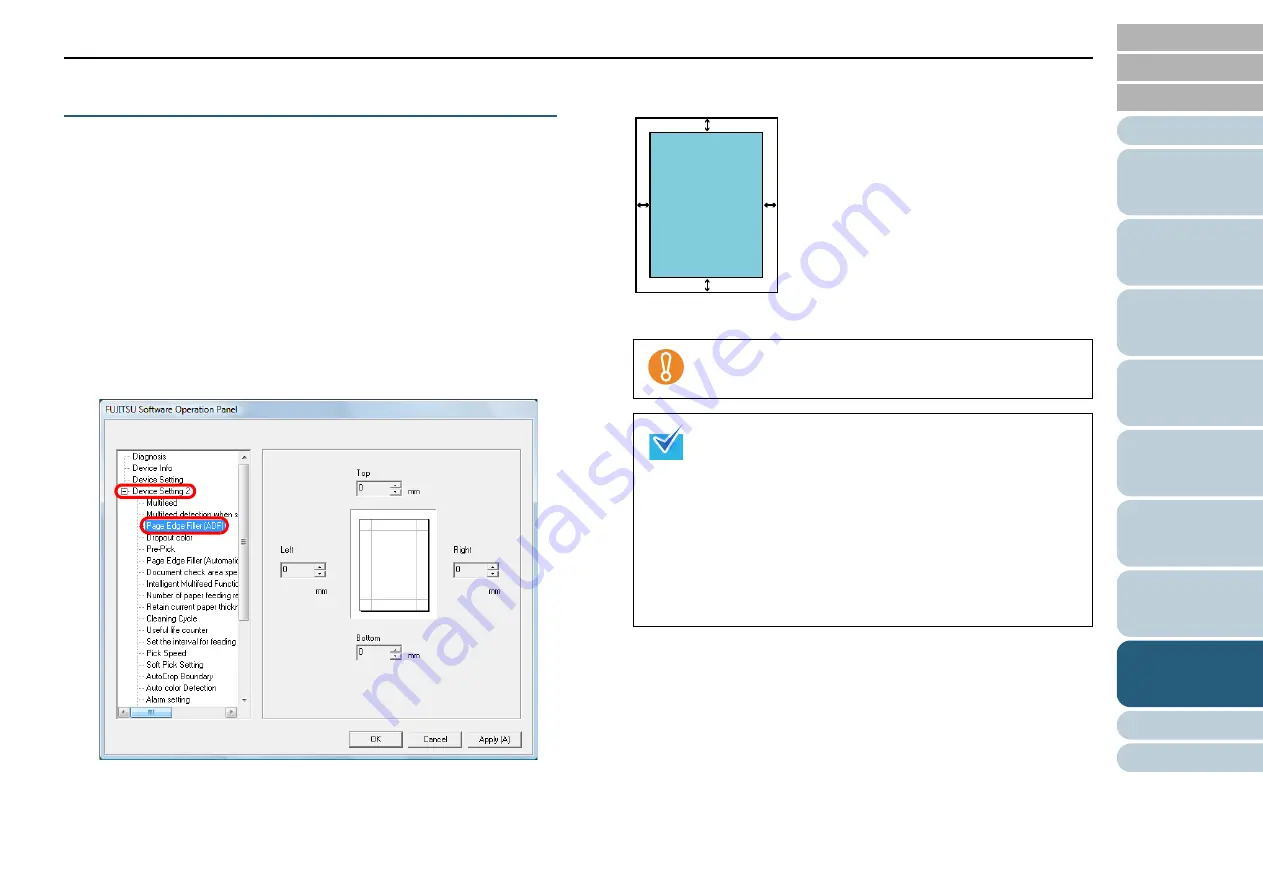
Chapter 8 Operational Settings
151
Eliminating Shadows or Streaks on the Scanned
Image Edge [Page Edge Filler (ADF)]
Depending on the condition of the document that you scan,
some shadow of the document may be reflected onto the edge
of the output image and appear as black streaks.
In this case, you can improve the image quality around the
edges by using the Page Edge Filler function to fill around the
edges.
1
Start up the Software Operation Panel.
Refer to
"8.1 Starting Up the Software Operation Panel" (page 132)
2
From the listing on the left, select [Device Setting 2]
[Page Edge Filler (ADF)].
3
Specify the width of each margin to fill: top, bottom, right,
and left.
The specified area is filled in the same color as the background.
Note that if the target range of the Page Edge Filler is too
wide, some characters near the edge may be cut out.
The background is normally white but it can be
changed to "Black background" in the scanner driver.
If you are using the TWAIN scanner driver, select the
[Option] button, and then specify [Black background]
for [Automatic Size and Skew detection] in the
[Rotation] tab.
This setting can also be configured from the scanner
driver’s setup dialog box. Note that priority is given to
the setting with the larger value.
This setting does NOT appear when Kofax VRS
(optional) is used.
L
R
T
B
T :Top = 0 to 15 mm
B :Bottom= -7 to 7 mm
R :Right = 0 to 15 mm
L :Left = 0 to 15 mm
(in 1 mm increments)
Image
area
















































