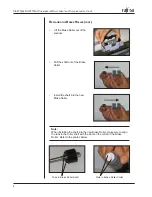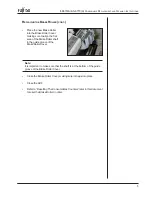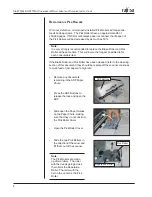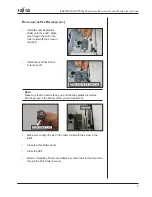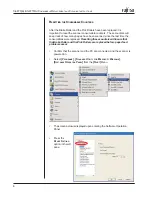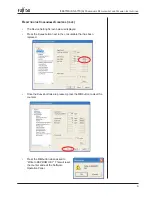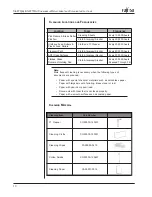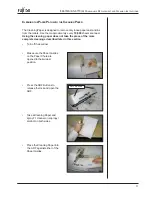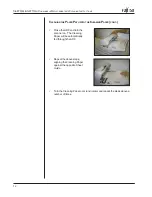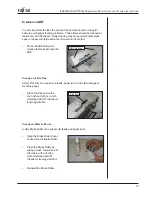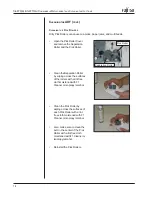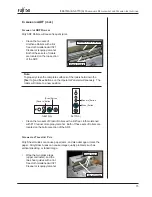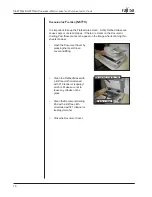Reviews:
No comments
Related manuals for fi-6670 Series

ColorQube 87 Series
Brand: Xerox Pages: 32

PrusaI3 X
Brand: Geeetech Pages: 52

MS6000 MKII
Brand: Konica Minolta Pages: 102

EasyCoder PL-Series
Brand: Intermec Pages: 220

Amber M100
Brand: Liene Pages: 64

HCmaker20
Brand: Toolots Pages: 21

VeriWash
Brand: Whip Mix Pages: 12

10600 - Stylus Pro Color Inkjet Printer
Brand: Epson Pages: 8

C823781
Brand: Epson Pages: 28

EpsonNet 802.11b
Brand: Epson Pages: 30

1400 - Stylus Photo Color Inkjet Printer
Brand: Epson Pages: 8

10600 - Stylus Pro Color Inkjet Printer
Brand: Epson Pages: 183

Stylus C80WN - Ink Jet Printer
Brand: Epson Pages: 1

C823781
Brand: Epson Pages: 258

1010
Brand: Epson Pages: 279

C82378
Brand: Epson Pages: 280

1400 - Stylus Photo Color Inkjet Printer
Brand: Epson Pages: 4

FX-980 - Impact Printer
Brand: Epson Pages: 72