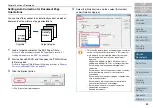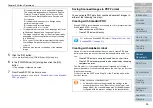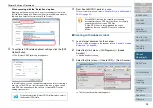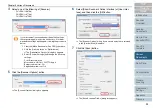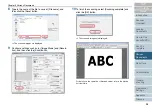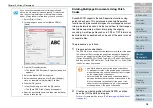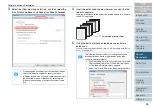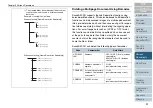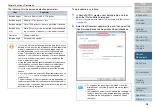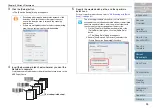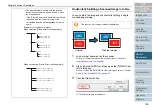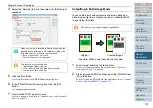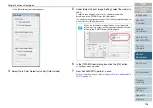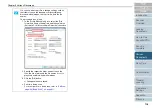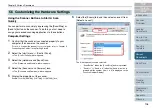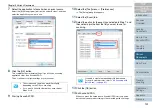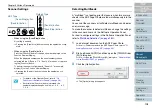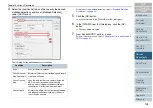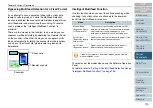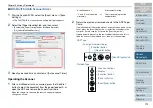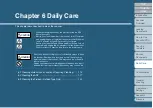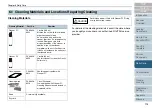Chapter 5 Various Documents
101
4
Select the [Rotation] tab, and then select the [Split Image]
checkbox.
5
Click the [OK] button.
⇒
You are returned to the [TWAI
N
Driver (32)] dialog box.
6
In the [TWAI
N
Driver (32)] dialog box, click the [OK]
button.
⇒
Changes made are saved.
7
From ScandAll PRO, perform a scan.
For how to perform a scan, refer to
"Chapter 3 How to Use ScandAll
Outputting in Multi-Image Mode
You can obtain both color/grayscale and binary black-and-
white image outputs at a single scan (this is called the Multi
Image Output function).
1
Load a target document on the scanner.
For how to load documents on the scanner, refer to
.
2
Start up ScandAll PRO, and then open the [TWAI
N
Driver
(32)] dialog box.
For how to open the [TWAI
N
Driver (32)] dialog box, refer to
3 How to Use ScandAll PRO" (on page 51)
When a document is scanned in Duplex Scan mode, the
scanned back side image(s) are output according to the
[Flip Side Rotation] settings in the order below:
•
Book: Upper half
D
Lower half
•
Fanfold: Lower half
D
Upper half
!
!
!
This function is not available with:
•
[Multi Image Output] selected
•
[Color/Monochrome Auto Detection] selected
•
the resolution set to 1200 dpi
!
!
!
This function is not supported by all applications.
ABC
ABC
Original
Example: When a color document is scanned
Created images