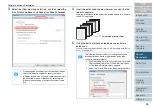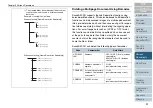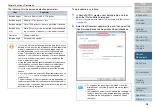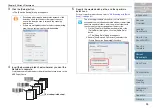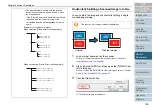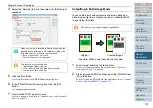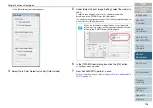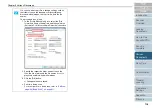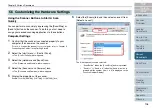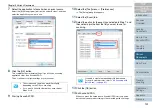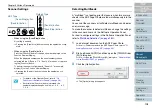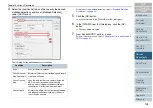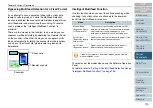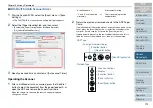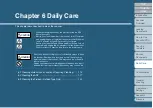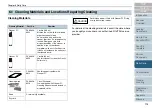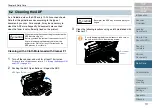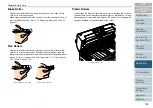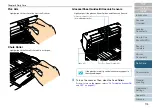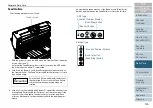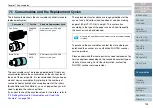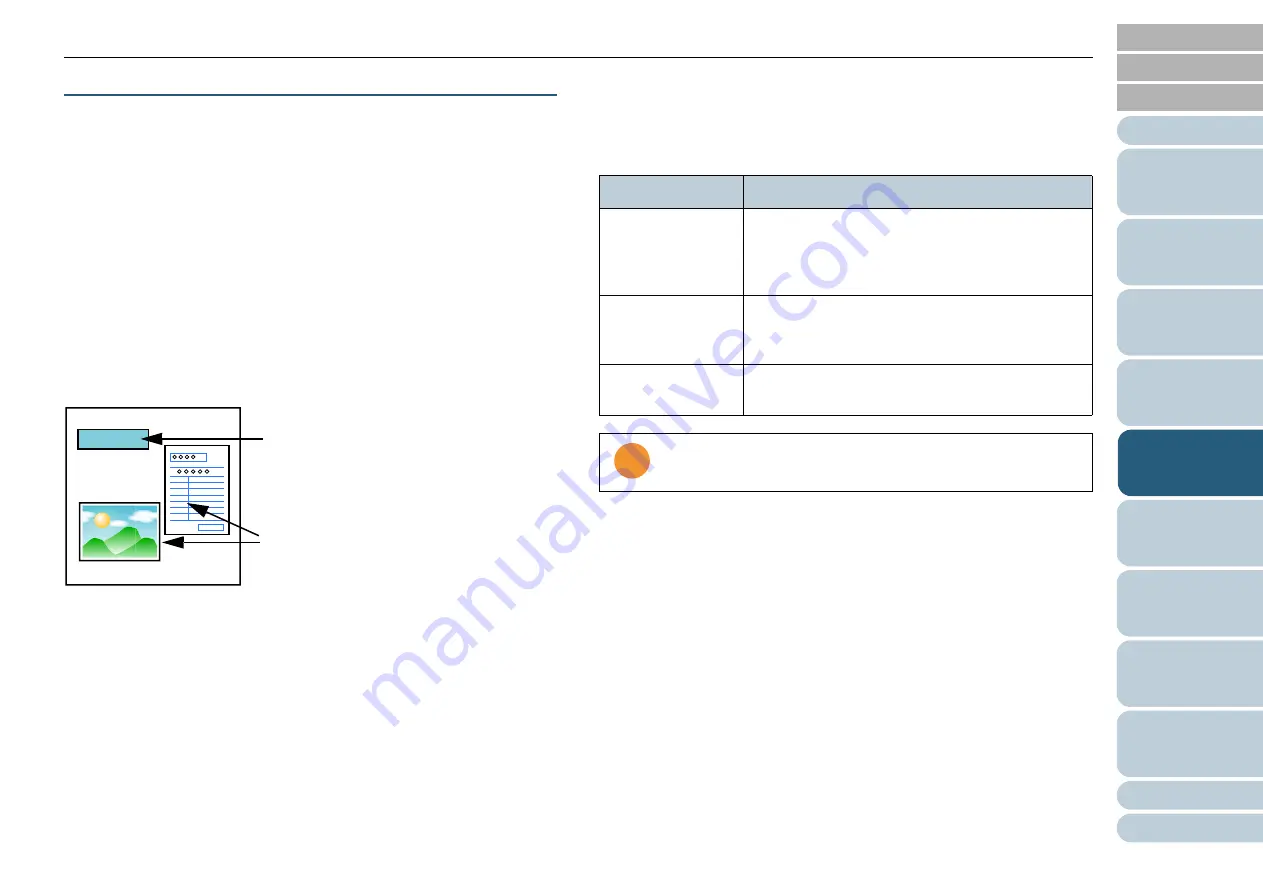
Chapter 5 Various Documents
110
Bypassing Multifeed Detection for a Fixed Format
If you attempt to scan a document sheet with a sticky note,
receipt, or photo glued on it while the Multifeed Detection
function is enabled, the scanner could mistakenly judge this as
a multifeed error and discontinue the scanning. To resolve
such a problem, the "Intelligent Multifeed Function" is
provided.
There are two modes to this function. In one mode, you can
suppress multifeeds forcibly by operating the Operator Panel
on the scanner. In the other mode, you can suppress multi-
feeds automatically by letting the scanner learn the locations
and sizes of the sticky note, glued receipt or glued photo
beforehand.
Intelligent Multifeed Function
Use this function when you want to continue scanning while
checking if any sticky notes are attached to the document
each time the multifeed error occurs.
To select one of the modes above, use the Software Operation
Panel.
For details, refer to
[Intelligent Multifeed Function]" (on page 1
.
Sticky note
Receipt or photo
Document
Mode
Description
Manual Mode
(Bypass by Opera-
tor Panel button)
The scanner stops scanning each time a multi-
feed error is detected. You can resume scanning
after checking for any glued paper on your
document on detection of each multifeed error.
Auto Mode 1
(Bypass by length
and position)
Used to scan a document stack with paper of the
same size glued at the same position.
Auto Mode 2
(Bypass by length)
Used to scan a document stack with paper of
different sizes glued at different positions.
!
!
!
Irregular (incomplete or deformed) images may be created
when multifeeds occur.