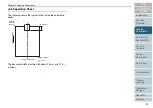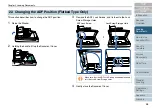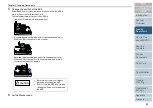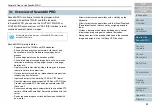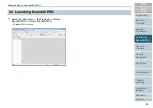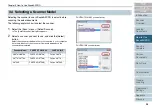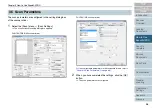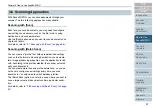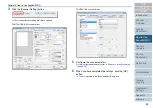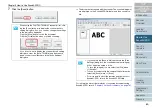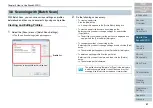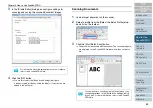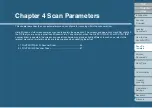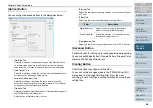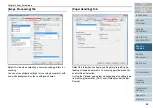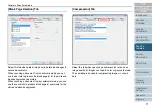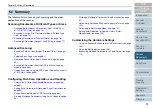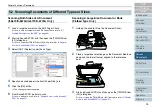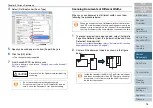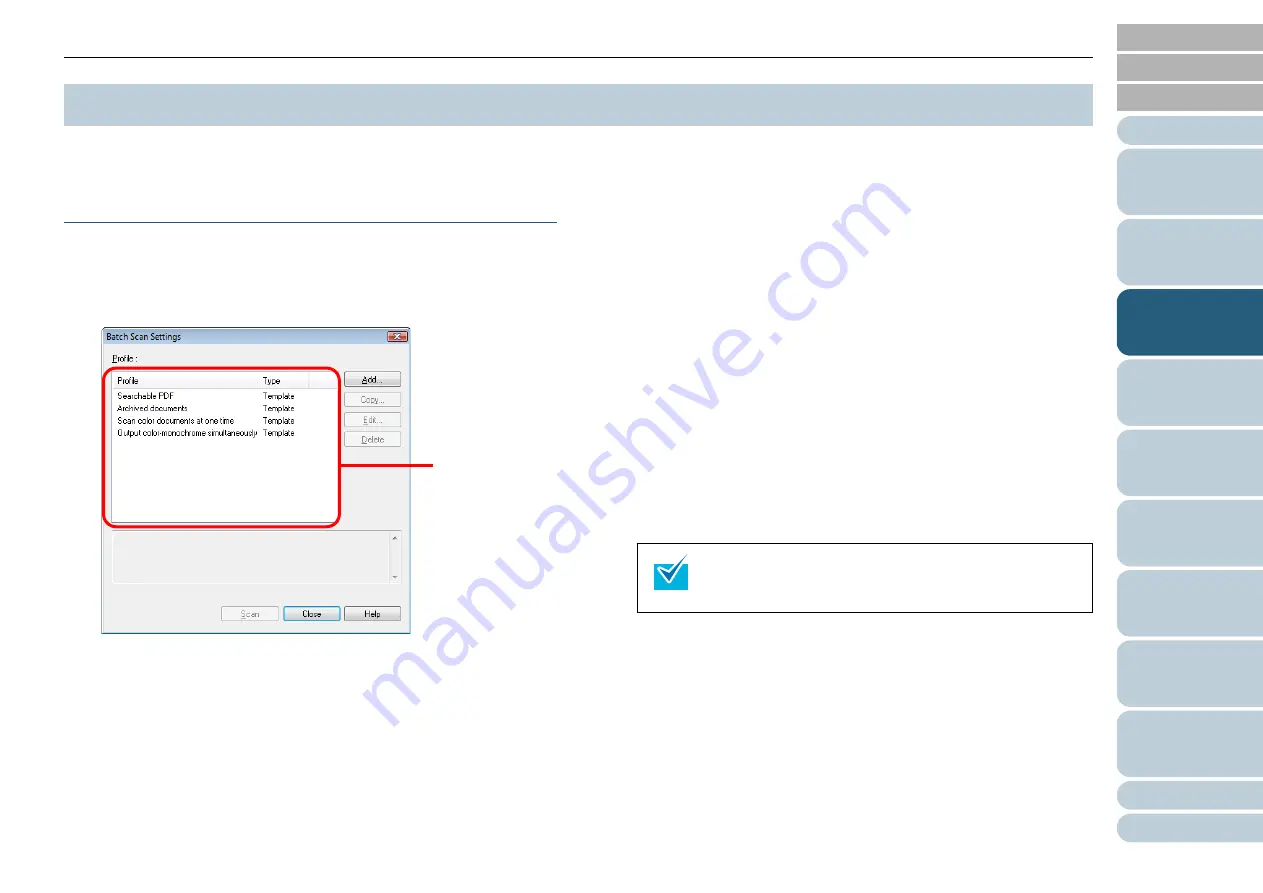
Chapter 3 How to Use ScandAll PRO
61
With Batch Scan, you can save various settings as profiles
beforehand and then scan documents by using such profiles.
Creating and Editing Profiles
1
Select the [Scan] menu
D
[Batch Scan Settings].
⇒
The [Batch Scan Settings] dialog box appears.
2
Do the following as necessary:
•
To create a new profile:
Click the [Add] button.
⇒
A new profile appears in the [Profile Editor] dialog box.
•
To create a new profile based on an existing profile:
Select a profile you want to change settings for, and click the
[Copy] button.
⇒
The profile you selected from the profile list is displayed as a
new profile in the [Profile Editor] dialog box.
•
To change the settings of an existing profile:
Select a profile you want to change settings for, and click the [Edit]
button.
⇒
The selected profile appears in the [Profile Editor] dialog box.
•
To delete an existing profile from the profile list:
Select a profile you want to delete, and then click the [Delete]
button.
⇒
The selected profile is deleted.
3.
8
Scanning with [Batch Scan]
Profile list
Explanation on the specified profile is listed here.
The profile showing "Template" at [Type] in the dialog box
is a default sample profile. It cannot be used for actual
scanning. Use this profile as the base of new profiles.