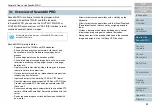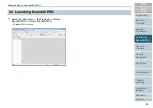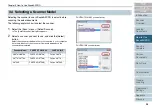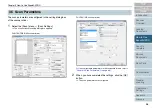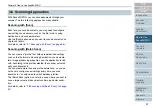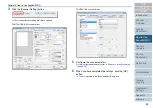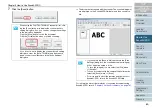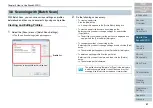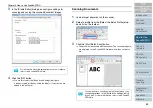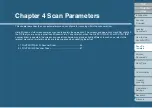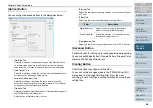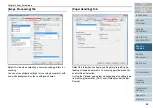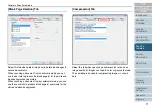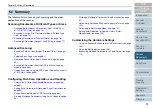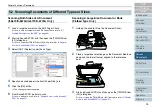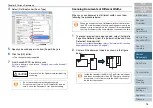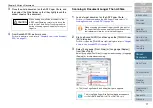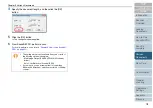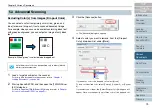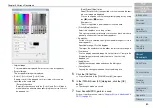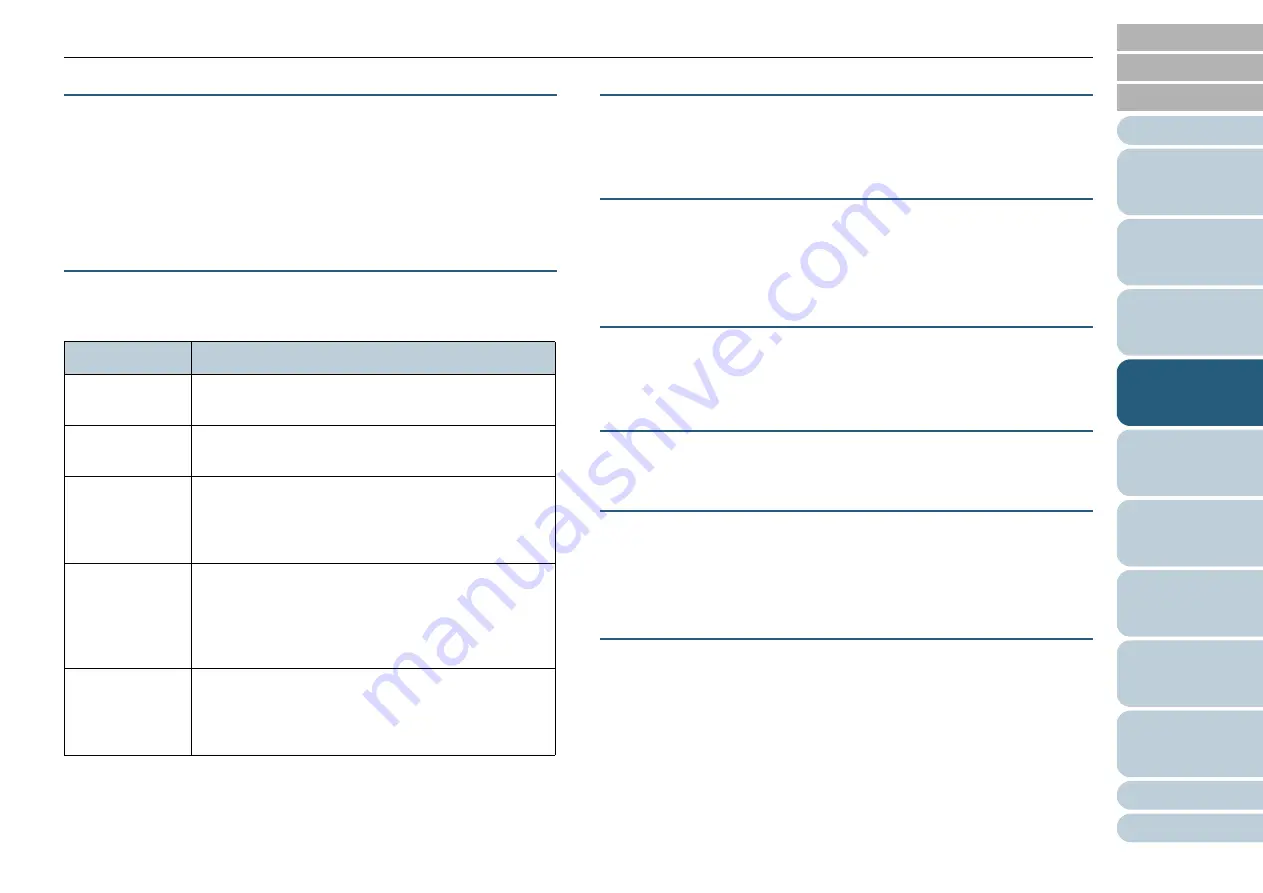
Chapter 4 Scan Parameters
65
Paper Size
Select a desired paper size to scan, from the sizes shown in
the list.
You can save up to three paper sizes using the [...] button as
your customized settings.
Also, you can change the order of the listings displayed.
Image Mode
You can specify the type of the output image of scanned
document.
[Scan] Button
Clicking this button starts scanning documents with the
current settings.
[Preview] Button
Documents can be checked before the actual scanning.
You can test-scan documents with the current settings, and
display them in the preview window.
[Close]/[OK] Button
Clicking this button saves the current settings and closes the
dialog box.
[Reset] Button
This button is used to undo changes to the current settings.
[Help] Button
Clicking this button opens the [FUJITSU TWAI
N
32 Scanner
Driver Help] window. You can also open the window by
pushing the [F1] key.
[About] Button
Clicking this button views the information about the FUJITSU
TWAI
N
32 Scanner Driver's version.
Mode
Description
Black&White
Documents are scanned in binary (black & white)
mode.
Halftone
Documents are scanned through halftone process-
ing in binary (black & white) mode.
Grayscale
Documents are scanned in gradations from black to
white. In this mode, you can select either
[Grayscale] (256) or [4bit Grayscale] (4-bit or 16
grayscale).
SEE
(Selectable
Edge Enhance-
ment)
Documents with line drawings and photographs are
scanned using halftone processing, and only the line
drawings and text are emphasized.
This mode is most suitable for emphasizing only text
of documents containing both photographs and text.
Color
Documents are scanned in color mode. In this
mode, you can select one out from [24Color] (24-bit
color), [256Color] (256 colors), and [
8
Color] (
8
colors).