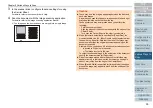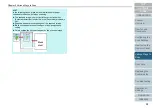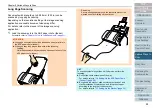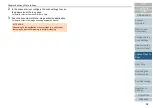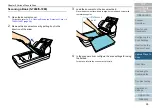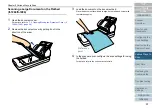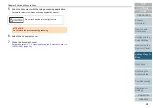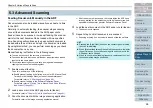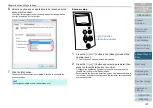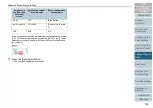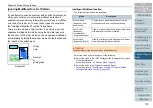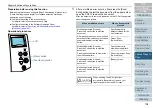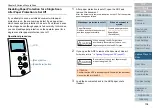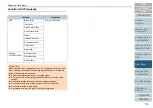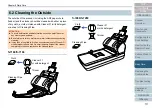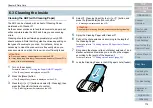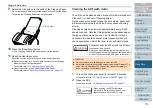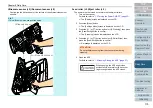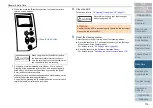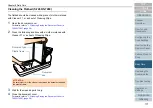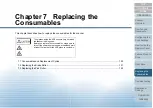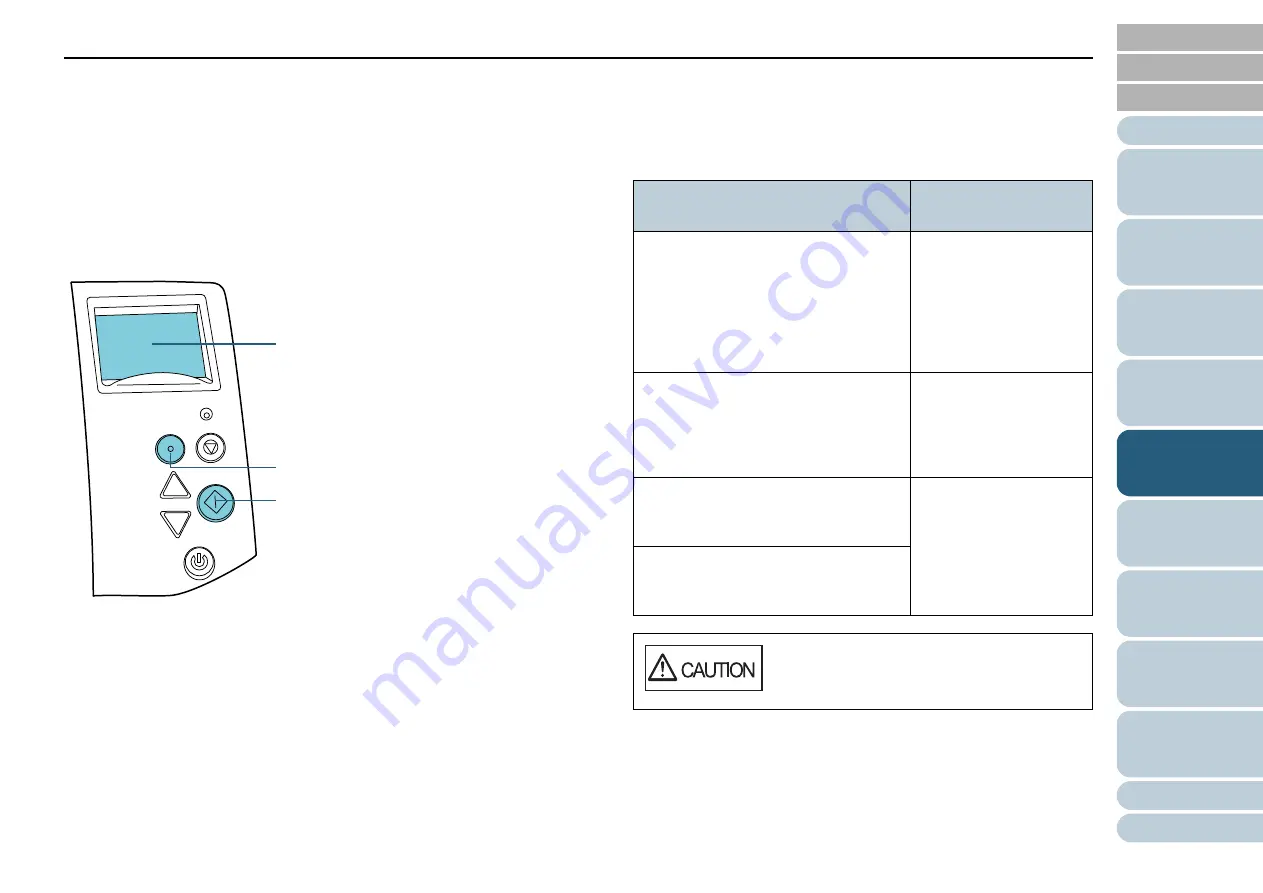
Chapter 5 Various Ways to Scan
104
Preparation before using this function
Before using this function, configure [Check Overlapping (Ultrasonic)] or
[Check Overlapping and length] for multifeed detection method by
performing one of following:
z
Configure the setting in the scanner driver.
For details, refer to the scanner driver's Help.
z
Configure the setting in the Software Operation Panel.
For details, refer to
"Specifying a Multifeed Detection Method
Operational procedure
1
After a multifeed error occurs, either press the [Scan/
Enter] button to eject the document from the paper path or
open the ADF to remove the document.
After the document is removed, indication on the LCD of the operator
panel changes as follows.
Menu
Scan/Enter
Check
Power
Stop/Clear
[Scan/Enter] button
LCD
[Menu] button
When a multifeed occurs
When a document is
ejected
Multifeed detected (Overlap)
Press the Scan button to eject the
document.
After ejecting the document, multifeed
detection for the next document can be
enabled/disabled from the Menu
button.
Specify whether to
detect multifeed for the
next document.
--------------------------------
Detect: Scan
(Switch:Menu)
Multifeed detected (Overlap)
Press the Scan button to eject the
document.
Press the Menu button to memorize
the multifeed pattern.
Specify whether to
memorize the pattern.
--------------------------------
Do not remember: Scan
(Switch:Menu)
Multifeed detected (Overlap)
Press the Scan button to eject the
document.
[Ready] screen
Multifeed detected (Length)
Press the Scan button to eject the
document.
When opening, the ADF might close
accidentally. Be careful not to have your
fingers caught when the ADF closes.