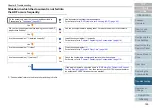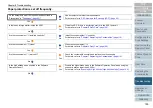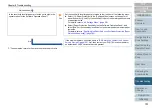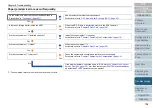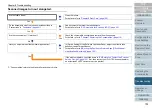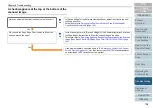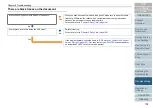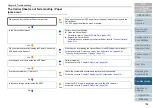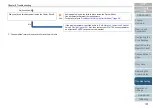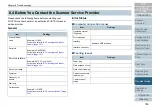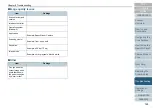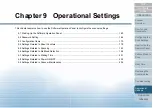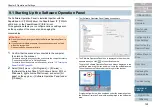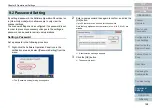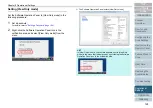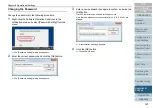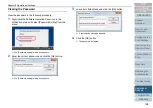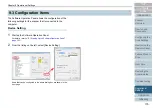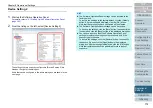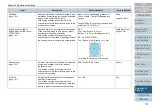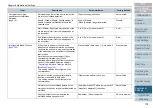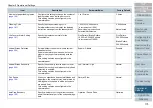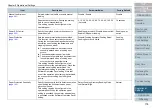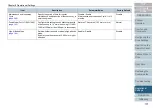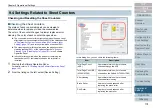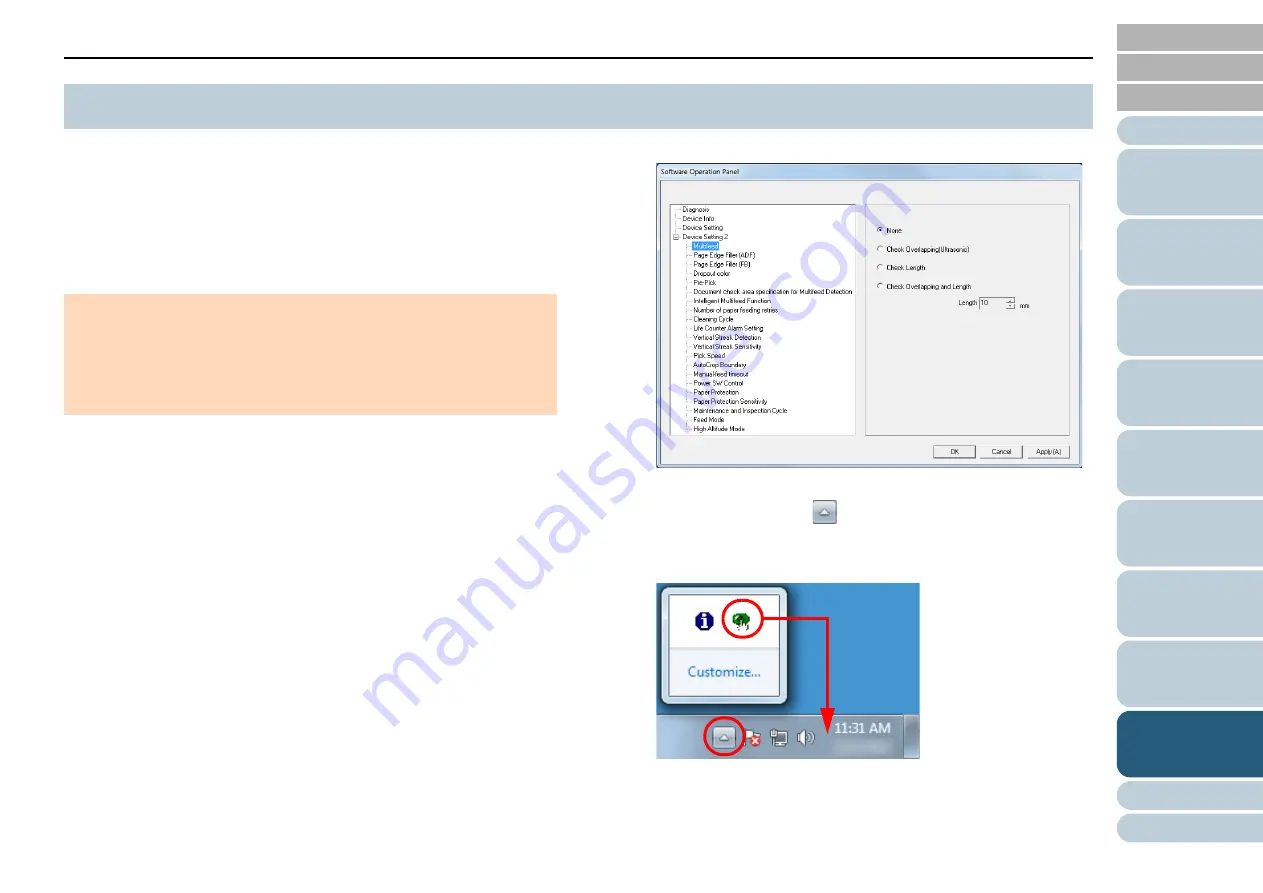
Chapter 9 Operational Settings
163
The Software Operation Panel is installed together with the
PaperStream IP (TWAIN) driver, the PaperStream IP (TWAIN
x64) driver, or the PaperStream IP (ISIS) driver.
This application allows you to configure various settings such
as the operation of the scanner and managing the
consumables.
1
Confirm that the scanner is connected to the computer,
then turn on the scanner.
For details about how to connect the scanner to the computer, refer to
"Connecting the Cables" in Getting Started.
For details about how to turn on the scanner, refer to
2
Select [Start] menu [All Programs] [fi Series]
[Software Operation Panel] (for Windows Server 2012 or
Windows 8, right-click the Start screen, and select [All
apps] on the app bar [Software Operation Panel] under
[fi Series]).
The [Software Operation Panel] dialog box appears.
The Software Operation Panel icon is displayed in the menu that
appears when you click
in the notification area.
To have the Software Operation Panel icon always displayed in the
notification area, drag the icon and drop it onto the notification area.
The notification area is located at the far right of the taskbar.
Procedures from here will be explained under the assumption that
the Software Operation Panel is always displayed in the notification
area.
9.1 Starting Up the Software Operation Panel
ATTENTION
z
Do not use the operator panel while the Software Operation Panel is
running.
z
If you connect multiple scanners, the second scanner and so forth
will not be recognized.
Connect only one scanner at a time.