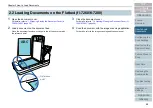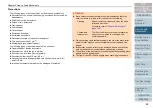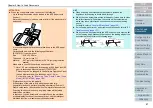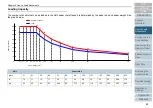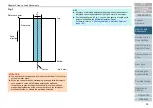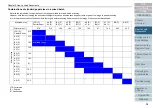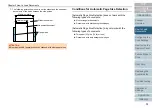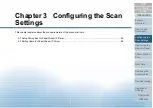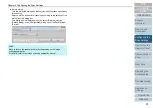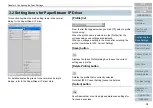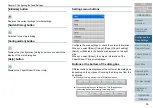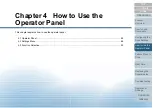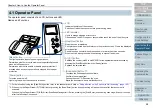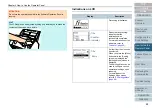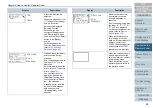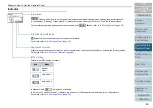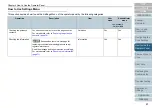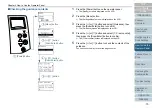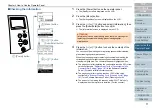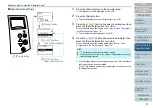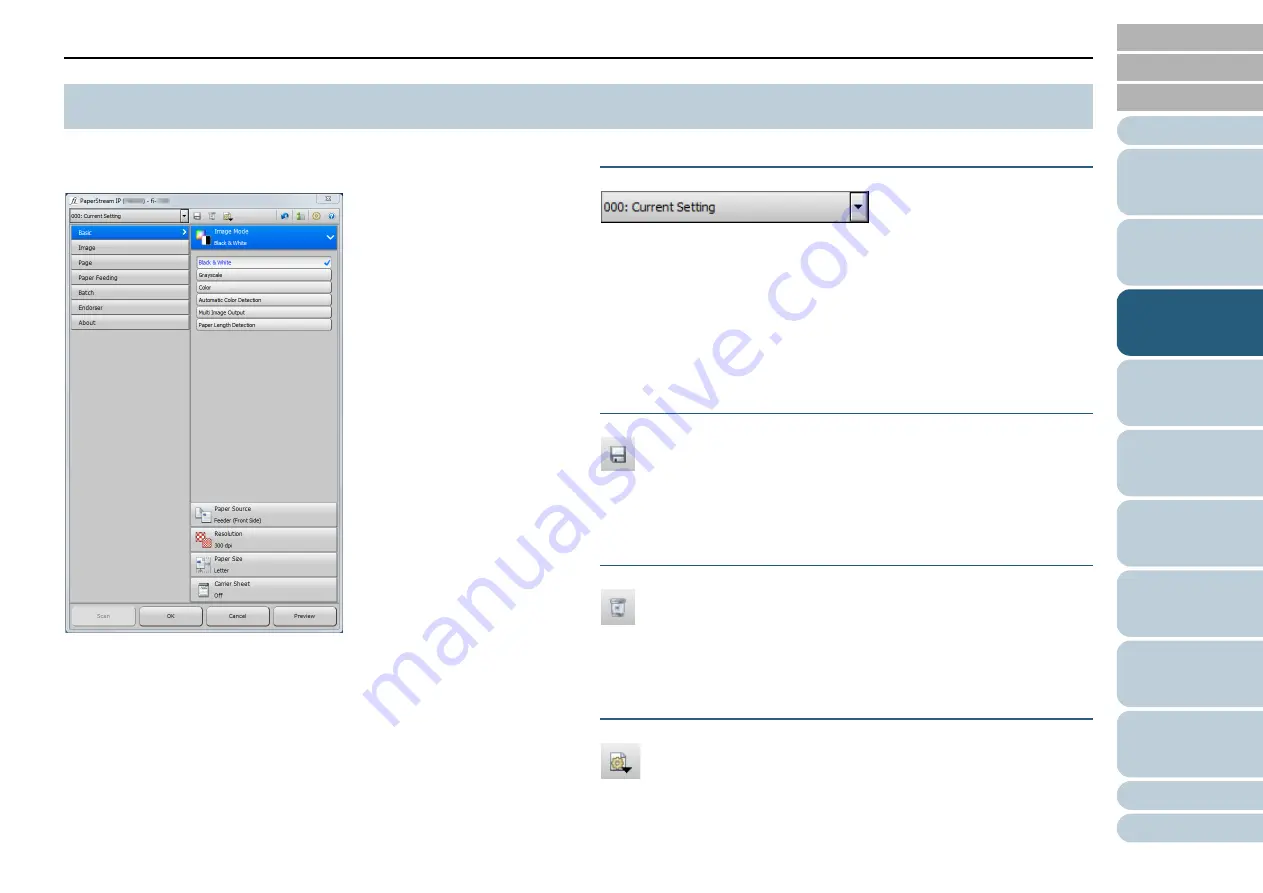
Chapter 3 Configuring the Scan Settings
58
This section explains the main setting items in the normal
dialog for the PaperStream IP driver.
For details about setting items in the normal and simple
dialogs, refer to the PaperStream IP driver Help.
[Profile] list
From the list that appears when you click [
▼
], select a profile
for scanning.
When the profile name is selected in the [Profile] list, the
corresponding scan settings are displayed.
When you change a setting in the menu after selecting the
profile, it switches to [000: Current Setting].
[Save] button
Displays the [Save Profile] dialog box to save the current
settings as a profile.
[Delete Profile] button
Deletes the profile that is currently selected.
Note that [000: Current Setting] cannot be deleted.
[Option] button
Specifies whether or not to apply separate scan settings for
front and back sides.
3.2 Setting Items for PaperStream IP Driver