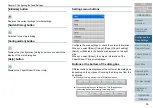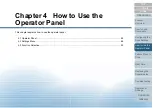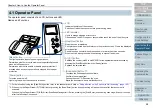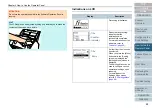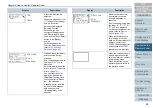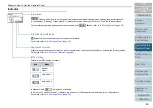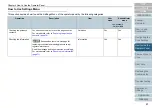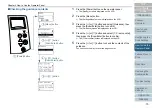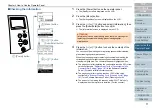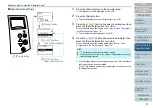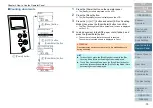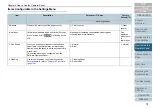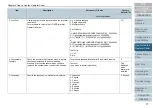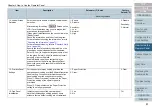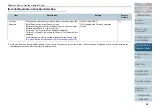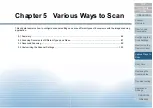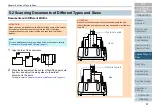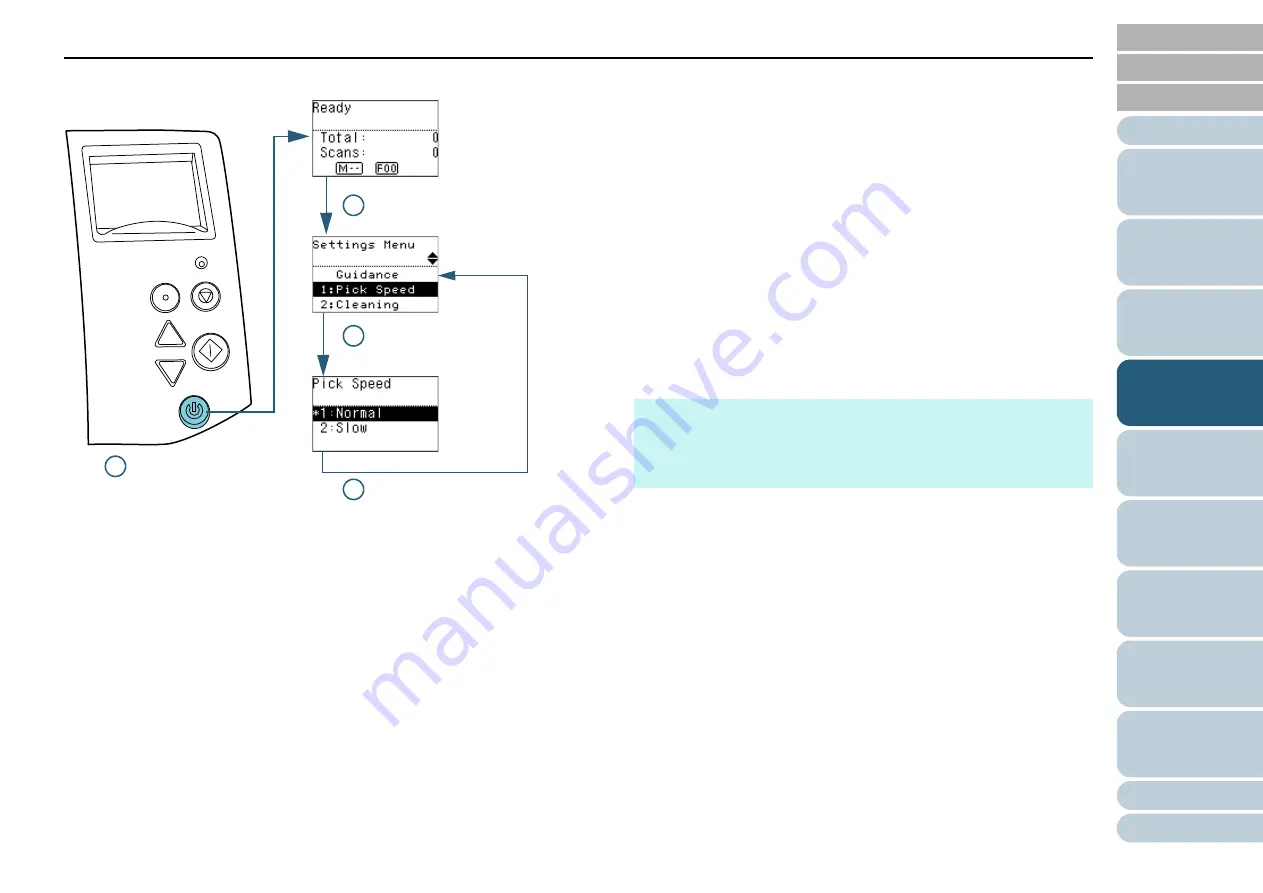
Chapter 4 How to Use the Operator Panel
73
■
Operational settings
1
Press the [Power] button on the operator panel.
The [Ready] screen is displayed on the LCD.
2
Press the [Menu] button.
The [Settings Menu] screen is displayed on the LCD.
3
Press the [ ] or [ ] button and select a setting item, then
press the [Scan/Enter] button to confirm.
For more details about the setting items, refer to
in the Settings Menu" (page 76)
The selected item is displayed on the LCD.
4
Press the [ ] or [ ] button and select a parameter, then
press the [Scan/Enter] button to confirm.
For more details about the setting parameters, refer to
Configurable in the Settings Menu" (page 76)
If the [Settings Menu] screen is displayed on the LCD, it indicates
that the setup has been completed.
If the LCD displays a setting item, repeat step
until it shows the
[Settings Menu] screen.
Menu
Scan/Enter
Check
Power
Stop/Clear
2 [Menu] button
3 [ ]/[ ] button
[Scan/Enter] button
4 [ ]/[ ] button
[Scan/Enter] button
1 [Power] button
HINT
z
"*" is displayed for the factory default setting.
z
When you select an item in the screen, the parameter currently
selected is highlighted.