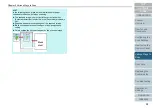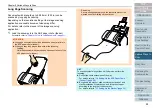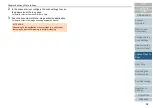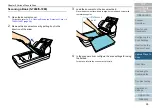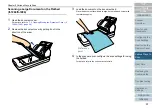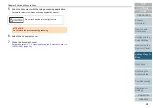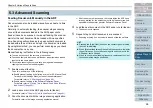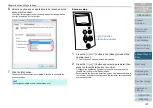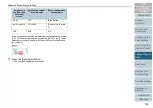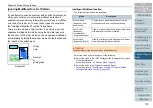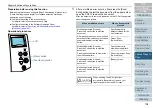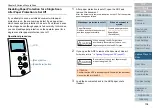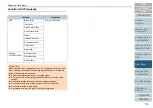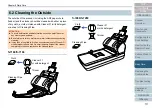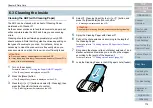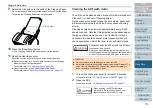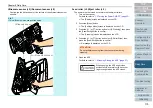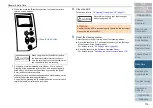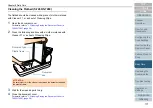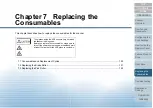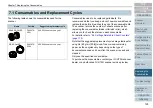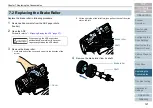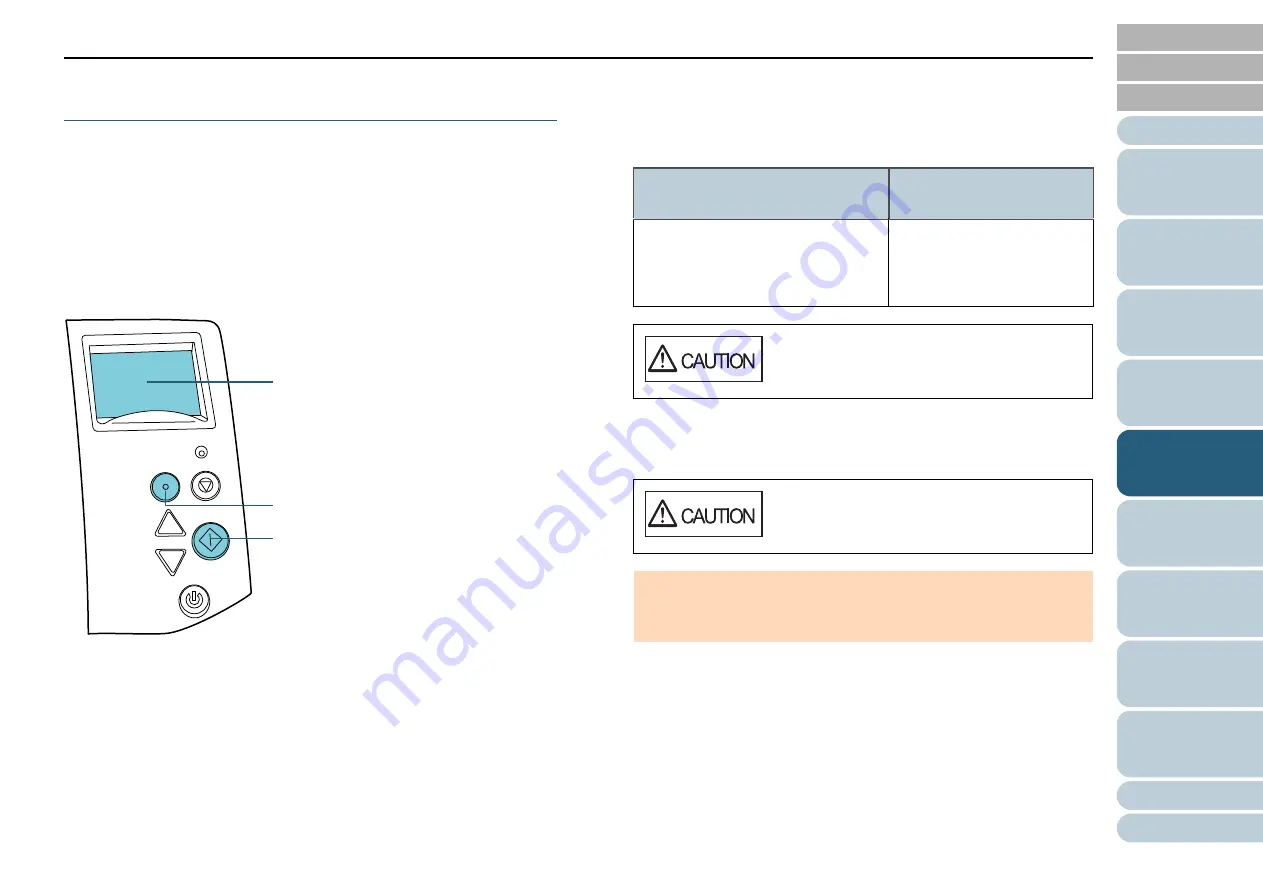
Chapter 5 Various Ways to Scan
106
Disabling Paper Protection for a Single Scan
After Paper Protection Is Set Off
If you attempt to scan a wrinkled document while paper
protection is on, the scanner may detect it as a paper jam,
which causes paper protection to be set off and forces a scan
to be stopped even though paper is fed normally. In this case,
you can disable paper protection on the operator panel for a
single scan after paper protection is set off.
Operational procedure
1
After paper protection is set off, open the ADF and
remove the document.
After the document is removed, indication on the LCD of the operator
panel changes as follows.
2
If you open the ADF to remove the document, close it.
For details, refer to
"1.4 Opening/Closing the ADF" (page 27)
.
3
Load the documents back in the ADF paper chute
(feeder).
Menu
Scan/Enter
Check
Power
Stop/Clear
[Scan/Enter] button
LCD
[Menu] button
When paper protection is set off
When a document is
ejected
Paper Protection
Remove and check the document,
and then try again carefully.
Disable paper protection.
----------------------------------
Enable:Scan
(Switch:Menu)
When opening, the ADF might close
accidentally. Be careful not to have your
fingers caught when the ADF closes.
Be careful not to have your fingers caught
when closing the ADF.
ATTENTION
Confirm that the ADF is closed properly. Otherwise, the document
may not be fed into the ADF.