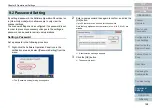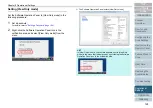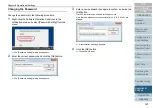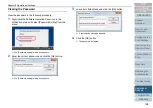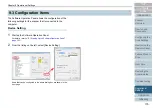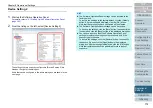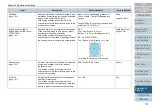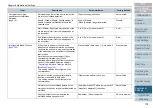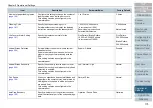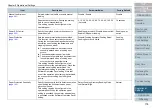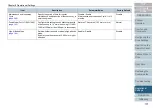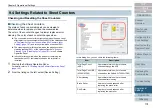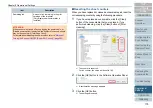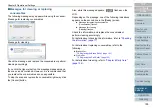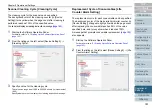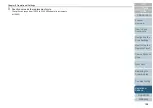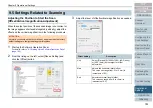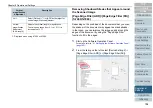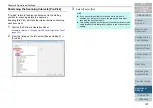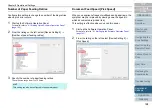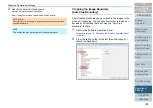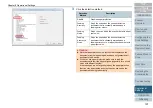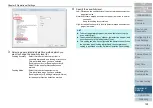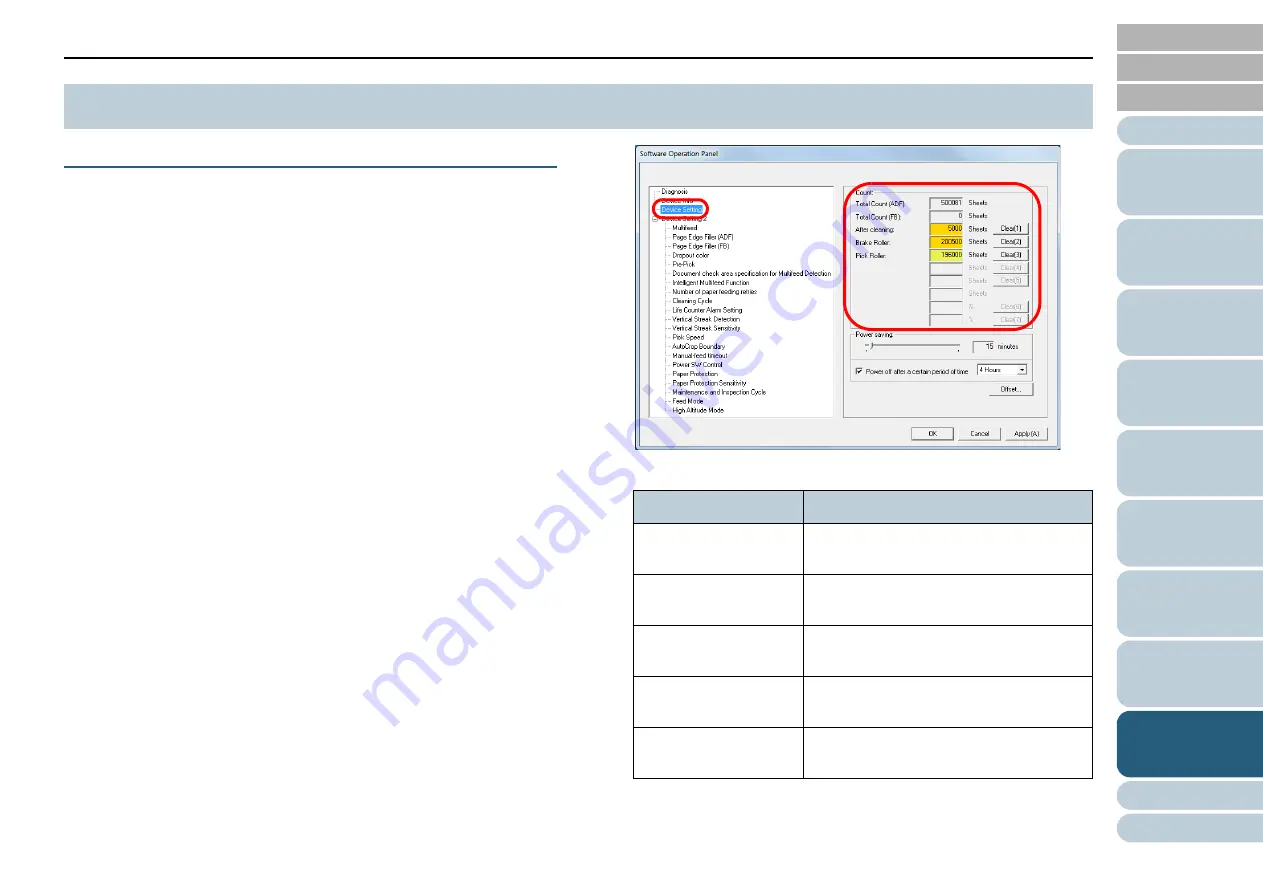
Chapter 9 Operational Settings
178
Checking and Resetting the Sheet Counters
■
Checking the sheet counters
The status of each consumable part can be viewed to
determine when to replace or clean the consumables.
The color of the counter changes to prompt replacement or
cleaning. The color of each counter changes when:
z
The consumable counter turns light yellow when the page count
after replacing the consumable reaches 95% of the value specified
in
"Replacement Cycle of Consumables [Life Counter Alarm
, and turns yellow when it reaches 100%.
z
The cleaning counter turns yellow when the page count after
cleaning reaches 100% of the value configured in
Cleaning Cycle [Cleaning Cycle]" (page 181)
in the Software
Operation Panel.
z
Ink counter turns yellow when the amount of remaining ink
reaches below 33% (only displayed when the imprinter is
installed).
1
Start up the Software Operation Panel.
For details, refer to
"9.1 Starting Up the Software Operation Panel"
.
2
From the listing on the left, select [Device Setting].
In this dialog box, you can check the following items:
9.4 Settings Related to Sheet Counters
Item
Description
Total Page Count
(ADF)
Approximate total number of sheets
scanned through the ADF
Total Page Count (FB)
(fi-7260/fi-7280)
Approximate total number of sheets
scanned on the flatbed (fi-7260/fi-7280)
After cleaning
Approximate total number of sheets
scanned after cleaning
Brake Roller
Number of sheets scanned after
replacing the brake roller
Pick Roller
Number of sheets scanned after
replacing the pick roller