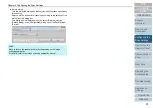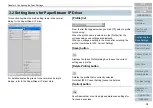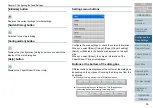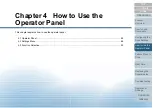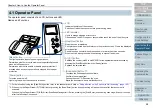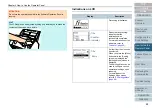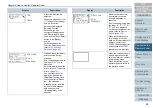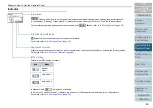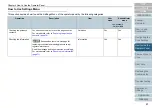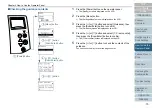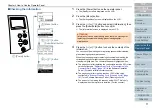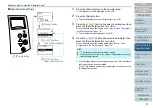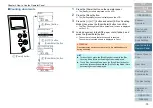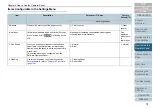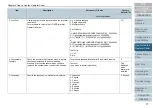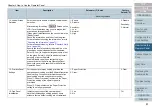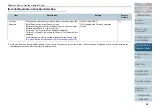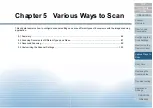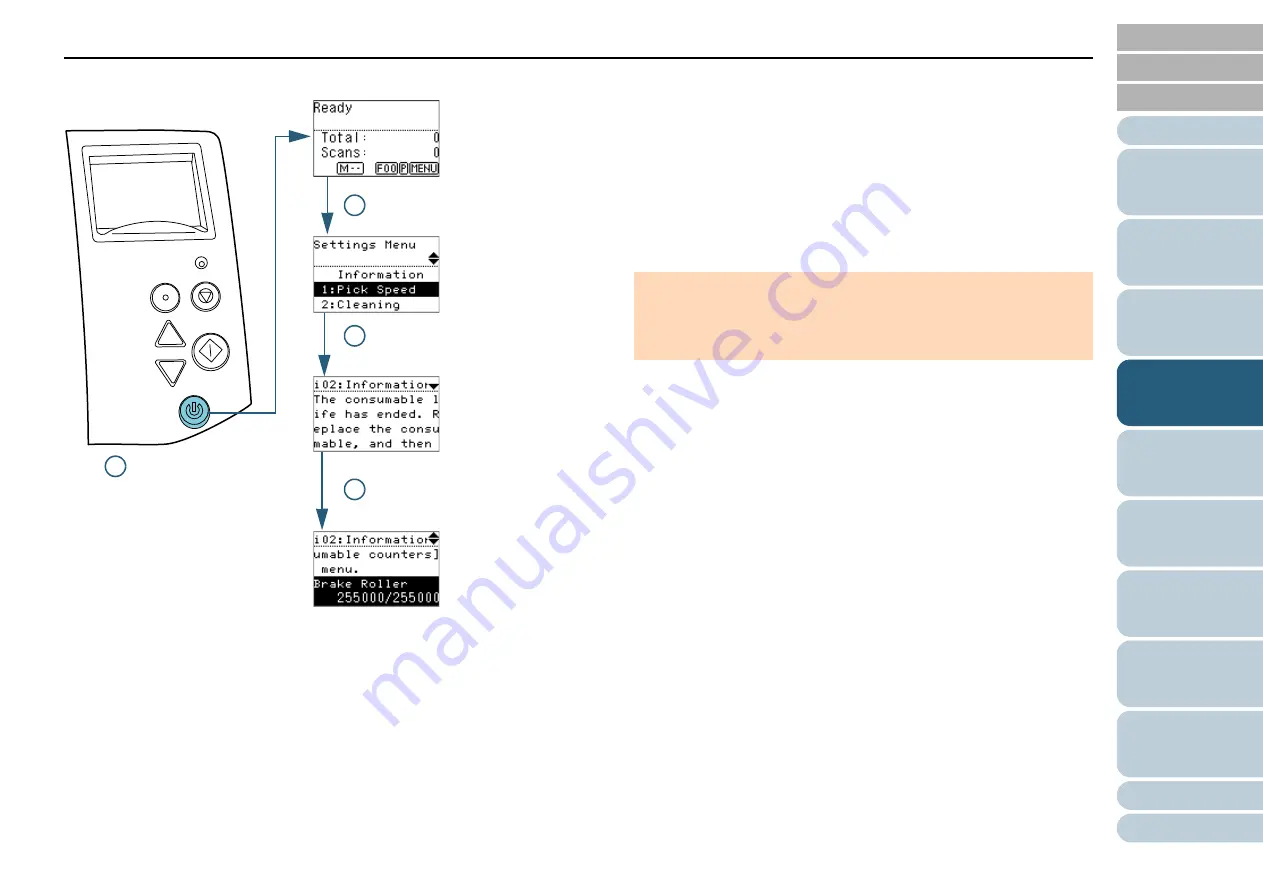
Chapter 4 How to Use the Operator Panel
71
■
Checking the information
1
Press the [Power] button on the operator panel.
The [Ready] screen is displayed on the LCD.
2
Press the [Menu] button.
The [Settings Menu] screen is displayed on the LCD.
3
Press the [ ] or [ ] button and select [Information], then
press the [Scan/Enter] button to confirm.
The [Information] screen is displayed on the LCD.
4
Press the [ ] or [ ] button to check the contents of the
information.
You can check the messages for replacing consumables/cleaning/
glass cleaning/regular maintenance.
When the message prompts replacing consumables/cleaning, the
corresponding counter that requires consumable replacement/
cleaning is highlighted. The counter will appear highlighted when:
z
The page count after replacing the consumable reaches 95% of the
value configured in
"Replacement Cycle of Consumables [Life
Counter Alarm Setting]" (page 181)
in the Software Operation
Panel. (For brake roller/pick roller counters)
z
The page count after cleaning reaches 100% of the value
configured in
"Scanner Cleaning Cycle [Cleaning Cycle]" (page
in the Software Operation Panel. (Cleaning counter)
z
The amount of remaining ink reaches below 33%. This is only
displayed when the imprinter is installed. (For ink counter)
Menu
Scan/Enter
Check
Power
Stop/Clear
2 [Menu] button
3 [ ]/[ ] button
[Scan/Enter] button
4 [ ]/[ ] button
1 [Power] button
ATTENTION
[Information] can be selected only when there is a message for
replacing consumables/cleaning/glass cleaning/regular
maintenance.