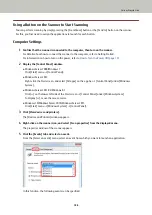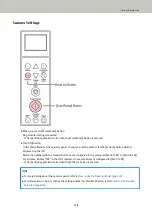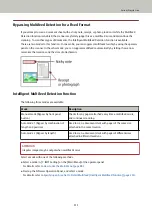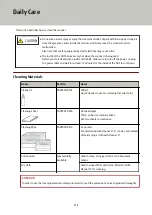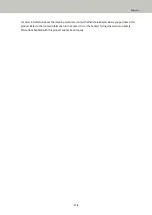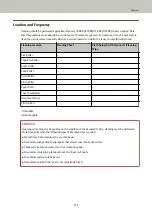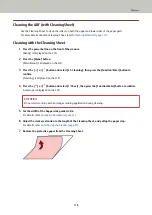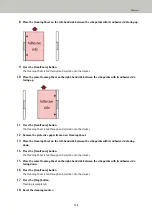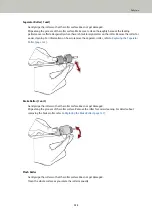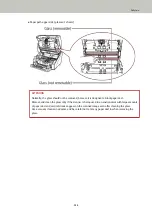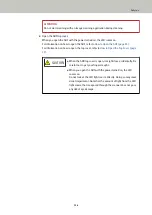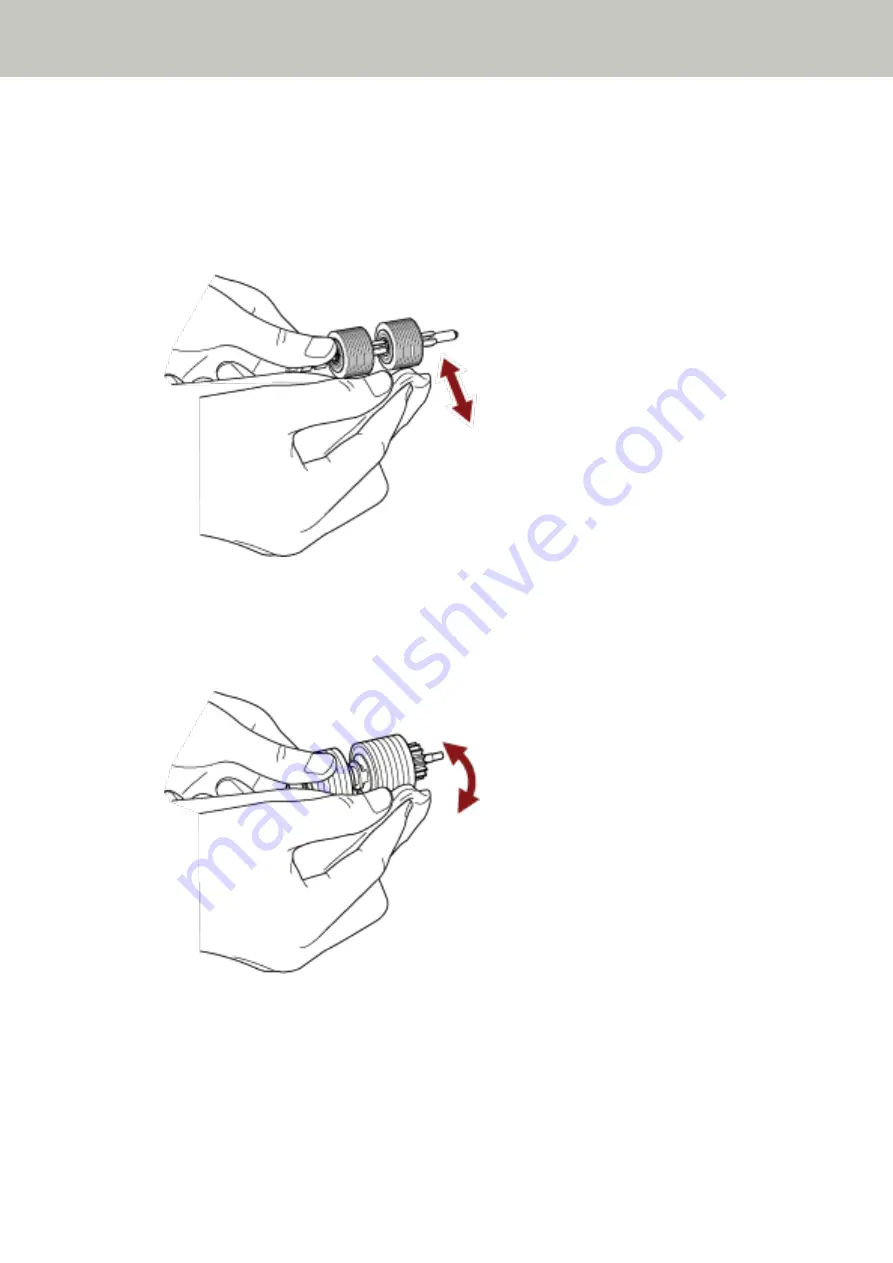
Separator Roller (1 unit)
Gently wipe the rollers so that the roller surface does not get damaged.
Wipe along the grooves of the roller surface. Make sure to clean thoroughly because the feeding
performance is affected especially when there is black foreign matter on the roller. Remove the roller for
easier cleaning. For information on how to remove the separator roller, refer to
Brake Roller (1 unit)
Gently wipe the rollers so that the roller surface does not get damaged.
Wipe along the grooves of the roller surface. Remove the roller for easier cleaning. For details about
removing the brake roller, refer to
Replacing the Brake Roller (page 147)
.
Pinch Roller
Gently wipe the rollers so that the roller surface does not get damaged.
Clean the whole surface as you rotate the roller manually.
Daily Care
122
Summary of Contents for fi-7800
Page 1: ...P3PC 6502 01ENZ2 FUJITSU Image Scanner fi 7800 fi 7900 Operator s Guide ...
Page 25: ...Make sure to push the hopper until it locks Scanner Overview 25 ...
Page 65: ...Fig 1 How to Load Documents 65 ...
Page 71: ...ATTENTION A8 size cannot be scanned in a mixed batch How to Load Documents 71 ...
Page 105: ...Put your finger on the tab in the center and push it down Various Ways to Scan 105 ...
Page 130: ... Inside the top cover sensors 2 units Paper path upper side sensors 9 units Daily Care 130 ...
Page 143: ...4 Remove the separator roller from the scanner Replacing the Consumables 143 ...
Page 145: ...5 Install a new separator roller on the scanner Replacing the Consumables 145 ...
Page 148: ...5 Remove the brake roller from the scanner Replacing the Consumables 148 ...
Page 150: ...6 Install a new brake roller on the scanner Replacing the Consumables 150 ...
Page 179: ...For details refer to Adjusting the Paper Separation Force page 37 Troubleshooting 179 ...
Page 201: ...The password is set Operational Settings 201 ...
Page 204: ...The password is set Operational Settings 204 ...
Page 220: ...For details about cleaning refer to Daily Care page 115 Operational Settings 220 ...
Page 251: ...HINT This setting can also be configured from the operator panel Operational Settings 251 ...
Page 272: ... 1 The depth excludes the hopper stacker and tabs 2 Includes the package weight Appendix 272 ...
Page 273: ...Outer Dimensions The outer dimensions are as follows Unit mm in Appendix 273 ...