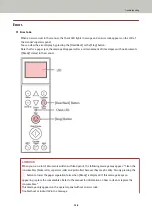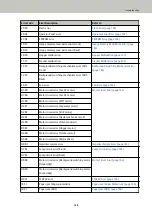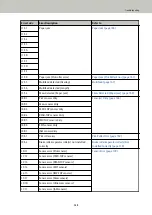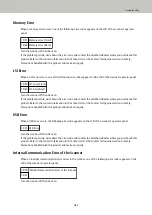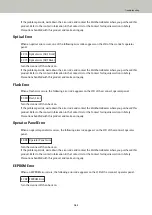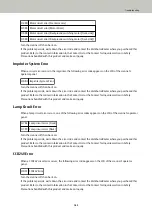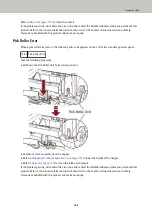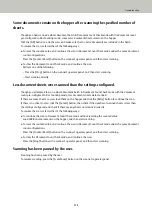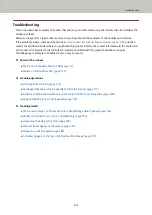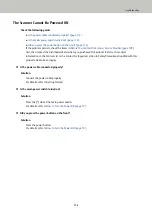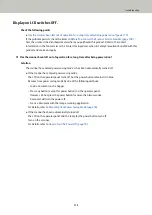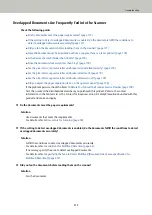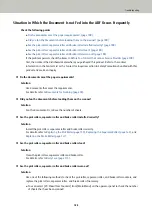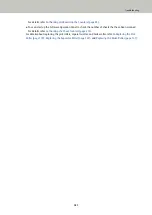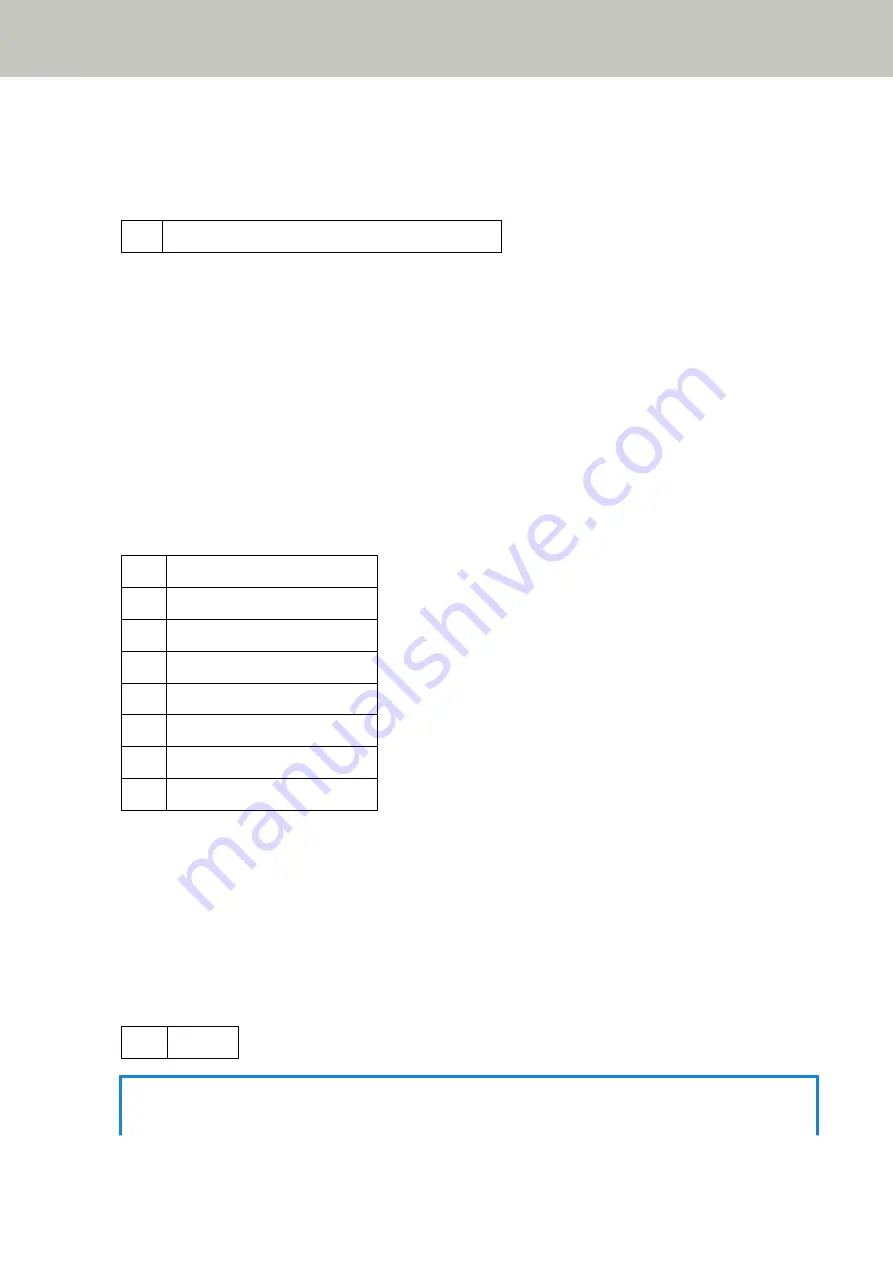
Brake roller/separator roller(s) Not Installed Correctly
When a brake roller/separator roller installation error occurs, the following error code appears on the LCD of the
scanner's operator panel.
J9:64 Brake roller/separator roller(s) Not Installed Correctly
Take the following measures.
●
Refer to
Replacing the Brake Roller (page 147)
to check if the brake roller is installed correctly.
●
Refer to
Replacing the Separator Roller (page 142)
to check if the separator roller is installed correctly.
●
Turn the scanner off then back on.
If the problem persists, write down the error code and contact the distributor/dealer where you purchased this
product. Refer to the contact information in the Contact List or the Contact for Inquiries section in Safety
Precautions bundled with this product and make an inquiry.
Sensor Error
When a sensor error occurs, one of the following error codes appears on the LCD of the scanner's operator
panel.
L0:11 Sensor error (Pick sensors)
L1:12 Sensor error (FEED-TOP sensors)
L2:13 Sensor error (READ-TOP sensors)
L3:14 Sensor error (EXIT sensors)
L4:15 Sensor error (IMP-TOP sensors)
L5:17 Sensor error (Skew sensors)
L6:1B Sensor error (Ultrasonic sensors)
L7:1C Sensor error (JAM sensors)
Turn the scanner off then back on.
If the problem persists, write down the error code and contact the distributor/dealer where you purchased this
product. Refer to the contact information in the Contact List or the Contact for Inquiries section in Safety
Precautions bundled with this product and make an inquiry.
ADF Open
When scanning is performed with the ADF open, the following error code appears on the LCD of the scanner's
operator panel.
U4:40 ADF Open
HINT
If you open the ADF while the scanner is ready, only an error message will appear without an error code.
Troubleshooting
170
Summary of Contents for fi-7800
Page 1: ...P3PC 6502 01ENZ2 FUJITSU Image Scanner fi 7800 fi 7900 Operator s Guide ...
Page 25: ...Make sure to push the hopper until it locks Scanner Overview 25 ...
Page 65: ...Fig 1 How to Load Documents 65 ...
Page 71: ...ATTENTION A8 size cannot be scanned in a mixed batch How to Load Documents 71 ...
Page 105: ...Put your finger on the tab in the center and push it down Various Ways to Scan 105 ...
Page 130: ... Inside the top cover sensors 2 units Paper path upper side sensors 9 units Daily Care 130 ...
Page 143: ...4 Remove the separator roller from the scanner Replacing the Consumables 143 ...
Page 145: ...5 Install a new separator roller on the scanner Replacing the Consumables 145 ...
Page 148: ...5 Remove the brake roller from the scanner Replacing the Consumables 148 ...
Page 150: ...6 Install a new brake roller on the scanner Replacing the Consumables 150 ...
Page 179: ...For details refer to Adjusting the Paper Separation Force page 37 Troubleshooting 179 ...
Page 201: ...The password is set Operational Settings 201 ...
Page 204: ...The password is set Operational Settings 204 ...
Page 220: ...For details about cleaning refer to Daily Care page 115 Operational Settings 220 ...
Page 251: ...HINT This setting can also be configured from the operator panel Operational Settings 251 ...
Page 272: ... 1 The depth excludes the hopper stacker and tabs 2 Includes the package weight Appendix 272 ...
Page 273: ...Outer Dimensions The outer dimensions are as follows Unit mm in Appendix 273 ...