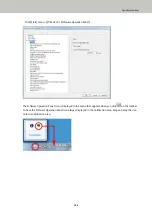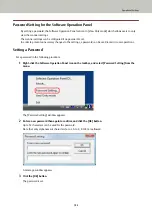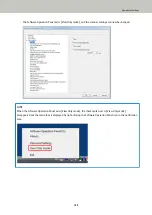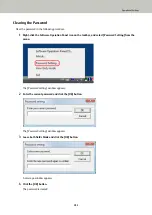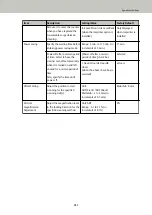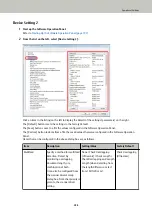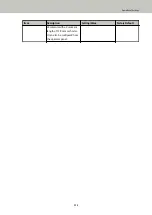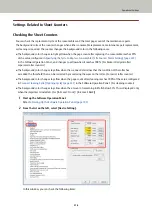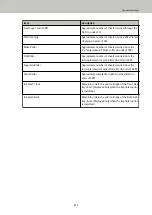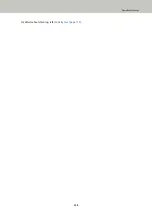Item
Description
Setting/Value
Factory Default
Also use it to reset the counter
when you have replaced the
consumables or performed
cleaning.
Ink Level:Front / Ink Level:Back
(when the imprinter option is
installed)
Only displayed
when imprinter is
installed
Power saving
Specify the waiting time before
entering power saving mode.
Range: 5 min. to 115 min. (in
increments of 5 min.)
15 min.
Power off after a certain period
of time: Select to have the
scanner turn off automatically
when it is turned on and left
unused for a certain period of
time.
Also, specify the time until
power-off.
[Power off after a certain
period of time] check box
Selected
1 Hour/2 Hours/4 Hours/8
Hours
(when the above check box is
selected)
4 Hours
Offset Setting
Adjust the position to start
scanning for the specified
scanning side(s).
Unit:
ADF (Front) / ADF (Back)
Main/Sub: -2 to 3 mm (in
increments of 0.5 mm)
Main/Sub: 0 mm
Vertical
magnification
Adjustment
Adjust the magnification level
in the feeding direction for the
specified scanning method.
Unit: ADF
Range: -3.1 to 3.1% (in
increments of 0.1%)
0%
Operational Settings
207
Summary of Contents for fi-7800
Page 1: ...P3PC 6502 01ENZ2 FUJITSU Image Scanner fi 7800 fi 7900 Operator s Guide ...
Page 25: ...Make sure to push the hopper until it locks Scanner Overview 25 ...
Page 65: ...Fig 1 How to Load Documents 65 ...
Page 71: ...ATTENTION A8 size cannot be scanned in a mixed batch How to Load Documents 71 ...
Page 105: ...Put your finger on the tab in the center and push it down Various Ways to Scan 105 ...
Page 130: ... Inside the top cover sensors 2 units Paper path upper side sensors 9 units Daily Care 130 ...
Page 143: ...4 Remove the separator roller from the scanner Replacing the Consumables 143 ...
Page 145: ...5 Install a new separator roller on the scanner Replacing the Consumables 145 ...
Page 148: ...5 Remove the brake roller from the scanner Replacing the Consumables 148 ...
Page 150: ...6 Install a new brake roller on the scanner Replacing the Consumables 150 ...
Page 179: ...For details refer to Adjusting the Paper Separation Force page 37 Troubleshooting 179 ...
Page 201: ...The password is set Operational Settings 201 ...
Page 204: ...The password is set Operational Settings 204 ...
Page 220: ...For details about cleaning refer to Daily Care page 115 Operational Settings 220 ...
Page 251: ...HINT This setting can also be configured from the operator panel Operational Settings 251 ...
Page 272: ... 1 The depth excludes the hopper stacker and tabs 2 Includes the package weight Appendix 272 ...
Page 273: ...Outer Dimensions The outer dimensions are as follows Unit mm in Appendix 273 ...