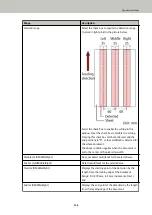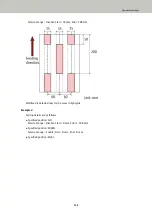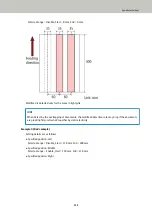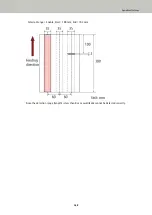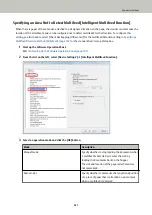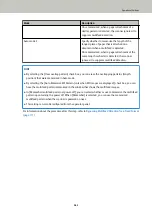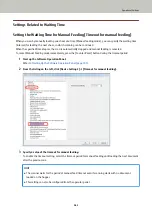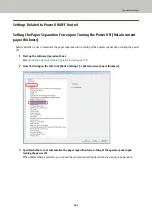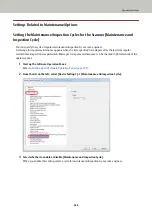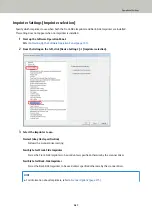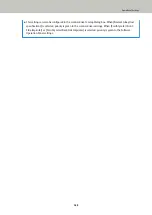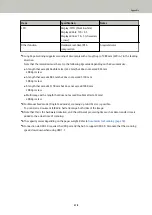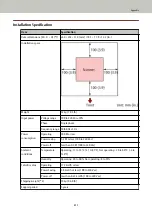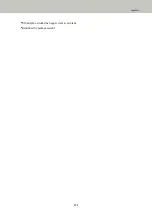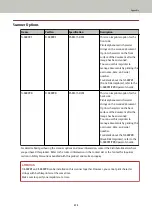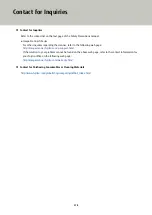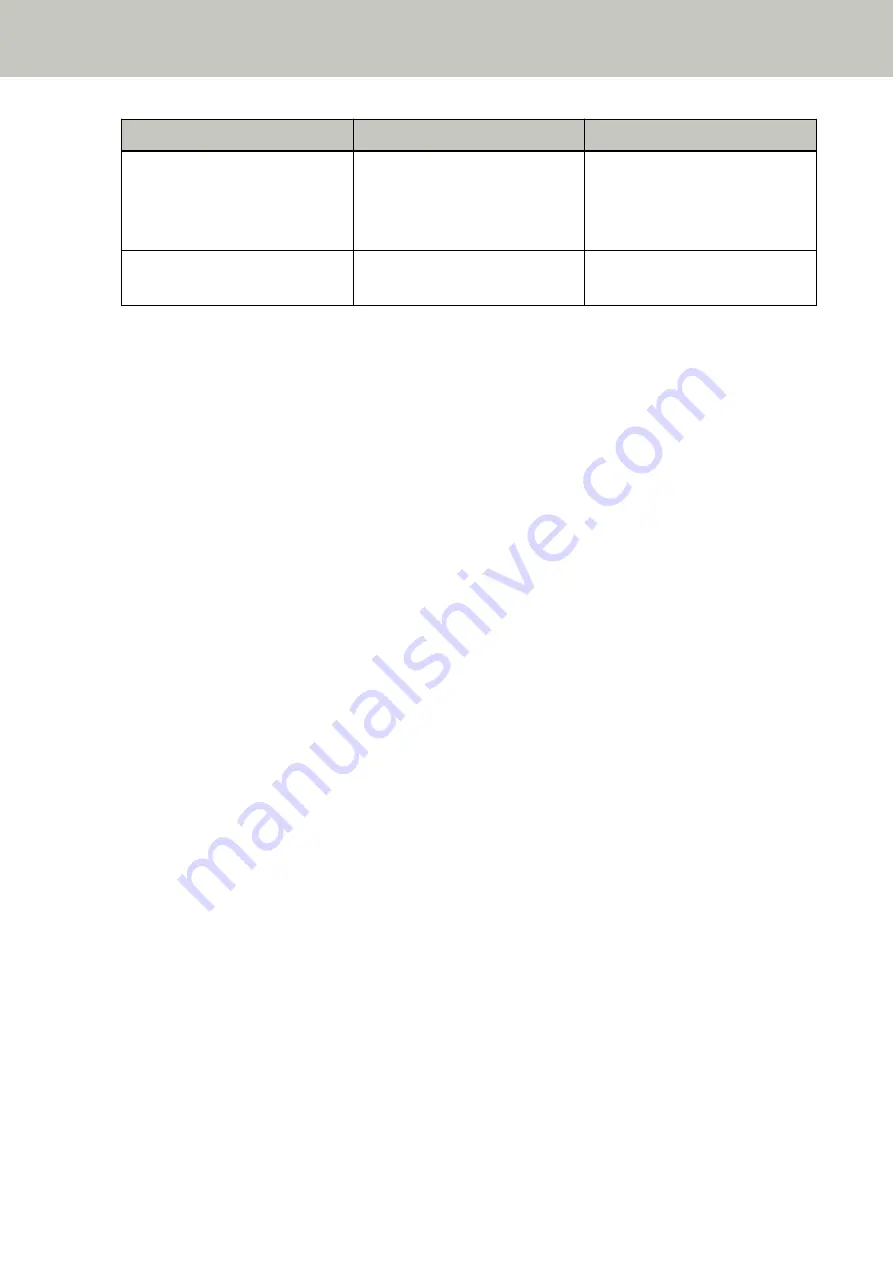
Item
Specification
Notes
LCD
Display: FSTN (black & white)
Displayed dots: 110 × 65
Displayed lines: 16 × 5 (characters
× rows)
-
Other function
Hardware real-time JPEG
compression
Grayscale/color
*1:Long Page Scanning supports scanning of documents with a length up to 5588 mm (220 in.) in the feeding
direction.
Note that the resolution must be set to the following dpi value depending on the document size.
●
A length that exceeds Double Letter (432 mm) but does not exceed 863 mm
400 dpi or less
●
A length that exceeds 863 mm but does not exceed 3150 mm
300 dpi or less
●
A length that exceeds 3150 mm but does not exceed 5588 mm
200 dpi or less
●
Multi image with a length that does not exceed Double Letter (432 mm)
400 dpi or less
*2:For Manual Feed mode (Single Feed mode), scanning up to A2/A1 size is possible.
You can scan a document folded in half and merge both sides of the image.
*3:Note that this is the hardware limitation, and the software's processing time such as data transfer time is
added to the actual time of scanning.
*4:The capacity varies depending on the paper weight. Refer to
Documents for Scanning (page 58)
*5:Connection via USB 2.0 requires the USB port and the hub to support USB 2.0. Also note that the scanning
speed slows down when using USB 1.1.
Appendix
270
Summary of Contents for fi-7800
Page 1: ...P3PC 6502 01ENZ2 FUJITSU Image Scanner fi 7800 fi 7900 Operator s Guide ...
Page 25: ...Make sure to push the hopper until it locks Scanner Overview 25 ...
Page 65: ...Fig 1 How to Load Documents 65 ...
Page 71: ...ATTENTION A8 size cannot be scanned in a mixed batch How to Load Documents 71 ...
Page 105: ...Put your finger on the tab in the center and push it down Various Ways to Scan 105 ...
Page 130: ... Inside the top cover sensors 2 units Paper path upper side sensors 9 units Daily Care 130 ...
Page 143: ...4 Remove the separator roller from the scanner Replacing the Consumables 143 ...
Page 145: ...5 Install a new separator roller on the scanner Replacing the Consumables 145 ...
Page 148: ...5 Remove the brake roller from the scanner Replacing the Consumables 148 ...
Page 150: ...6 Install a new brake roller on the scanner Replacing the Consumables 150 ...
Page 179: ...For details refer to Adjusting the Paper Separation Force page 37 Troubleshooting 179 ...
Page 201: ...The password is set Operational Settings 201 ...
Page 204: ...The password is set Operational Settings 204 ...
Page 220: ...For details about cleaning refer to Daily Care page 115 Operational Settings 220 ...
Page 251: ...HINT This setting can also be configured from the operator panel Operational Settings 251 ...
Page 272: ... 1 The depth excludes the hopper stacker and tabs 2 Includes the package weight Appendix 272 ...
Page 273: ...Outer Dimensions The outer dimensions are as follows Unit mm in Appendix 273 ...