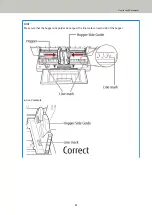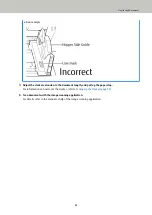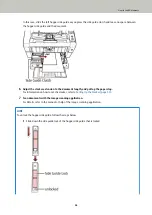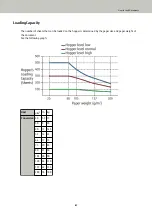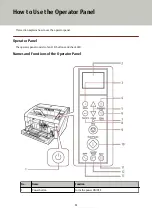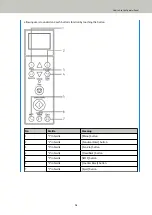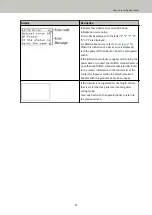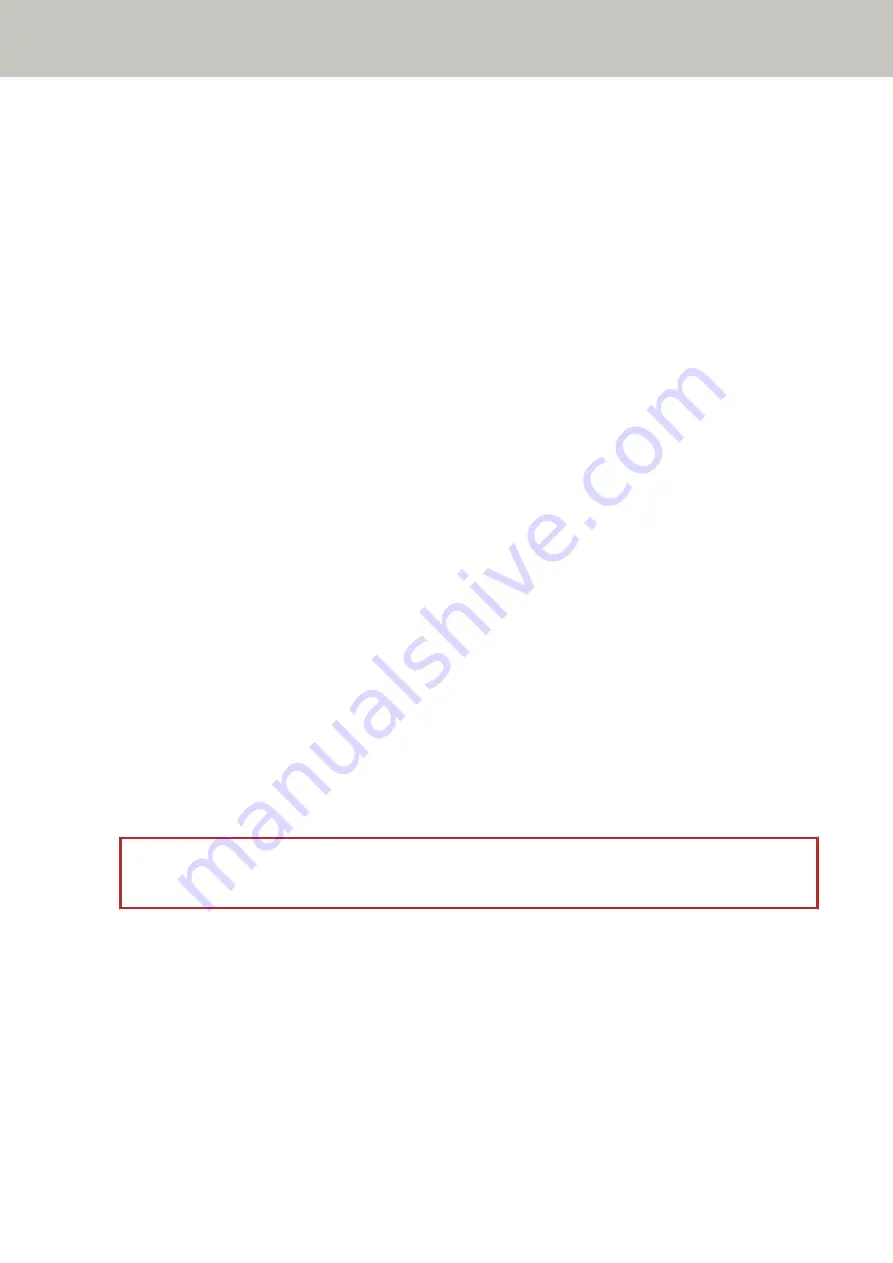
Conditions for Multifeed Detection
Multifeed is an error when two or more sheets are fed through the ADF at once. It is also called a "multifeed"
when a different document length is detected.
Multifeed detection is performed by either checking the overlapping of documents, length of the documents, or
the combination of both. The following conditions are required for an accurate detection.
Detection by Overlapping
●
Load documents of the same thickness onto the hopper.
●
Paper weight: 20 to 209 g/m
2
(5.4 to 56 lb) / 0.025 to 0.25 mm (0.001 to 0.010 in.)
●
Do not punch holes within 35 mm (1.38 in.) of the vertical lines in the left, center and right of the
document. See Fig.1.
●
Do not attach other documents within 35 mm (1.38 in.) of the vertical lines in the left, center and right
of the document. See Fig.1.
Detection by Length
●
Load documents of the same length onto the hopper.
●
Variance in document lengths: 1% or less
●
Do not punch holes within 35 mm (1.38 in.) over the vertical center line of the document. See Fig. 2.
Detection by Overlapping and Length
●
Load documents of the same thickness and the same length onto the hopper.
●
Paper weight: 20 to 209 g/m
2
(5.4 to 56 lb) / 0.025 to 0.25 mm (0.001 to 0.010 in.)
●
Variance in document lengths: 1% or less
●
Do not punch holes within 35 mm (1.38 in.) of the vertical lines in the left, center and right of the
document. See Fig.1.
●
Do not attach other documents within 35 mm (1.38 in.) of the vertical lines in the left, center and right
of the document. See Fig.1.
ATTENTION
The above condition applies when the document is set to the center of the pick roller width.
How to Load Documents
64
Summary of Contents for fi-7800
Page 1: ...P3PC 6502 01ENZ2 FUJITSU Image Scanner fi 7800 fi 7900 Operator s Guide ...
Page 25: ...Make sure to push the hopper until it locks Scanner Overview 25 ...
Page 65: ...Fig 1 How to Load Documents 65 ...
Page 71: ...ATTENTION A8 size cannot be scanned in a mixed batch How to Load Documents 71 ...
Page 105: ...Put your finger on the tab in the center and push it down Various Ways to Scan 105 ...
Page 130: ... Inside the top cover sensors 2 units Paper path upper side sensors 9 units Daily Care 130 ...
Page 143: ...4 Remove the separator roller from the scanner Replacing the Consumables 143 ...
Page 145: ...5 Install a new separator roller on the scanner Replacing the Consumables 145 ...
Page 148: ...5 Remove the brake roller from the scanner Replacing the Consumables 148 ...
Page 150: ...6 Install a new brake roller on the scanner Replacing the Consumables 150 ...
Page 179: ...For details refer to Adjusting the Paper Separation Force page 37 Troubleshooting 179 ...
Page 201: ...The password is set Operational Settings 201 ...
Page 204: ...The password is set Operational Settings 204 ...
Page 220: ...For details about cleaning refer to Daily Care page 115 Operational Settings 220 ...
Page 251: ...HINT This setting can also be configured from the operator panel Operational Settings 251 ...
Page 272: ... 1 The depth excludes the hopper stacker and tabs 2 Includes the package weight Appendix 272 ...
Page 273: ...Outer Dimensions The outer dimensions are as follows Unit mm in Appendix 273 ...