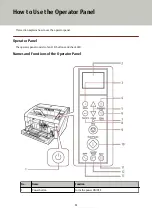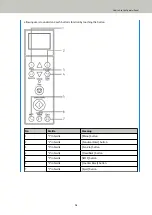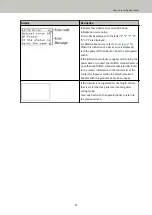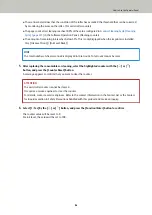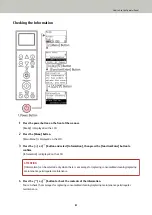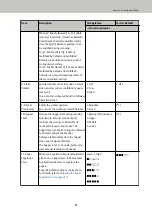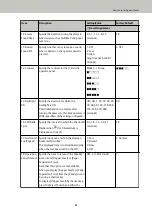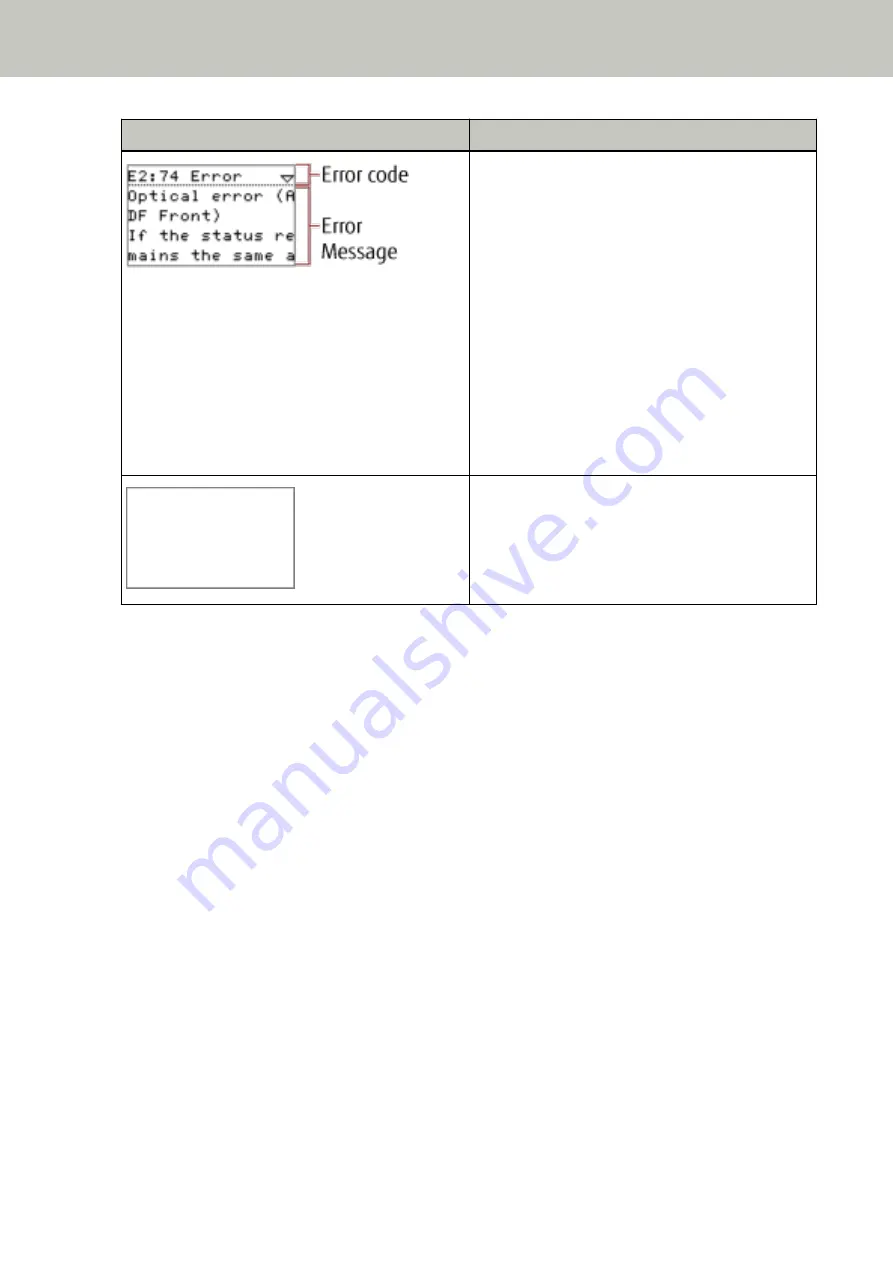
Display
Description
Indicates that a device error occurred during
initialization or scanning.
Error codes beginning with the letter "E", "F", "C", "H",
"A" or "L" are displayed.
For details about errors, refer to
When this indication of a device error is displayed,
turn the power off then back on from the main power
switch.
If the indication continues to appear after turning the
power back on, contact your FUJITSU scanner dealer or
an authorized FUJITSU scanner service provider. Refer
to the contact information in the Contact List or the
Contact for Inquiries section in Safety Precautions
bundled with this product and make an inquiry.
If the scanner is not operated for the length of time
that is set for the sleep interval, it enters power
saving mode.
Press any button on the operator panel to return to
the previous screen.
How to Use the Operator Panel
77
Summary of Contents for fi-7800
Page 1: ...P3PC 6502 01ENZ2 FUJITSU Image Scanner fi 7800 fi 7900 Operator s Guide ...
Page 25: ...Make sure to push the hopper until it locks Scanner Overview 25 ...
Page 65: ...Fig 1 How to Load Documents 65 ...
Page 71: ...ATTENTION A8 size cannot be scanned in a mixed batch How to Load Documents 71 ...
Page 105: ...Put your finger on the tab in the center and push it down Various Ways to Scan 105 ...
Page 130: ... Inside the top cover sensors 2 units Paper path upper side sensors 9 units Daily Care 130 ...
Page 143: ...4 Remove the separator roller from the scanner Replacing the Consumables 143 ...
Page 145: ...5 Install a new separator roller on the scanner Replacing the Consumables 145 ...
Page 148: ...5 Remove the brake roller from the scanner Replacing the Consumables 148 ...
Page 150: ...6 Install a new brake roller on the scanner Replacing the Consumables 150 ...
Page 179: ...For details refer to Adjusting the Paper Separation Force page 37 Troubleshooting 179 ...
Page 201: ...The password is set Operational Settings 201 ...
Page 204: ...The password is set Operational Settings 204 ...
Page 220: ...For details about cleaning refer to Daily Care page 115 Operational Settings 220 ...
Page 251: ...HINT This setting can also be configured from the operator panel Operational Settings 251 ...
Page 272: ... 1 The depth excludes the hopper stacker and tabs 2 Includes the package weight Appendix 272 ...
Page 273: ...Outer Dimensions The outer dimensions are as follows Unit mm in Appendix 273 ...