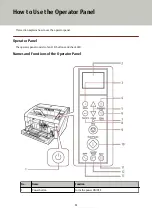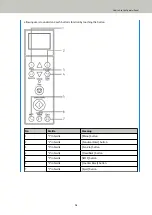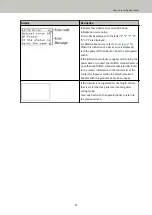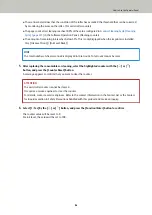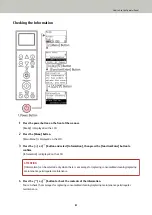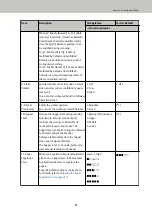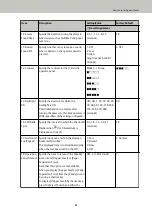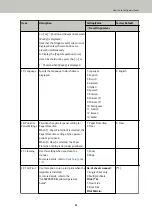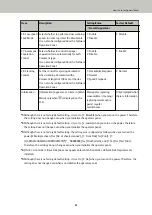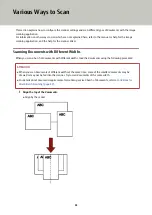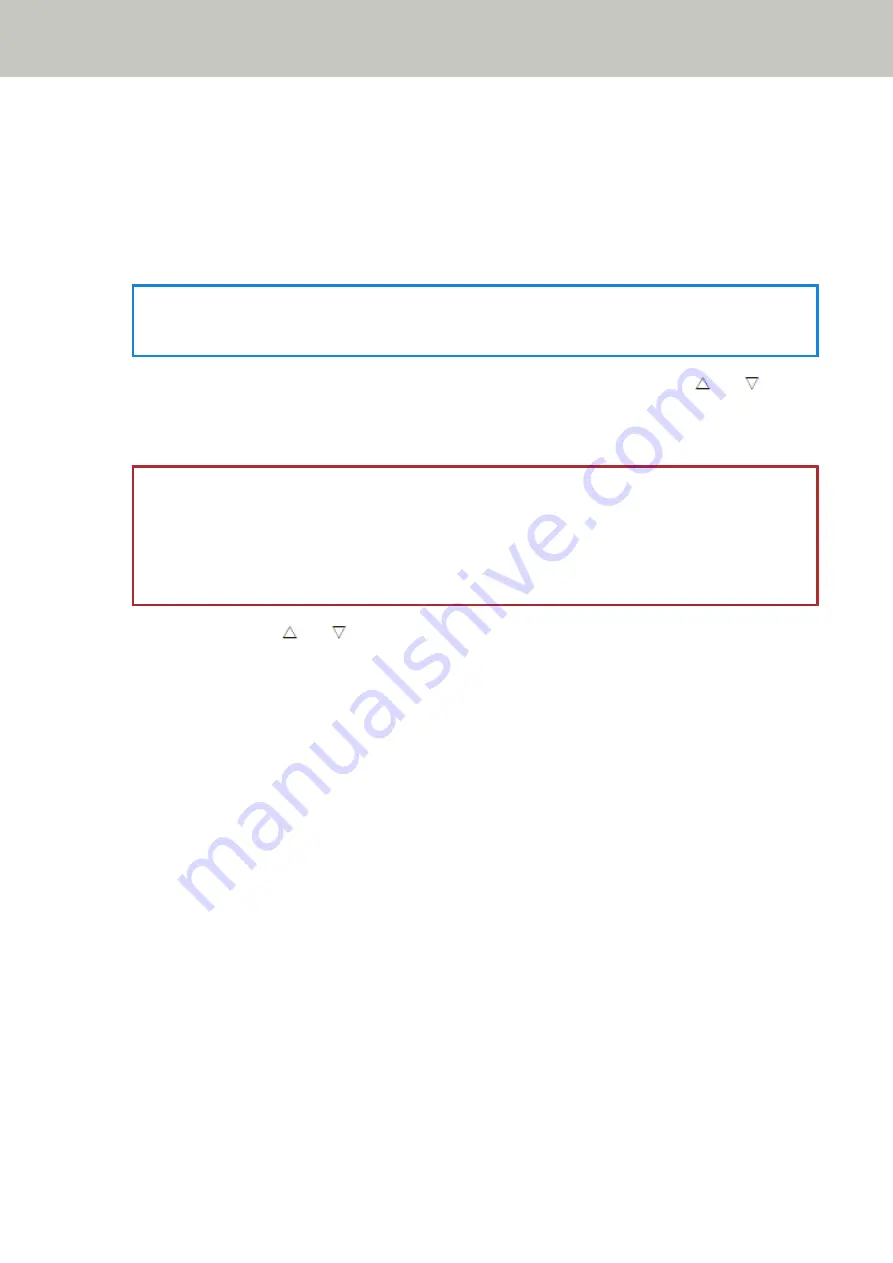
●
The scanner determines that the condition of the roller has exceeded the threshold that can be corrected,
by monitoring the wear on the roller. (For assist roller counter)
●
The page count after cleaning reaches 100% of the value configured in
Scanner Cleaning Cycle [Cleaning
in the Software Operation Panel. (Cleaning counter)
●
The amount of remaining ink reaches below 33%. This is only displayed when the imprinter is installed.
(For [Ink Level:Front] / [Ink Level:Back])
HINT
The total number of sheets scanned is displayed in total count. Total count cannot be reset.
5
After replacing the consumables or cleaning, select the highlighted counter with the [ ] or [ ]
button, and press the [Counter Reset] button.
A message appears to confirm that you want to clear the counter.
ATTENTION
The assist roller counter cannot be cleared.
It requires a service engineer to clear the counter.
For details, contact a service engineer. Refer to the contact information in the Contact List or the Contact
for Inquiries section in Safety Precautions bundled with this product and make an inquiry.
6
Select [1: Yes] by the [ ] or [ ] button, and press the [Function/Enter] button to confirm.
The counter value will be reset to 0.
For ink level, the value will be set to 100.
How to Use the Operator Panel
84
Summary of Contents for fi-7800
Page 1: ...P3PC 6502 01ENZ2 FUJITSU Image Scanner fi 7800 fi 7900 Operator s Guide ...
Page 25: ...Make sure to push the hopper until it locks Scanner Overview 25 ...
Page 65: ...Fig 1 How to Load Documents 65 ...
Page 71: ...ATTENTION A8 size cannot be scanned in a mixed batch How to Load Documents 71 ...
Page 105: ...Put your finger on the tab in the center and push it down Various Ways to Scan 105 ...
Page 130: ... Inside the top cover sensors 2 units Paper path upper side sensors 9 units Daily Care 130 ...
Page 143: ...4 Remove the separator roller from the scanner Replacing the Consumables 143 ...
Page 145: ...5 Install a new separator roller on the scanner Replacing the Consumables 145 ...
Page 148: ...5 Remove the brake roller from the scanner Replacing the Consumables 148 ...
Page 150: ...6 Install a new brake roller on the scanner Replacing the Consumables 150 ...
Page 179: ...For details refer to Adjusting the Paper Separation Force page 37 Troubleshooting 179 ...
Page 201: ...The password is set Operational Settings 201 ...
Page 204: ...The password is set Operational Settings 204 ...
Page 220: ...For details about cleaning refer to Daily Care page 115 Operational Settings 220 ...
Page 251: ...HINT This setting can also be configured from the operator panel Operational Settings 251 ...
Page 272: ... 1 The depth excludes the hopper stacker and tabs 2 Includes the package weight Appendix 272 ...
Page 273: ...Outer Dimensions The outer dimensions are as follows Unit mm in Appendix 273 ...