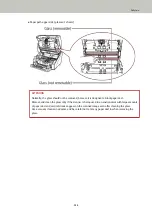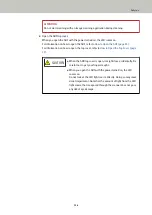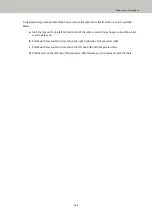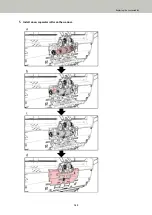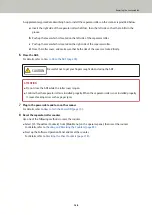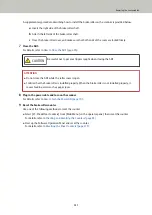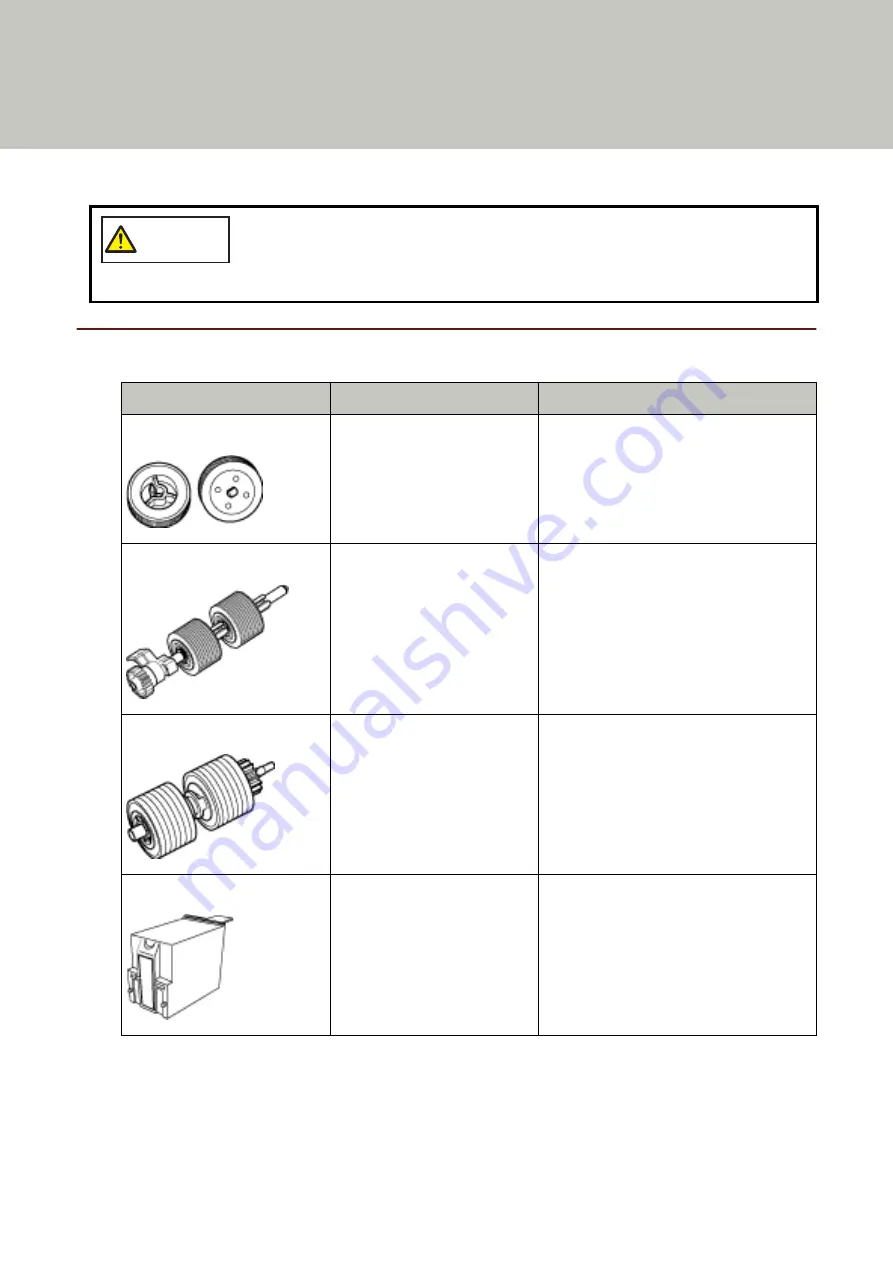
Replacing the Consumables
This section explains how to replace the consumables for the scanner.
CAUTION
The inside of the ADF becomes very hot when the scanner is being used.
Before you replace the consumables, make sure to turn off the power, unplug the power
cable and wait for at least 15 minutes for the inside of the ADF to cool down.
Consumables and Replacement Cycles
Name
Part No.
Suggested Replacement Cycle
PICK ROLLER
PA03575-K011
600,000 sheets or one year
SEPARATOR ROLLER
PA03800-K012
600,000 sheets or one year
BRAKE ROLLER
PA03575-K013
600,000 sheets or one year
PRINT CARTRIDGE (*1)
CA00050-0262
4,000,000 characters or less (this may be
less depending on the font specified)
Consumables need to be replaced periodically. It is recommended that you keep a stock of new consumables
and replace them before it reaches the end of the consumable life. The scanner records the number of sheets
scanned for each consumable (pick roller, separator roller, and brake roller) and the amount of remaining ink
(print cartridge), which allows you to determine when to replace consumables.
137
Summary of Contents for fi-7800
Page 1: ...P3PC 6502 01ENZ2 FUJITSU Image Scanner fi 7800 fi 7900 Operator s Guide ...
Page 25: ...Make sure to push the hopper until it locks Scanner Overview 25 ...
Page 65: ...Fig 1 How to Load Documents 65 ...
Page 71: ...ATTENTION A8 size cannot be scanned in a mixed batch How to Load Documents 71 ...
Page 105: ...Put your finger on the tab in the center and push it down Various Ways to Scan 105 ...
Page 130: ... Inside the top cover sensors 2 units Paper path upper side sensors 9 units Daily Care 130 ...
Page 143: ...4 Remove the separator roller from the scanner Replacing the Consumables 143 ...
Page 145: ...5 Install a new separator roller on the scanner Replacing the Consumables 145 ...
Page 148: ...5 Remove the brake roller from the scanner Replacing the Consumables 148 ...
Page 150: ...6 Install a new brake roller on the scanner Replacing the Consumables 150 ...
Page 179: ...For details refer to Adjusting the Paper Separation Force page 37 Troubleshooting 179 ...
Page 201: ...The password is set Operational Settings 201 ...
Page 204: ...The password is set Operational Settings 204 ...
Page 220: ...For details about cleaning refer to Daily Care page 115 Operational Settings 220 ...
Page 251: ...HINT This setting can also be configured from the operator panel Operational Settings 251 ...
Page 272: ... 1 The depth excludes the hopper stacker and tabs 2 Includes the package weight Appendix 272 ...
Page 273: ...Outer Dimensions The outer dimensions are as follows Unit mm in Appendix 273 ...