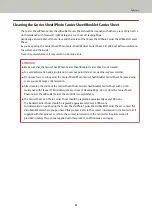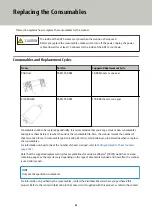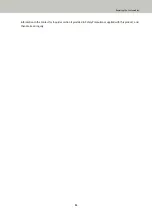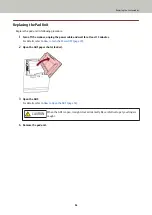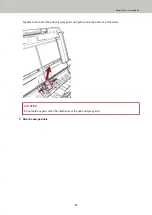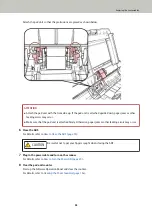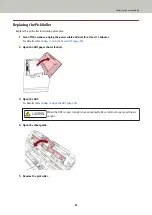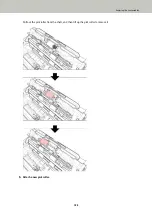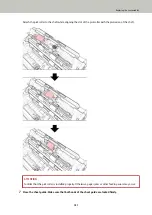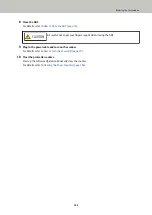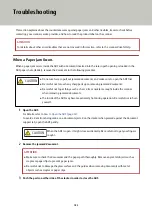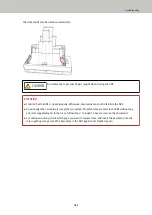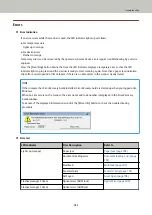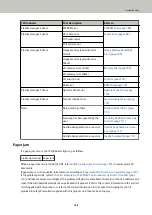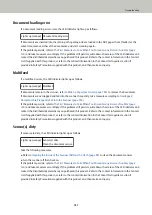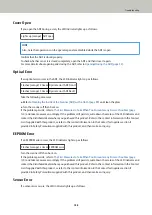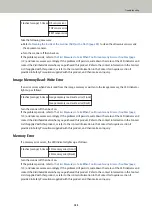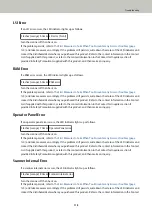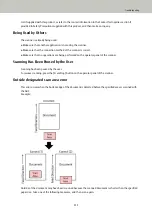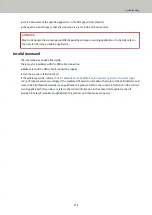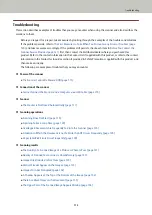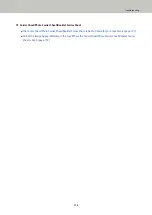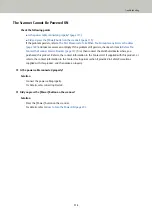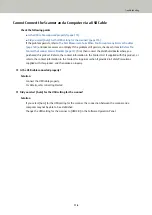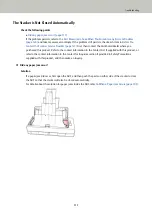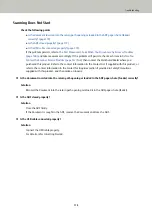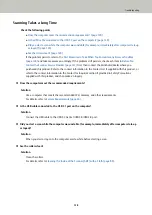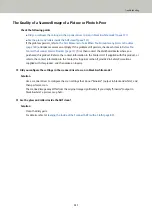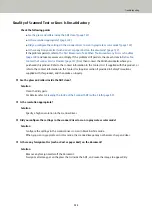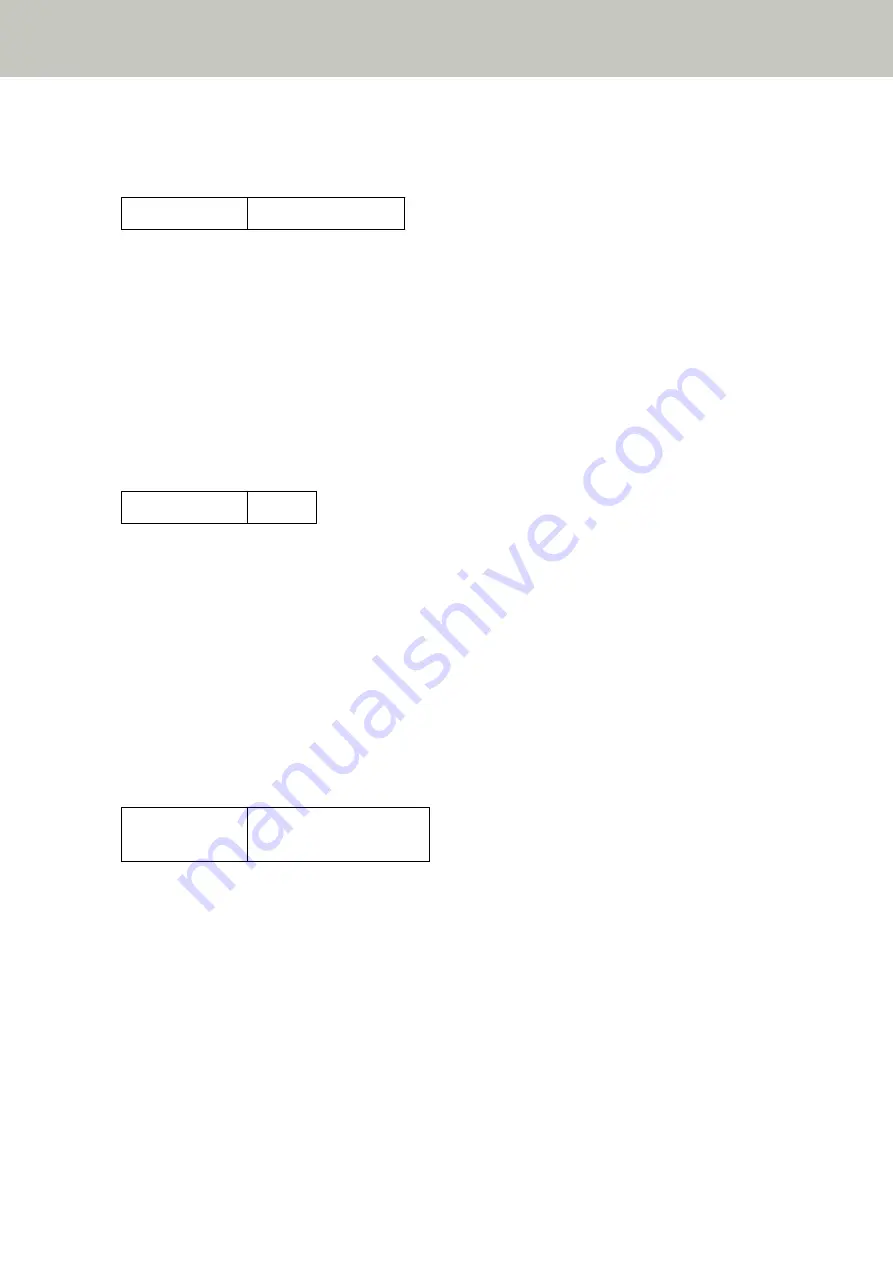
Document loading error
If a document loading error occurs, the LED indicator lights up as follows.
Lights up (orange) Document loading error
If documents are inserted into the return path opening and are loaded in the ADF paper chute (feeder) at the
same time, remove either of the documents, and start scanning again.
If the problem persists, refer to
The First Measures to Take When You Encounter any Errors or Troubles (page
and take measures accordingly. If the problem still persists, write down the status of the LED indicator and
contact the distributor/dealer where you purchased this product. Refer to the contact information in the Contact
List if supplied with this product, or refer to the contact information in the Contact for Inquiries section if
provided in Safety Precautions supplied with this product, and then make an inquiry.
Multifeed
If a multifeed occurs, the LED indicator lights up as follows.
Lights up (orange) Multifeed
If documents remain in the scanner, refer to
When a Paper Jam Occurs (page 103)
If documents are overlapped and fed into the scanner frequently, take measures according to
Documents Are Frequently Fed into the Scanner (page 126)
If the problem persists, refer to
The First Measures to Take When You Encounter any Errors or Troubles (page
and take measures accordingly. If the problem still persists, write down the status of the LED indicator and
contact the distributor/dealer where you purchased this product. Refer to the contact information in the Contact
List if supplied with this product, or refer to the contact information in the Contact for Inquiries section if
provided in Safety Precautions supplied with this product, and then make an inquiry.
Sensor(s) dirty
If sensors are dirty, the LED indicator lights up as follows.
Lights up (orange) Sensor(s) dirty
Clean the document sensor.
Take the following measures.
●
Refer to
Cleaning the Inside of the Scanner (ADF) with a Cloth (page 89)
to clean the document sensors.
●
Turn the scanner off then back on.
If the problem persists, refer to
The First Measures to Take When You Encounter any Errors or Troubles (page
and take measures accordingly. If the problem still persists, write down the status of the LED indicator and
contact the distributor/dealer where you purchased this product. Refer to the contact information in the Contact
List if supplied with this product, or refer to the contact information in the Contact for Inquiries section if
provided in Safety Precautions supplied with this product, and then make an inquiry.
Troubleshooting
107
Summary of Contents for FI-800R
Page 1: ...P3PC 6672 01ENZ2 FUJITSU Image Scanner fi 800R Operator s Guide ...
Page 21: ... Inside ADF Scanner Overview 21 ...
Page 153: ...4 Click the OK button The password is set Scanner Settings Software Operation Panel 153 ...
Page 155: ...The password is cleared Scanner Settings Software Operation Panel 155 ...
Page 157: ...4 Click the OK button The password is set Scanner Settings Software Operation Panel 157 ...
Page 201: ...Outer Dimensions The outer dimensions are as follows Unit mm in Appendix 201 ...