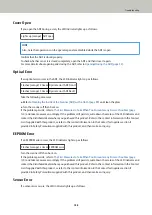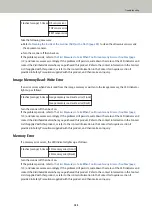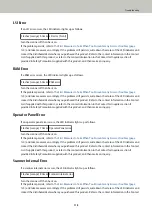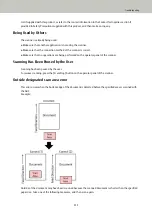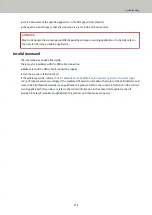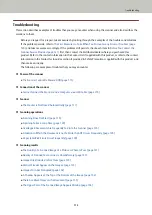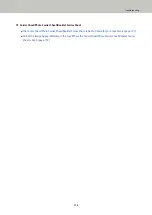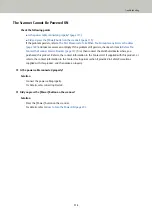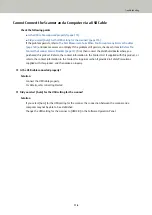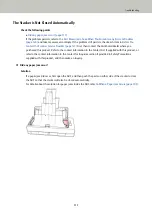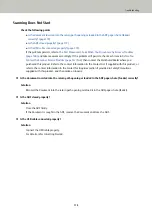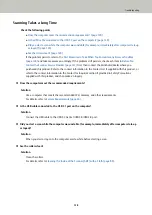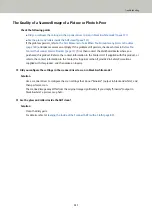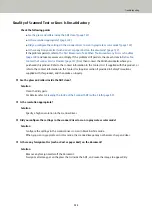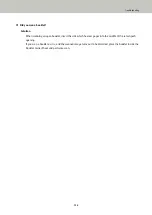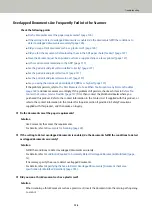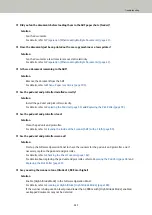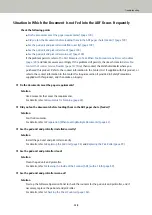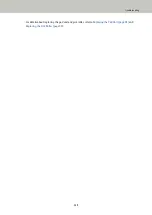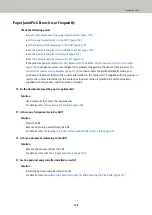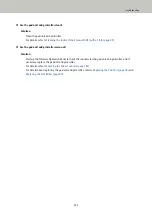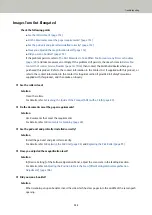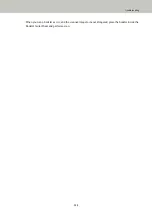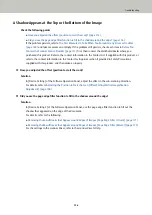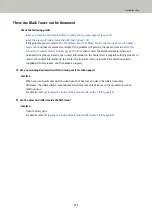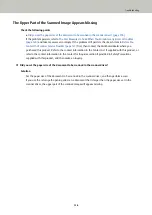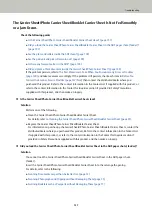Quality of Scanned Text or Lines Is Unsatisfactory
Check the following points
●
Are the glass and rollers inside the ADF clean? (page 122)
●
Is the resolution appropriate? (page 122)
●
Did you configure the settings in the scanner driver to scan in grayscale or color mode? (page 122)
●
Is there any foreign matter (such as dust or paper dust) on the document? (page 122)
If the problem persists, refer to
The First Measures to Take When You Encounter any Errors or Troubles
and take measures accordingly. If the problem still persists, check each item in
Contact the Scanner Service Provider (page 141)
first, then contact the distributor/dealer where you
purchased this product. Refer to the contact information in the Contact List if supplied with this product, or
refer to the contact information in the Contact for Inquiries section if provided in Safety Precautions
supplied with this product, and then make an inquiry.
●
Are the glass and rollers inside the ADF clean?
Solution
Clean the dirty parts.
For details, refer to
Cleaning the Inside of the Scanner (ADF) with a Cloth (page 89)
.
●
Is the resolution appropriate?
Solution
Specify a higher resolution in the scanner driver.
●
Did you configure the settings in the scanner driver to scan in grayscale or color mode?
Solution
Configure the settings in the scanner driver to scan in black & white mode.
When you scan in grayscale or in color mode, the scanned image may not become sharp and clear.
●
Is there any foreign matter (such as dust or paper dust) on the document?
Solution
Remove any foreign matter off the document.
Foreign matter may get on the glass that is inside the ADF, and cause the image to appear dirty.
Troubleshooting
122
Summary of Contents for FI-800R
Page 1: ...P3PC 6672 01ENZ2 FUJITSU Image Scanner fi 800R Operator s Guide ...
Page 21: ... Inside ADF Scanner Overview 21 ...
Page 153: ...4 Click the OK button The password is set Scanner Settings Software Operation Panel 153 ...
Page 155: ...The password is cleared Scanner Settings Software Operation Panel 155 ...
Page 157: ...4 Click the OK button The password is set Scanner Settings Software Operation Panel 157 ...
Page 201: ...Outer Dimensions The outer dimensions are as follows Unit mm in Appendix 201 ...