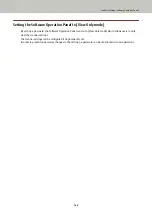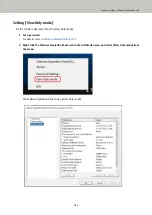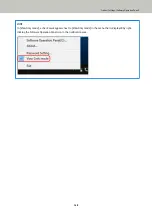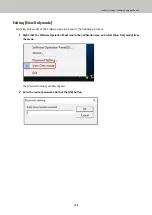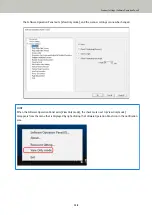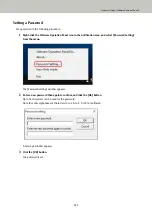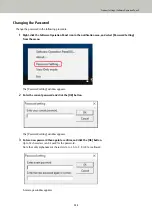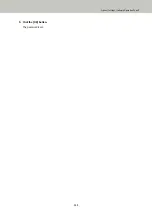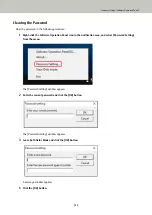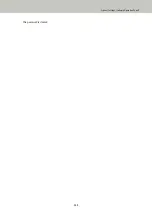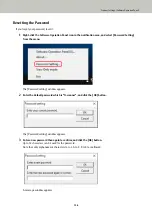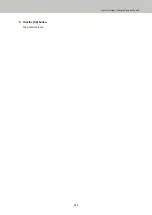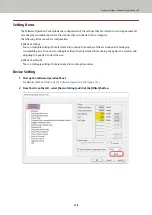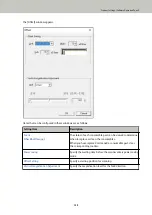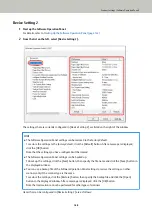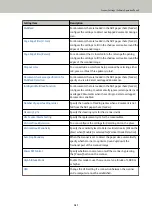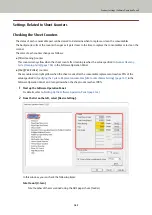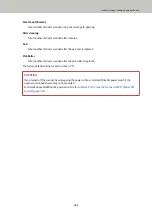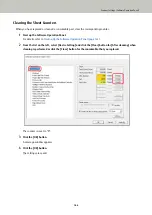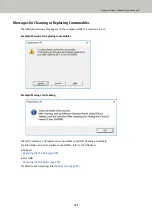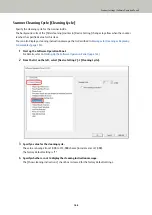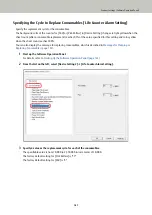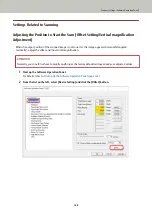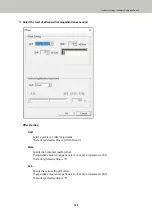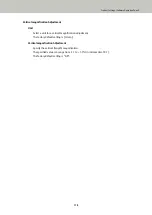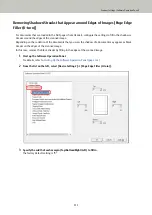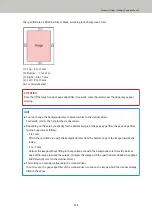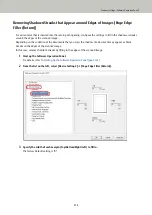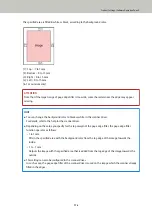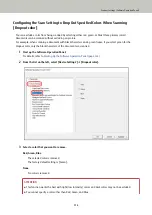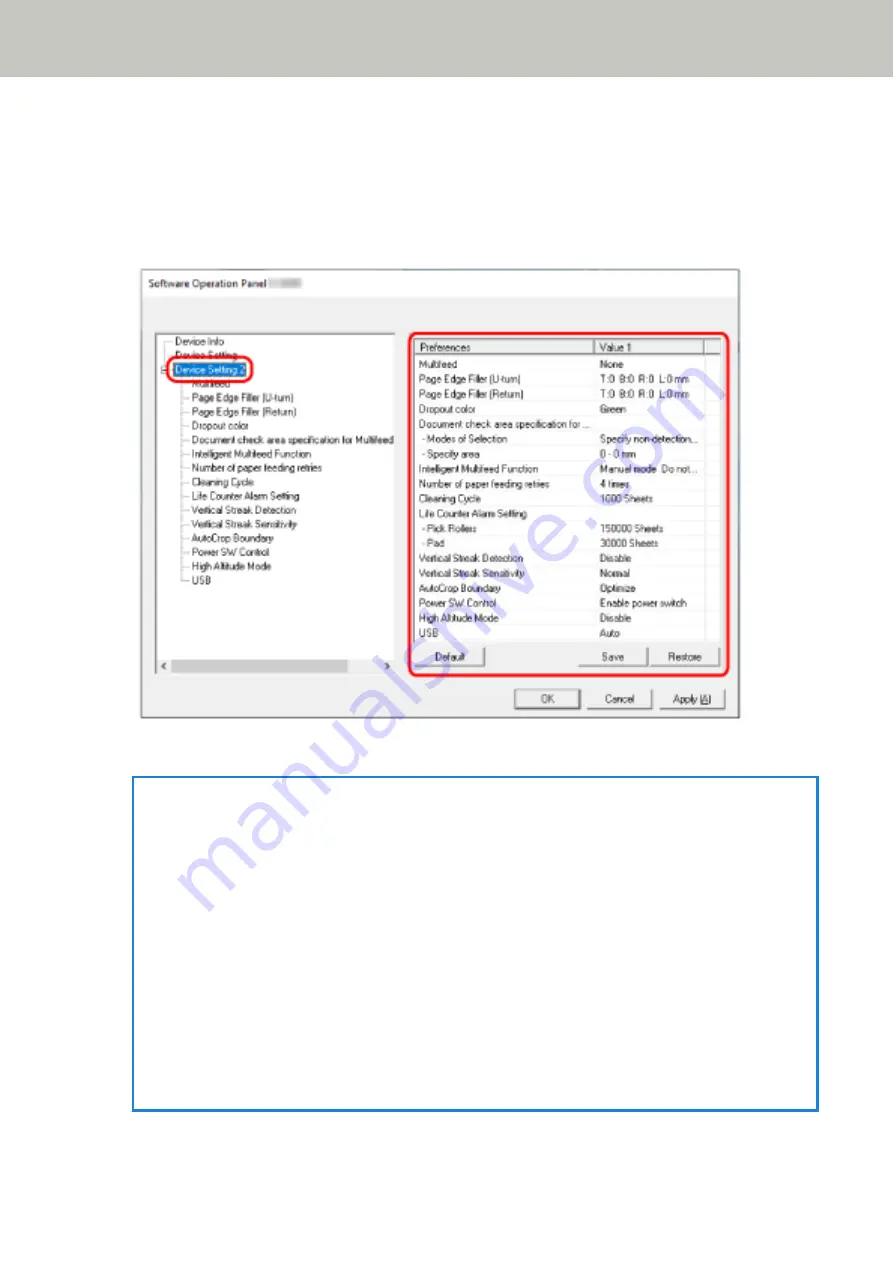
Device Setting 2
1
Start up the Software Operation Panel.
For details, refer to
Starting Up the Software Operation Panel (page 144)
2
From the list on the left, select [Device Setting 2].
The settings that are currently configured in [Device Setting 2] are listed on the right of the window.
HINT
●
The Software Operation Panel settings can be restored to the factory default.
To restore the settings to the factory default, click the [Default] button. After a message is displayed,
click the [OK] button.
Note that the settings you have configured will be cleared.
●
The Software Operation Panel settings can be backed up.
To back up the settings, click the [Save] button, then specify the file name and click the [Save] button in
the displayed window.
●
You can use a backup file of the Software Operation Panel settings to restore the settings on other
scanners only if the scanner type is the same.
To restore the settings, click the [Restore] button, then specify the backup file and click the [Open]
button in the displayed window. After a message is displayed, click the [OK] button.
Note that restoration cannot be performed for other types of scanners.
Items that can be configured in [Device Setting 2] are as follows:
Scanner Settings (Software Operation Panel)
160
Summary of Contents for FI-800R
Page 1: ...P3PC 6672 01ENZ2 FUJITSU Image Scanner fi 800R Operator s Guide ...
Page 21: ... Inside ADF Scanner Overview 21 ...
Page 153: ...4 Click the OK button The password is set Scanner Settings Software Operation Panel 153 ...
Page 155: ...The password is cleared Scanner Settings Software Operation Panel 155 ...
Page 157: ...4 Click the OK button The password is set Scanner Settings Software Operation Panel 157 ...
Page 201: ...Outer Dimensions The outer dimensions are as follows Unit mm in Appendix 201 ...