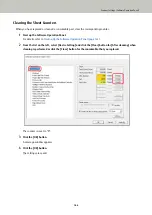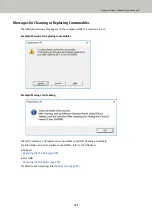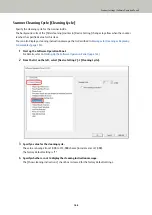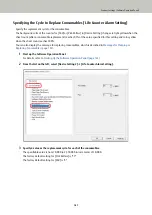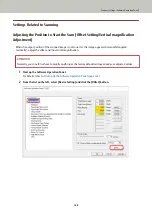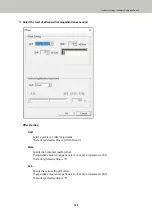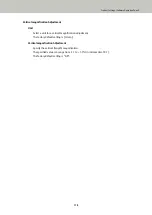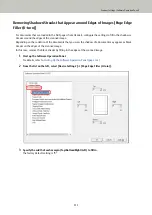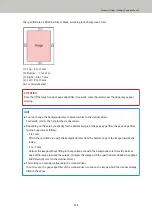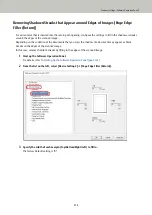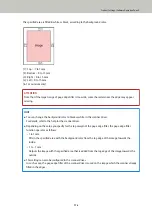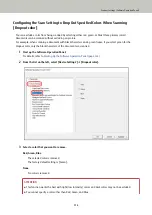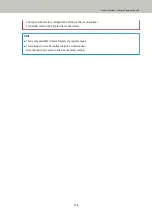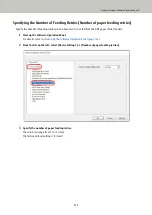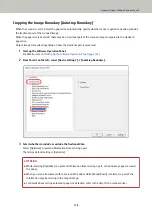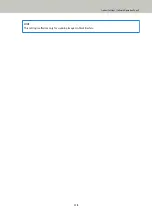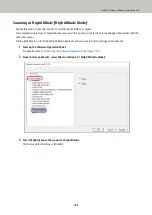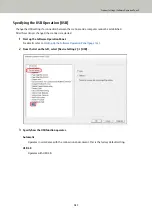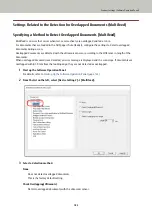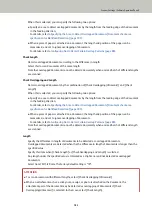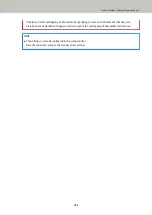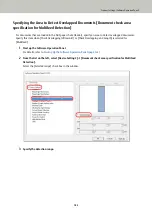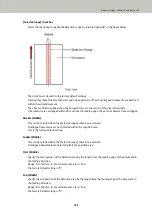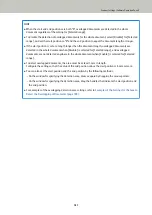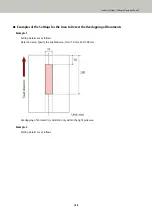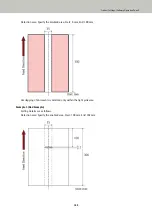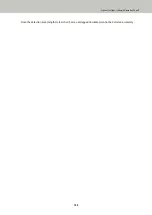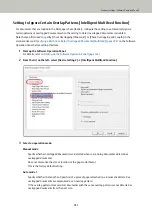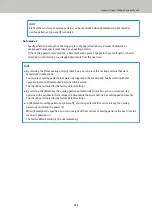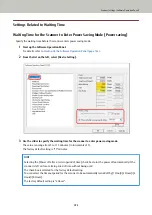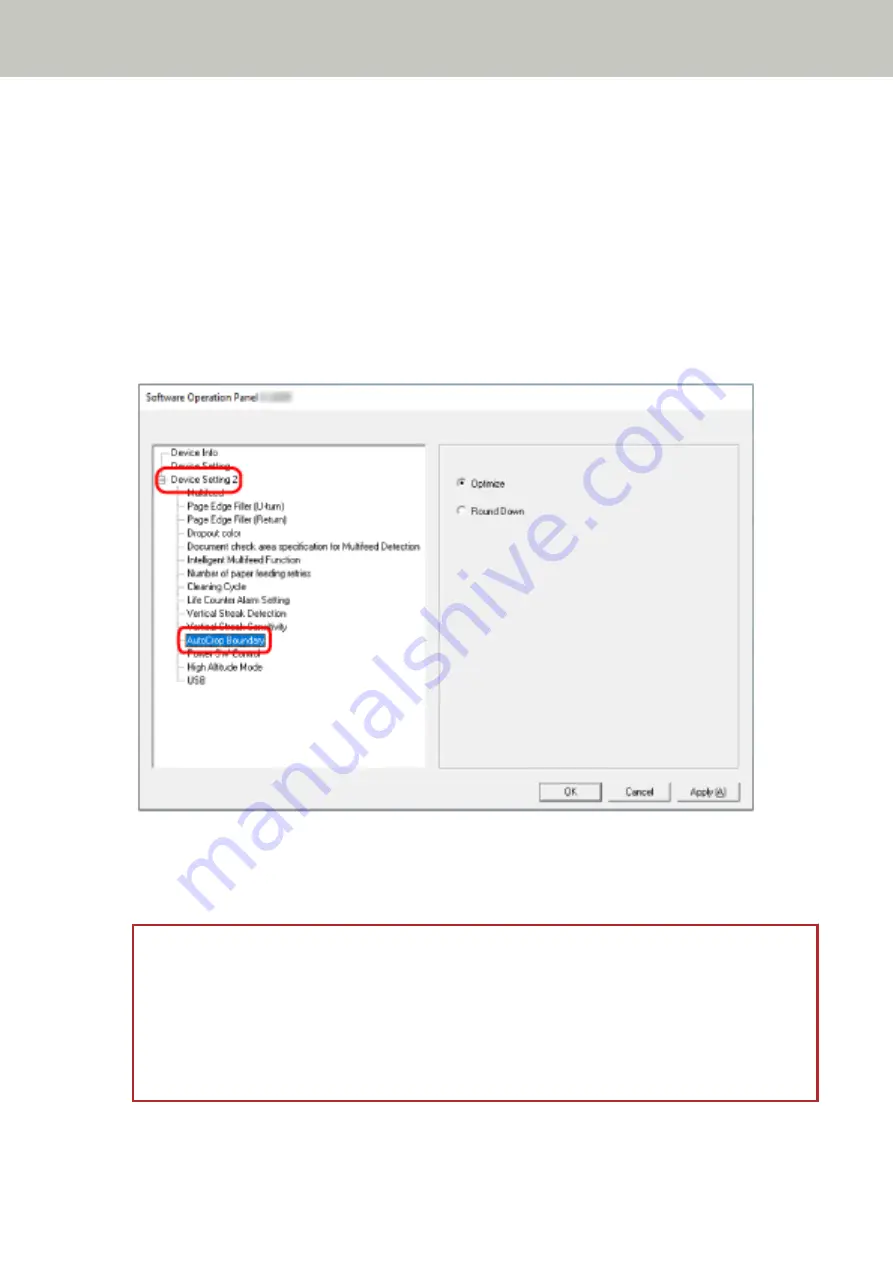
Cropping the Image Boundary [AutoCrop Boundary]
When the scanner is set to detect the paper size automatically, specify whether or not to optimize (round up/down)
the fractional part of the scanned image.
When the paper size is detected, there may be a fractional part of the scanned image compared to the standard
paper size.
Output image size varies depending on how the fractional part is processed.
1
Start up the Software Operation Panel.
For details, refer to
Starting Up the Software Operation Panel (page 144)
2
From the list on the left, select [Device Setting 2] → [AutoCrop Boundary].
3
Select whether to include or exclude the fractional data.
Select [Optimize] to prevent information from missing a part.
The factory default setting is [Optimize].
ATTENTION
●
While selecting [Optimize] can prevent information from missing a part, a shadow may appear around
the edges.
●
When you scan a document with text around the edges while [Round Down] is selected, a part of the
information may be missing in the output image.
●
For details about setting automatic page size detection, refer to the help for the scanner driver.
Scanner Settings (Software Operation Panel)
178
Summary of Contents for FI-800R
Page 1: ...P3PC 6672 01ENZ2 FUJITSU Image Scanner fi 800R Operator s Guide ...
Page 21: ... Inside ADF Scanner Overview 21 ...
Page 153: ...4 Click the OK button The password is set Scanner Settings Software Operation Panel 153 ...
Page 155: ...The password is cleared Scanner Settings Software Operation Panel 155 ...
Page 157: ...4 Click the OK button The password is set Scanner Settings Software Operation Panel 157 ...
Page 201: ...Outer Dimensions The outer dimensions are as follows Unit mm in Appendix 201 ...