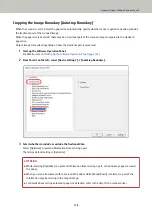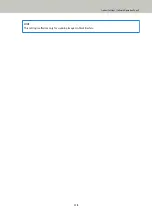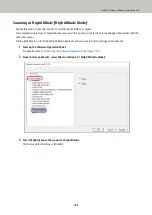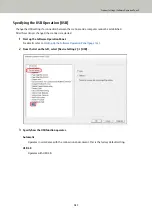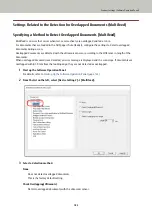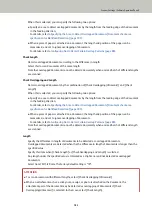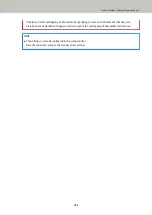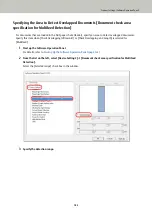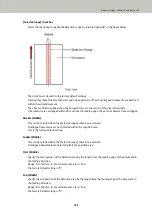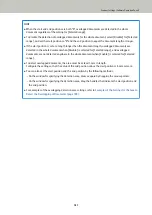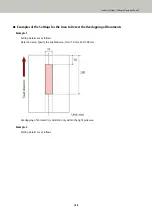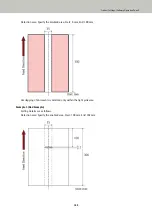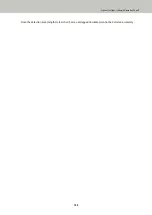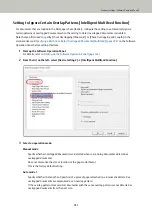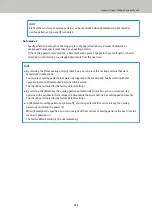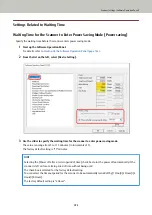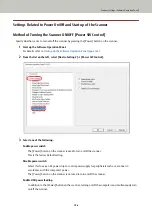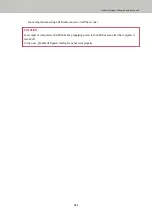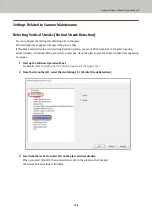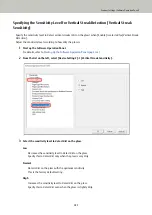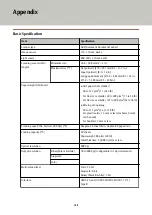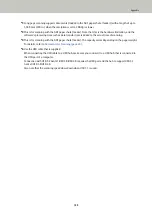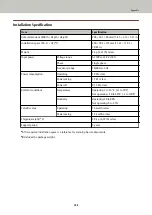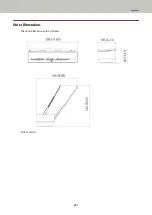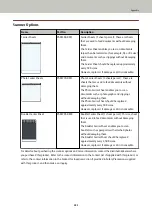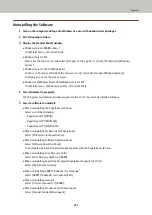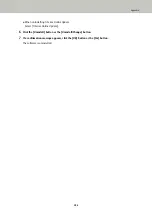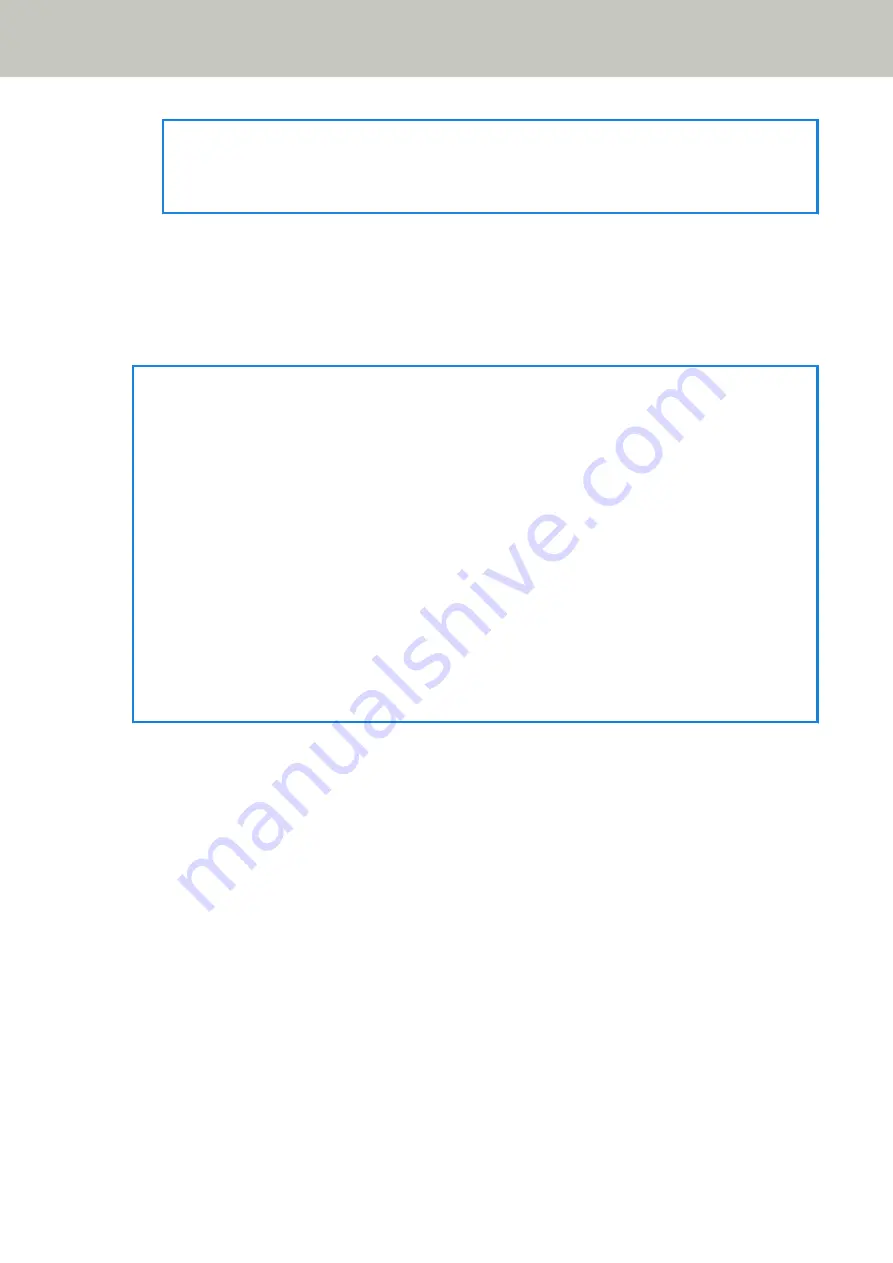
HINT
Eight of the most recent overlap patterns can be memorized when [Remember] in [Remember
overlap patterns at power-off] is enabled.
Auto mode 2
Specify whether the length of the longest piece of paper attached on a document detected as
overlapped documents is memorized as an overlap pattern.
If the overlap pattern is memorized, a document with a piece of paper in the same length or shorter
attached is not detected as overlapped documents from the next scan.
HINT
●
By selecting the [Clear overlap pattern] check box, you can erase the overlap patterns that were
memorized in Auto mode.
You can erase overlap patterns that were not supposed to be memorized, but be careful with this
operation because all memorized patterns will be erased.
The check box is cleared for the factory default settings.
●
By selecting the [Memorize the overlap pattern automatically] check box, you can record overlap
patterns in the window to check images for documents that were detected as overlapped documents.
The check box is cleared for the factory default settings.
●
In [Remember overlap patterns at power-off], you can specify whether or not to keep the overlap
pattern upon turning the power off.
When [Remember] is specified, you can use eight of the most recent overlap patterns the next time the
scanner is powered on.
The factory default setting is [Do not remember].
Scanner Settings (Software Operation Panel)
192
Summary of Contents for FI-800R
Page 1: ...P3PC 6672 01ENZ2 FUJITSU Image Scanner fi 800R Operator s Guide ...
Page 21: ... Inside ADF Scanner Overview 21 ...
Page 153: ...4 Click the OK button The password is set Scanner Settings Software Operation Panel 153 ...
Page 155: ...The password is cleared Scanner Settings Software Operation Panel 155 ...
Page 157: ...4 Click the OK button The password is set Scanner Settings Software Operation Panel 157 ...
Page 201: ...Outer Dimensions The outer dimensions are as follows Unit mm in Appendix 201 ...