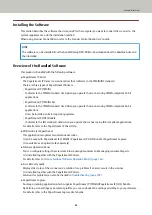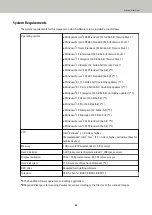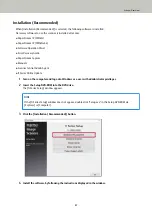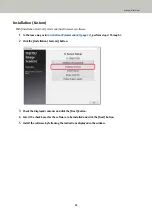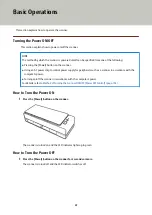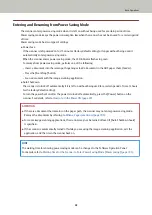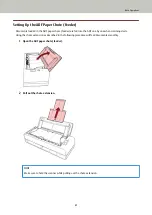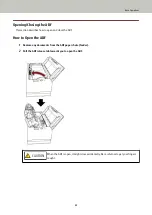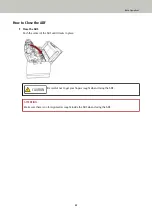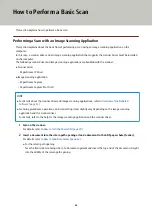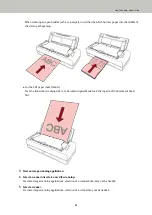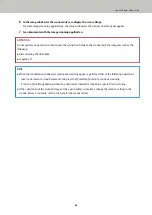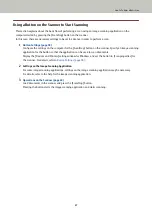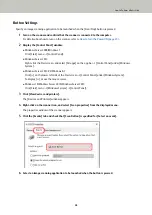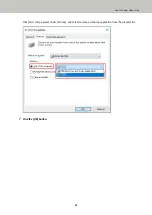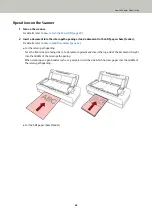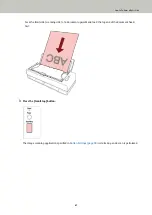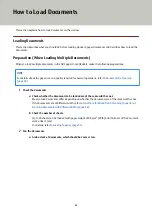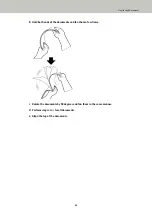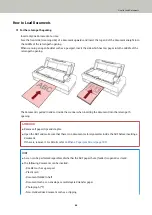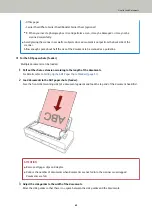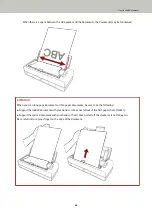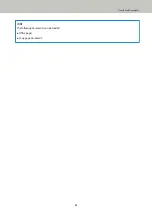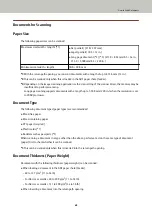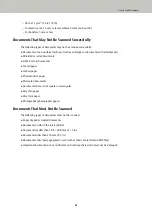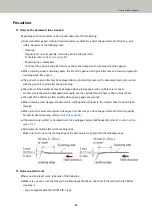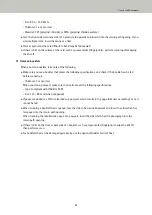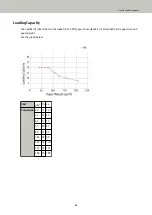Using a Button on the Scanner to Start Scanning
This section explains about the basic flow of performing a scan using an image scanning application on the
computer started by pressing the [Scan/Stop] button on the scanner.
In this case, there are necessary settings to be set in advance in order to perform a scan.
1
Configure the settings on the computer for the [Scan/Stop] button on the scanner. Specify an image scanning
application for the button so that the application can be used to scan documents.
Display the [Devices and Printers] setting window for Windows, and set the button in [Scan properties] for
the scanner. For details, refer to
.
2
Settings on the Image Scanning Application
For some image scanning applications, settings on the image scanning application may be necessary.
For details, refer to the help for the image scanning application.
3
Operations on the Scanner (page 40)
Load documents in the scanner and press the [Scan/Stop] button.
Pressing the button starts the image scanning application and starts scanning.
How to Perform a Basic Scan
37
Summary of Contents for FI-800R
Page 1: ...P3PC 6672 01ENZ2 FUJITSU Image Scanner fi 800R Operator s Guide ...
Page 21: ... Inside ADF Scanner Overview 21 ...
Page 153: ...4 Click the OK button The password is set Scanner Settings Software Operation Panel 153 ...
Page 155: ...The password is cleared Scanner Settings Software Operation Panel 155 ...
Page 157: ...4 Click the OK button The password is set Scanner Settings Software Operation Panel 157 ...
Page 201: ...Outer Dimensions The outer dimensions are as follows Unit mm in Appendix 201 ...